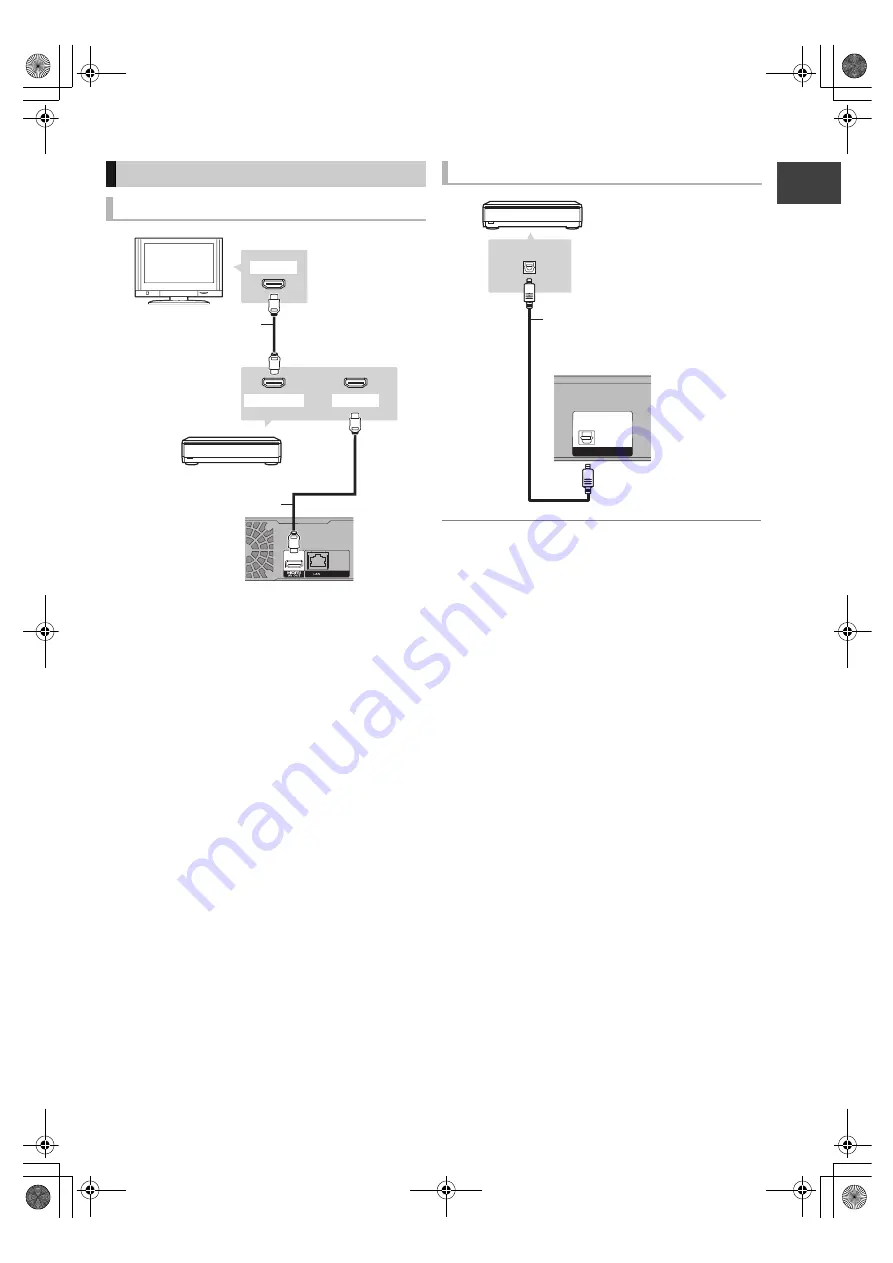
G
etting
sta
rte
d
VQT2J62
15
≥
When this unit is connected to a television with an HDMI cable, set
“HDMI Audio Output” to “Off” in the Setup menu (
>
81). In this case
audio is only output from the amplifier not the television.
≥
When you use the optical digital audio cable, insert the tip correctly into
the terminal.
Amplifier connections
HDMI AV OUT terminal
10BASE-T/
100BASE-TX
HDMI IN
HDMI IN
HDMI OUT
This unit’s rear panel
HDMI cable
Amplifier’s rear
panel
Television’s rear
panel
HDMI cable
DIGITAL AUDIO OUT terminal
OPTICAL
DIGITAL AUDIO OUT
(PCM/BITSTREAM)
OPTICAL IN
This unit’s rear
panel
Amplifier’s rear panel
Optical digital audio
cable
DMRXW480&380GL-VQT2J62_eng.book 15 ページ 2010年2月19日 金曜日 午後5時2分
















































