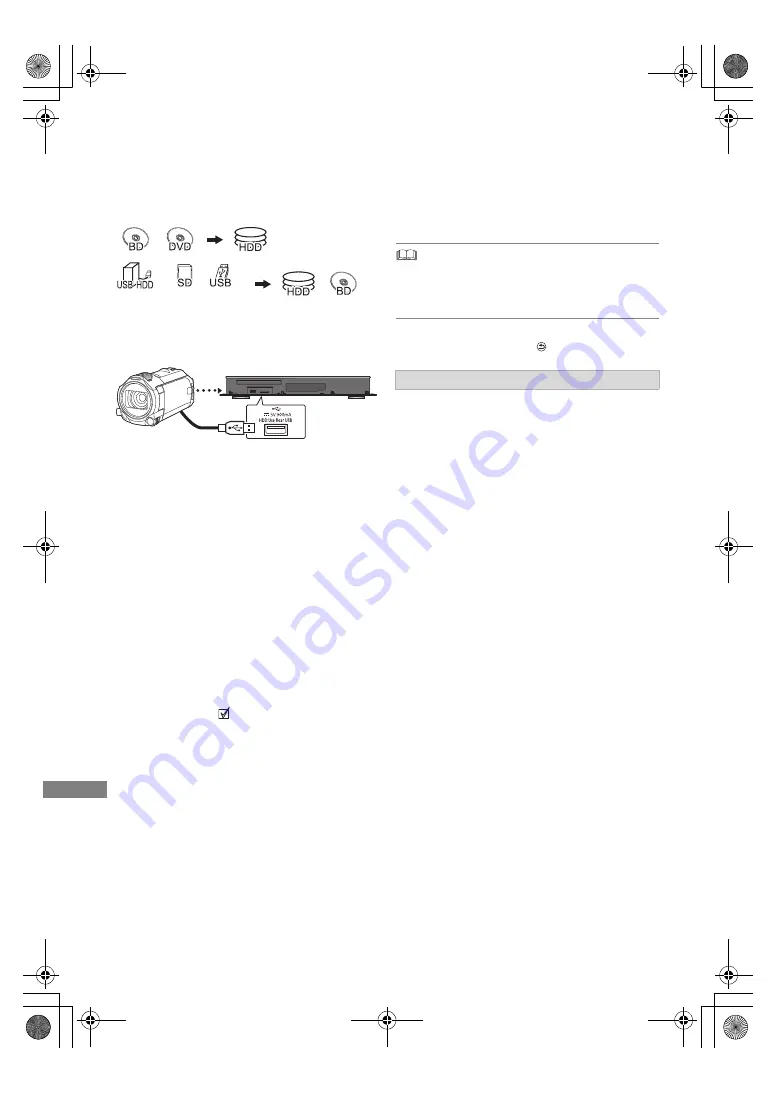
W
ith Other Equipment
TQBS0146
66
Copying the HD Video
(AVCHD)
You can import HD videos (AVCHD) recorded with
a video camera to the unit.
§
“For data files (
>
19)” only
e.g., Connecting to the Panasonic video camera
1
Connect a video camera that has been
turned on or insert a media.
• Make the video camera ready for data transfer.
The menu screen of this unit appears. (
>
38)
2
Select “Copy Video ( AVCHD )”, then press
[OK].
3
If the copying destination selection screen is
appeared:
Select “Copy to HDD” or “Copy to Blu-ray
Disc”, then press [OK].
4
Select a programme stored on the video
camera, then press the yellow button.
A check mark
is displayed. Repeat this
step.
• Press the yellow button again to cancel.
5
Press [OK].
6
Select “Start”, then press [OK].
• Videos recorded in a signal format different from
the TV System setting of the unit cannot be
copied to the unit.
To stop copying
Press and hold [RETURN
] for 3 seconds.
About other screen icons
Refer to “Screen icons”. (
>
36)
USB connection cable
(optional)
With Other
Equipment
§
video camera, etc.
It will automatically format the unformatted
disc, such as a new disc.
• It may take time for the copying to start.
Screen icons
DMR-UBT1GL_eng.book 66 ページ 2022年9月27日 火曜日 午後4時43分






























