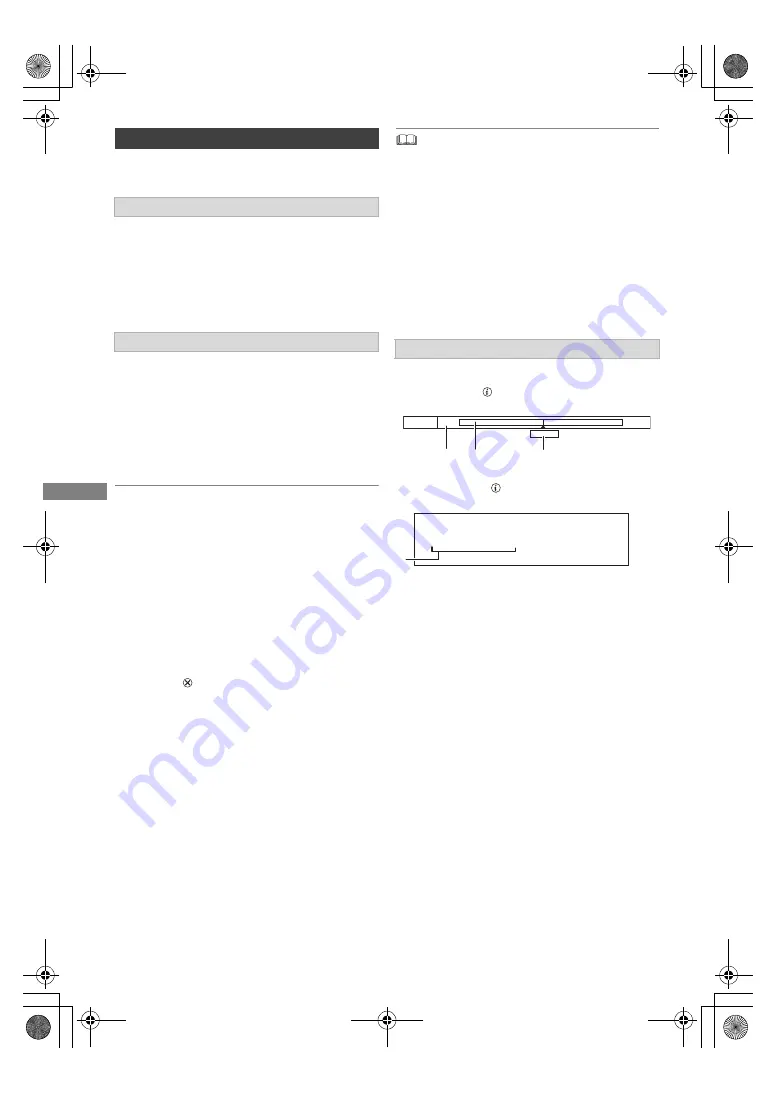
Watching broa
dcasts
TQBS0146
24
This unit temporarily saves a live TV programme
you are watching with this unit’s tuner on HDD.
You can rewind live TV programme to the point
where temporary save has started (up to
1.5 hours).
While watching TV
Press [
6
] to rewind.
You can pause live TV programme and restart
watching from the paused position.
While watching TV
Press [
;
] to pause.
• The maximum amount of the temporary save is
1.5 hours.
To resume watching TV
Press [
1 a
1.3].
• You can perform search or Quick View, etc.
• If temporary save stops (
>
right), playback will
be performed by that point.
To stop REWIND LIVE TV or PAUSE LIVE TV
1 Press [
∫
].
2 Select “Yes”, then press [OK].
To hide the display information
Press [EXIT
].
• Temporary save stops in the following cases:
- When switching to other channels or other screen
- When the unit has started recording using all tuners
- When performing PAUSE LIVE TV or REWIND LIVE TV
for more than 8 hours (This may vary depending on the
HDD free space.)
• These functions do not work in the following cases:
- When the clock is not set
- When all tuners are being used to record programmes
- While copying
- While watching a programme being recorded
- When a radio programme is selected
While pausing or rewinding a broadcast:
Press [STATUS
].
• Press [STATUS
] again.
The time that you can rewind the live
programme.
The amount of time temporarily saved on
HDD.
3
The time of the current playback position.
REWIND LIVE TV/PAUSE LIVE TV
REWIND LIVE TV
PAUSE LIVE TV
Display information
Pause
XXXXX
XXXXX
XXXXX
XXXXXX 03.01.2017
Play
XXXXXX
DMR-UBT1GL_eng.book 24 ページ 2022年9月27日 火曜日 午後4時43分






























