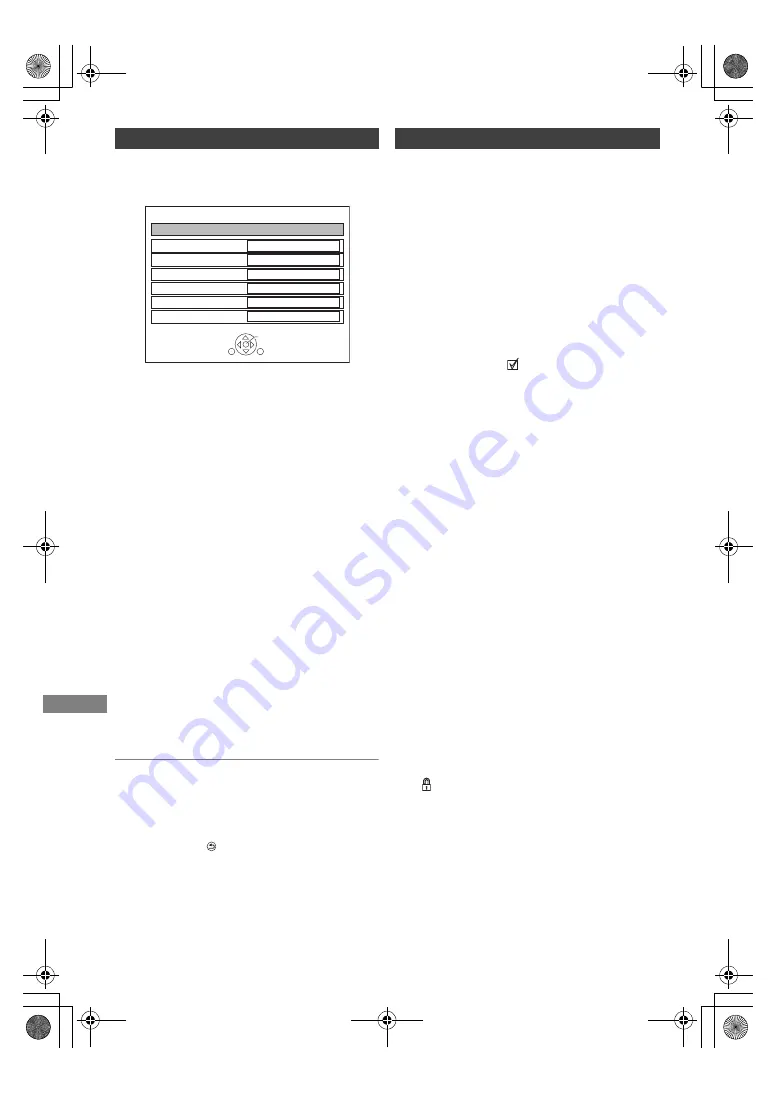
Photo and Music
TQBS0146
58
1
On the Photo Menu screen:
Press the green button.
2
Select the item below, then press [OK].
To pause the Slideshow
Press [
;
].
• Press [
;
] again to restart.
To stop the Slideshow
Press [RETURN
].
[HDD]
[BD-RE]
[BD-R]
[RAM]
[SD]
2
Press [OPTION].
• Selectable items will change depending on
the media and the type of file.
3
Select the item below, then press [OK].
Slideshow settings
Start Slideshow
Interval
Set up the time until the next photo is to
display.
Transition Effect
§
Effect for the next photo to display can be
set.
Repeat Play
Music Selection
§
Select background music on (either from
HDD or USB) or off.
Background Music
§
Select background music from HDD or USB
(Folder).
Shuffle BGM
§
Play back the BGM (Background Music) in
shuffle order.
§
This function is not available during the
3D photo playback.
Slideshow
OK
RETURN
Start Slideshow
Interval
Transition Effect
Repeat Play
Normal
Fade
On
Music Selection
No background music
Background Music
No List
Shuffle BGM
Off
Editing photos
1
On the Photo Menu screen:
To edit the folder:
Select the folder.
To edit the photo:
1 Select the folder, then press [OK].
2 Select the photo to edit.
• To select multiple folders or photos
Press the yellow button when selecting the
folder or photo.
A check mark
is displayed. Repeat this
step.
• Press the yellow button again to cancel.
Enter Folder Name
Refer to “Entering text”. (
>
70)
Combine Folders
[HDD]
Delete Folder
Move Photos
[HDD]
Select “Move to new folder” or “Move to
another folder”, then press [OK].
• If “Move to another folder” is selected, set a
destination folder.
Delete Photos
Set up Protection
[BD-RE]
[BD-R]
[RAM]
[SD]
appears.
• Even if the protection is set, the photo may
be deleted by another unit.
Cancel Protection
[BD-RE]
[BD-R]
[RAM]
[SD]
DMR-UBT1GL_eng.book 58 ページ 2022年9月27日 火曜日 午後4時43分






























