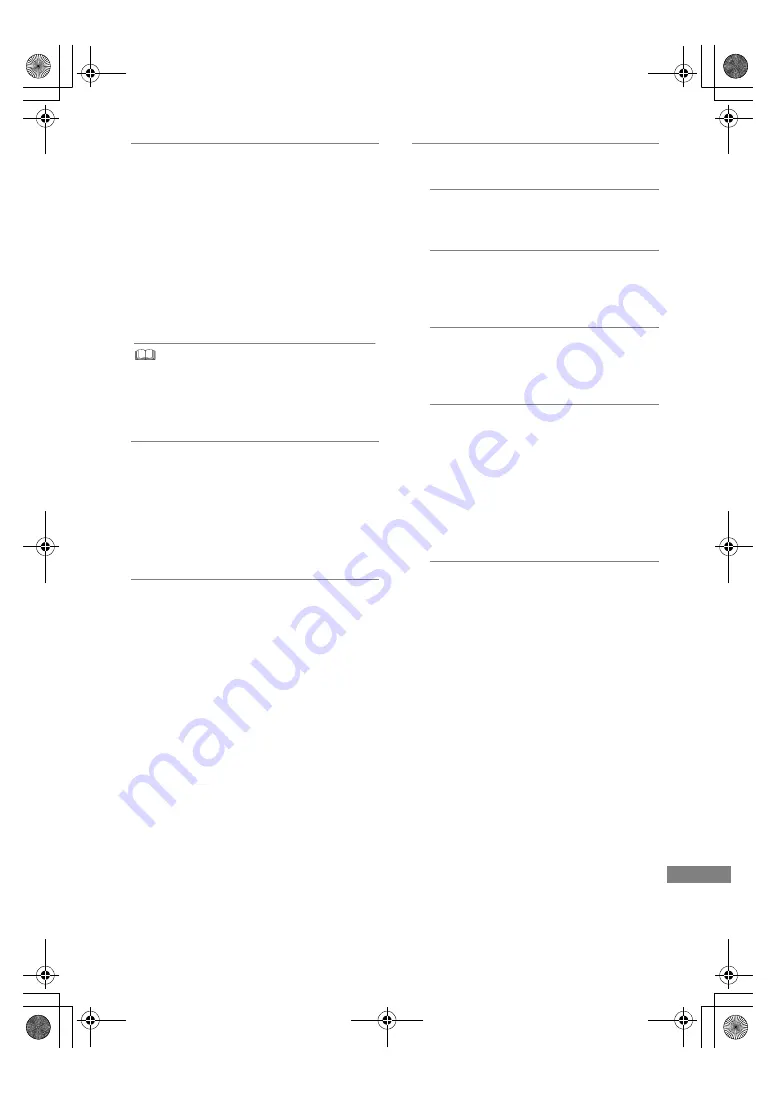
Setup
TQBS0033
97
24p Output
When playing BD-Video recorded in
24 frames, this unit displays each frame at
1/24 second intervals–the same interval
originally shot with the film movie.
• When this unit is connected to TV
compatible with 4K/24p and “Video Format”
is set to “Automatic”, images will be output
in 4K/24p.
• When this unit is connected to a TV
compatible with 1080/24p and “Video
Format” is set to “Automatic”, “1080i” or
“1080p”, images will be output in 1080/24p.
• When BD-Video images other than 24p are played,
images are output at 60p.
• This unit cannot output 4K image when playing back in
3D.
HDMI(VIDEO) Output Mode
Set whether or not to output audio from the
HDMI VIDEO OUT terminal.
• When an amplifier is connected to the HDMI
AUDIO OUT terminal and this menu item is
set to “Automatic ( Video Only /
Video+Audio )”, the TV may not output
audio. In that case, select “Video+Audio”.
HDMI(AUDIO) Output Mode
Set whether or not to output images from the
HDMI AUDIO OUT terminal.
• It is not possible to output 3D, 4K or HDR
content from the HDMI OUT terminal when
“Video+Audio” is selected.
Advanced Settings
Press [OK] to show the following settings:
Colour Mode
This setting is for selecting colour-space
conversion of the image signal.
Deep Colour Output
Set the output method to be used when
this unit is connected to a TV that supports
Deep Colour.
HDR (High Dynamic Range) Output
Output images in HDR (High Dynamic
Range) format depending on the content
and connected TV.
HLG / PQ Conversion
Set whether or not to convert HDR (High
Dynamic Range) videos in HLG format to
PQ format before outputting them when
this unit is connected to a TV that supports
only HDR (PQ) format.
• When “HDR (High Dynamic Range)
Output” is set to “Off”, this setting is
disabled.
Audio Output
Select “Off” when connected to an
amplifier/receiver with a DIGITAL AUDIO
OUT terminal.
DMR-UBC&UBS90EG_eng.book 97 ページ 2018年5月28日 月曜日 午後12時5分
















































