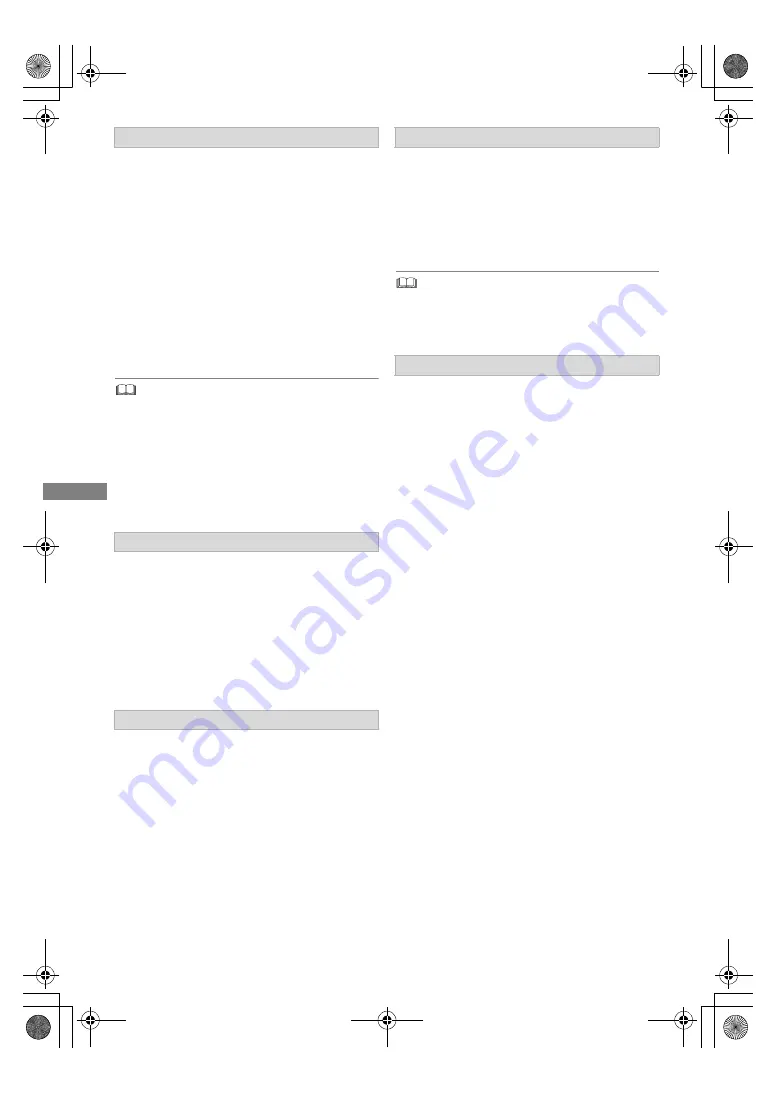
Watching broa
dcasts
TQBS0033
32
Audio Description adds an additional soundtrack
to describe events on screen (narration) and aids
understanding and enjoyment, particularly for
visually-impaired viewers.
When “AD” appears in channel information
(
>
31)
1
Press [OPTION].
2
Select “Audio Description” in “Digital TV
Menu”, then press [OK].
3
Select “Audio Description” and set to
“Automatic”.
4
Select “Volume”, then adjust the volume with
[
2
,
1
].
• Audio Description may not be available depending on the
type of audio format.
• When “Dolby D / Dolby D + / Dolby True HD”, or “HE-AAC”
is set to “Bitstream”, the Audio Description may not work.
Set them to “PCM” (
>
95, Digital Audio Output).
• You can also set “Audio Description” active in the Setup
menu. (
>
90)
Enter the PIN with the number buttons by
following the on-screen instructions.
• If you decide on a PIN, make a note it in case
you forgot it.
• PIN (except CAM’s) can be changed via “PIN
Entry”. (
>
102)
• For CAM’s PIN, refer to your CAM’s operating
instructions.
To watch an encrypted broadcast, insert the CI
module into the CI slot. (
>
9)
• Set “Common Interface”. (
>
98)
To use the data service function (Catch Up
Service), network connection and settings are
necessary. (
>
19, 22)
• Set “HbbTV Setting” to “On”. (
>
90)
To select the data service, follow the on-screen
instructions. (e.g., “Press colour button.” etc.)
• Operations may vary depending on the broadcaster.
• For information about other disclaimers.
(
>
115, About Network Service in “Disclaimer”)
When a programme includes audio signals etc.,
you can select signals.
1
Press [OPTION].
2
Select “Digital TV Menu”, then press [OK].
3
Select “Multi Audio” or “Sub Channel”, then
press [OK].
4
Select the item.
To listen to the Audio Description
If this unit requests a PIN
If encrypted channels do not appear
To use data service (Catch Up TV)
To select the contents in the broadcast
DMR-UBC&UBS90EG_eng.book 32 ページ 2018年5月28日 月曜日 午後12時5分
















































