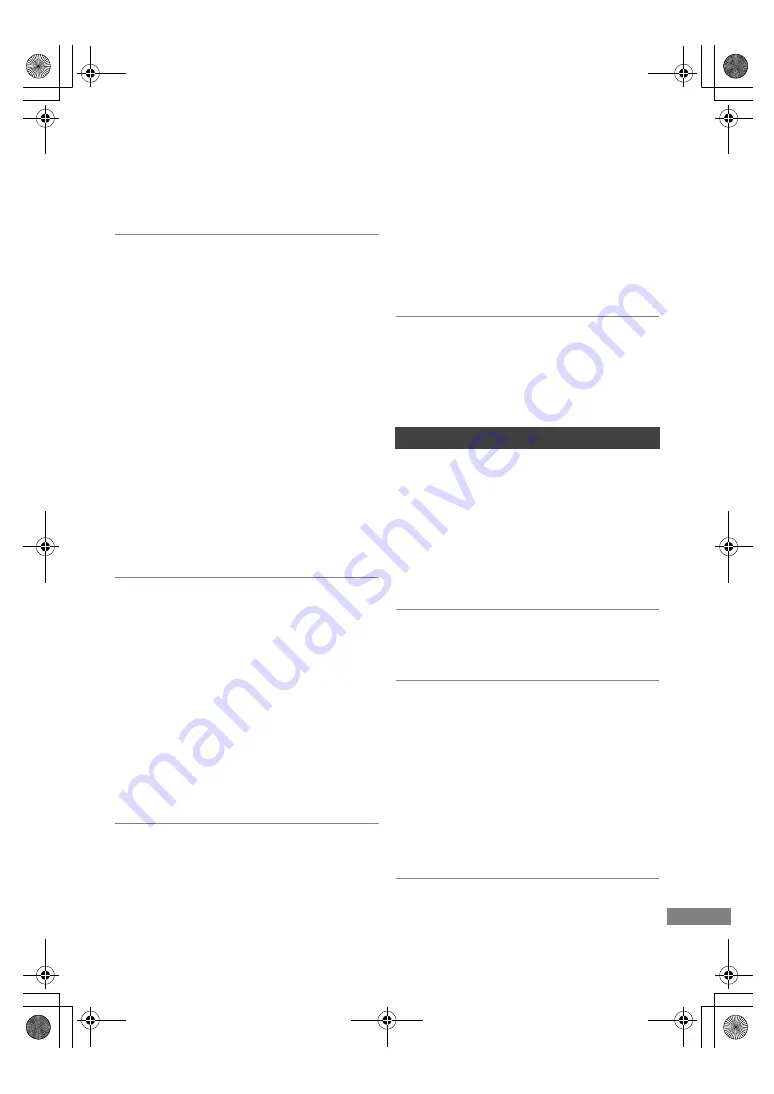
Reference
TQBS0033
105
Video is not output.
• Video is not output when the “High Clarity
Sound” is set to “On (Video Off)”. (
>
59)
• Video from the HDMI AUDIO OUT terminal is
not output when the “HDMI(AUDIO) Output
Mode” is set to “Audio Only”. (
>
97)
Video is not output in 4K or high-definition.
• Confirm that “Video Format” in the Setup menu
is set properly. (
>
96)
• Confirm the HDMI cable, related connections
and the compatibility of TV video input.
To output images in 4K, connect the HDMI cable
to a 4K compatible terminal of the connected
TV. (
>
11)
• Set “HDMI(AUDIO) Output Mode” to “Audio
Only”. (
>
97)
• To enjoy image in 4K (50p/60p), set
“4K(50p/60p) Output” to “4K(50p/60p) 4:4:4” or
“4K(50p/60p) 4:2:0”. (
>
96)
• If “4K(50p/60p) Output” is set to “4K(50p/60p)
4:4:4”, check to see if the connected HDMI
cable supports 18 Gbps. (
>
11, 96)
• If 4K images are not output from the connected
4K-compatible TV, set “4K(50p/60p) Output” to
“4K(50p/60p) 4:4:4” or “4K(50p/60p) 4:2:0”.
(
>
96)
Cannot output video in HDR quality (even
when connected to an HDR-compatible TV).
• When connected to a TV or terminal that does
not support HDR, this unit applies Dynamic
Range Conversion to HDR signals to output
them. In this case, “Dynamic Range Conversion
Output” is displayed on the screen. (
>
53)
In addition, depending on the disc, it may not be
possible to output content in 2K resolution or
perform playback correctly. (
>
55)
• Video may not be output from your TV in HDR
quality, depending on the content. Set “HDR
(High Dynamic Range) Output” and “HLG / PQ
Conversion” to “Automatic”. (
>
97)
3D video is not output correctly.
• 3D video may be output correctly by changing
the following settings:
- “Signal Format” (
>
56, 3D settings during
playback)
• Check the settings of the connected TV.
• When a non-3D compatible amplifier/receiver is
connected between this unit and a TV, 3D video
is not output. (
>
16)
• When “Audio Output” is set to “Off”, 3D video
may not be output correctly. (
>
97)
Cannot play back videos on the USB device
smoothly.
• Use the port on the front side of this unit, which
supports USB 3.0. You may be able to improve
the performance.
No sound.
Distorted sound.
• Check the connections. (
>
11, 13)
• Check the settings of the connected TV, etc.
• Press [AUDIO] to select the audio. (
>
31, 54)
• To output audio from a device connected with an
HDMI cable, set “Audio Output” to “On”.
(
>
97)
Cannot change audio channel.
• You cannot change the audio channel if “Digital
Audio Output” is set to “Bitstream” (
>
95)
Cannot hear the desired audio.
• Check the connections and the “Digital Audio
Output” settings. (
>
14, 95)
• To output audio from a device connected with an
HDMI cable, set “Audio Output” to “On” in the
Setup menu. (
>
97)
• When connecting this unit to a TV via an HDMI
VIDEO OUT and to an amplifier/receiver via an
HDMI AUDIO OUT, set “HDMI(VIDEO) Output
Mode” to “Automatic ( Video Only /
Video+Audio )”. (
>
14, 97)
Sound
DMR-UBC&UBS90EG_eng.book 105 ページ 2018年5月28日 月曜日 午後12時5分
















































