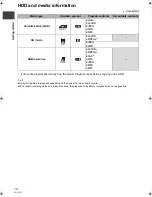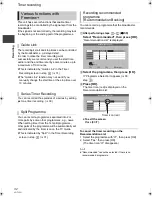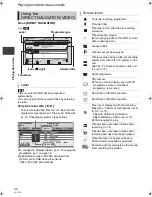Wa
tchin
g
broa
dca
s
ts
VQT3F57
26
Watching broadcasts
This unit temporarily saves a live TV programme you
are watching with this unit’s tuner on HDD and you
can use the following functions.
≥
Select the HDD drive to perform these functions
correctly.
1
While watching TV
(REWIND]LIVE]TV)
Press [SLOW/SEARCH
6
] to rewind.
≥
“REWIND LIVE TV” appears on the unit’s
display.
(PAUSE]LIVE]TV)
Press [PAUSE
;
] to pause.
≥
“PAUSE LIVE TV” appears on the unit’s
display.
2
When you want to resume
Press [PLAY/
a
1.3
1
].
≥
You can perform search or Quick View, etc.
≥
If temporary save stops (
>
right), playback
will be performed by that point.
∫
While pausing or rewinding a broadcast:
Press [STATUS
].
≥
Press [STATUS
] again.
1
The time that you can rewind the live programme
2
The amount of time temporarily saved on HDD
(maximum: 1.5 hours).
3
The time of the current playback position
4
The time which is 1.5 hours after PAUSE LIVE TV
or REWIND LIVE TV started
≥
After 1.5 hours from PAUSE LIVE TV or REWIND
LIVE TV started, current time is displayed
To stop REWIND LIVE TV or PAUSE LIVE TV
1 Press [STOP
∫
].
2 Select “Yes”, then press [OK].
To hide the display information
Press [EXIT].
≥
Temporary save stops in the following cases:
– When switching to other channels or other screen
– When recording of the watching programme is started
– When 2 programmes simultaneous recording is started
– When performing PAUSE LIVE TV or REWIND LIVE TV
for more than 8 hours (This may vary depending on the
HDD free space.)
≥
These functions do not work in the following cases:
– When the clock is not set
– While recording 2 programmes simultaneously
– While watching a programme being recorded
– When a radio programme is selected
–
(REWIND]LIVE]TV)
When “REWIND LIVE TV” is set to
“Off” (
>
73)
≥
(PAUSE]LIVE]TV)
You can operate this unit with the TV
remote control by using VIERA Link (
>
62).
Refer to the TV operating instructions for operation.
REWIND LIVE TV/PAUSE LIVE
TV
∫
REWIND LIVE TV
You can rewind live TV programme up to
1.5 hours before as long as temporary save has
not been stopped.
∫
PAUSE LIVE TV
You can pause live TV programme and restart
watching from the paused position.
Pause
20:35
22:05
20:35
Display information
Pause
20:35
22:05
21:25
21:30:30 11/11/2011
Play 21:25.15
DMR-HW100EB-VQT3F57_eng.book 26 ページ 2011年8月5日 金曜日 午後2時4分