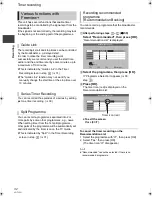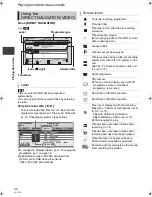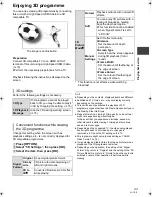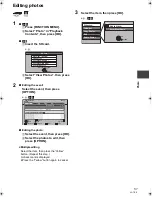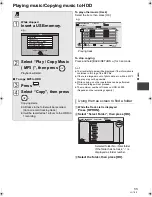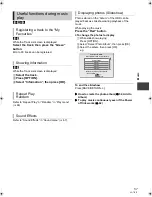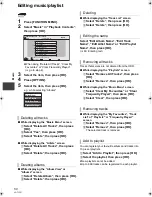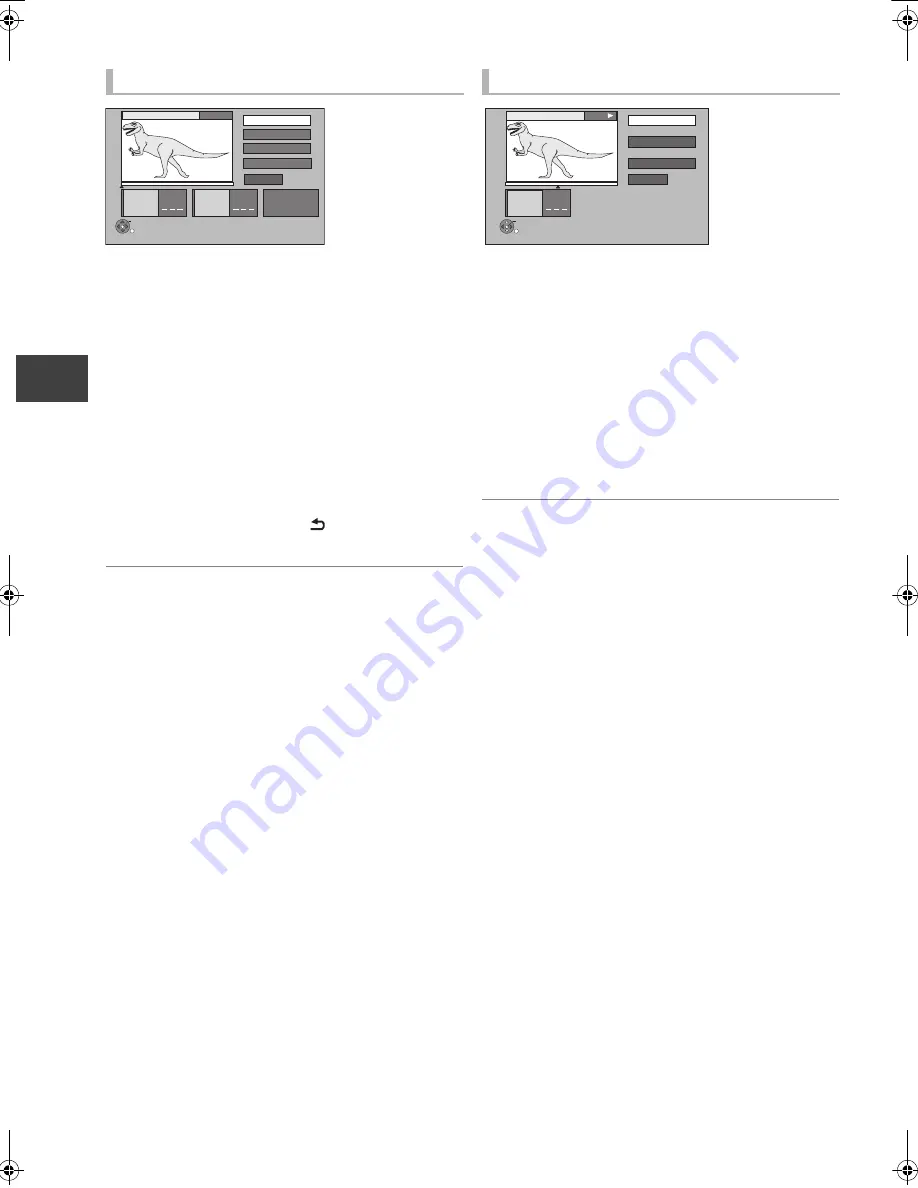
Editin
g vi
deo
VQT3F57
46
Editing recorded titles
1
Select “Partial Delete” in “Edit”, then
press [OK].
2
Press [OK] at the start point and end point
to delete.
≥
Press [PLAY/
a
1.3
1
] to start the playback when
the title is paused.
3
Select “Continue”, then press [OK].
≥
Select “Next”, then press [OK] to delete other
sections. Up to 20 sections can be set.
(
>
go to step
2
)
4
Select “Delete”, then press [OK].
≥
Chapter Mark is generated in the scene that was
partially deleted.
5
Press [BACK/RETURN
].
≥
You can find the desired point by using search function,
etc.
≥
You cannot set points if they are too close to each other.
You cannot set an end point before a start point.
1
Select “Divide Title” in “Edit”, then press
[OK].
2
Press [OK] at the point to divide the title.
≥
To confirm the division point
Select “Preview”, then press [OK]. (The unit plays
10 seconds before and after the division point.)
≥
To change the division point
Restart play and select “Divide”, then press [OK]
at the division point.
3
Select “Continue”, then press [OK].
4
Select “Divide”, then press [OK].
≥
Video and audio just before and after the division point
may momentarily cut out.
≥
Divided titles form a group of titles.
≥
You can find the desired point by using search function,
etc.
Partial deleting
Start
Next
Continue
0:00.00
End
: .
: .
Start
End
Please set the start
point with playback
operation and skip.
OK
RETURN
Monster
Dividing title
Divide
Preview
Continue
0:00.22
Divide
OK
RETURN
Monster
PLAY
: .
DMR-HW100EB-VQT3F57_eng.book 46 ページ 2011年8月5日 金曜日 午後2時4分