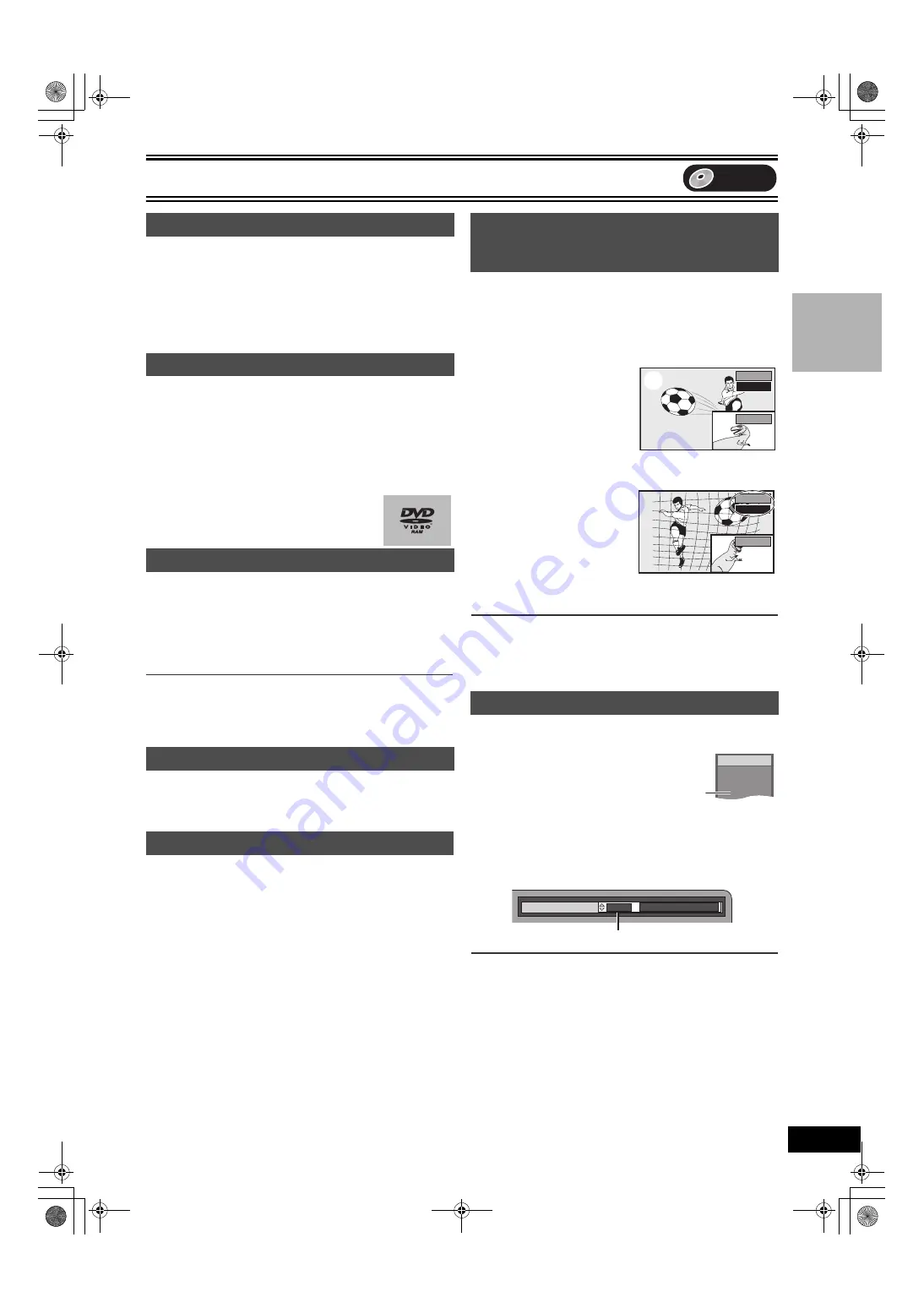
Playback
21
[RAM]
[-R]
[-RW‹V›]
[+R]
(Motion picture parts only)
[DVD-V]
[-RW‹VR›]
[VCD]
While paused
Press [
2;
] ([
2
]) or
[
;1
]
([
1
]).
≥
Each press shows the next or previous frame.
≥
Press and hold to change in succession forward or backward.
≥
Press [
1
, PLAY] to restart playback.
≥
[VCD]
Forward direction ([
;1
], [
1
]) only.
[RAM]
[-R]
[-RW‹V›]
[+R]
[DVD-V]
[-RW‹VR›]
[VCD]
[CD]
You can play from the title, chapter or track you select.
During play
Press the numbered buttons to select an item.
[CD]
(MP3 and JPEG disc only)
e.g.:
“5”:
[0]
)
[5]
“5”:
[0]
)
[0]
)
[5]
“15”:
[1]
)
[5]
“15”:
[0]
)
[1]
)
[5]
≥
This works only with some discs when stopped
(screen saver is displayed
[RAM]
[-R]
[-RW‹V›]
[+R]
Once title is erased, it cannot be restored. Make certain before
proceeding.
[1]
During play
Press
[DVD ERASE].
[2]
Press [
2
] to select “Erase”
and press [ENTER].
For your reference
≥
You cannot erase while recording or transferring (dubbing).
≥
[-R]
[+R]
Available space does not increase after erasing.
≥
[-RW‹V›]
Disc space increases only when the last recorded title is
erased.
[RAM]
[-R]
[-RW‹V›]
[+R]
[-RW‹VR›]
You can skip approximately 1 minute with one press.
During play
Press [CM SKIP].
[RAM]
During play or while paused
Press [CREATE CHAPTER].
≥
Press [
:
, SKIP] or [
9
, SKIP] to skip to the start of a chapter.
≥
You cannot activate this function when you are carrying out TIME
SLIP (
26) or transfer (dub).
[RAM]
[-R]
[-RW‹V›]
[+R]
[-RW‹VR›]
Press [TIME SLIP] during play and the PIP (Picture-In-Picture)
screen (TV image) is displayed in the lower right part of the main
screen. You can watch both playback images and TV images at the
same time. In the main screen, you can also instantly access a
scene you want to view by specifying an amount of time you want to
skip.
[1]
During play
Press [TIME SLIP].
≥
The PIP screen (TV images)
appears.
≥
You can change the channel
being received by pressing
[CH,
W
,
X
].
≥
You will hear the playback
audio of the main screen.
[2]
While observing the time
indicator at the top right
Press
[
3
,
4
]
to set an
amount of time to skip
and press [ENTER].
≥
Play skips the amount of time
you specified.
≥
The time indicator will go off after about 5 seconds, but will turn
on again when you set the time.
∫
To clear the PIP screen
Press [TIME SLIP].
For your reference
≥
The blue background does not appear on the PIP screen. (
≥
You cannot change the channel being received while recording.
Press [AUDIO]
to select the audio type.
≥
You can select audio types depend on the recording medium.
[RAM]
[-RW‹VR›]
[VCD]
Stereo
#
Mono L
#
Mono R
^--------------------------------------}
[RAM]
[-RW‹VR›]
[When playing an SAP broadcast recorded on DVD-
RAM, DVD-RW (DVD Video Recording format)]
MAIN
()
SAP
[DVD-V]
This allows you to change items like the audio channel number and
the sound track language.
e.g.: English is the selected language.
Note
≥
If you cannot change the audio type when you have used only an
optical digital cable for connection, set “Dolby Digital” to “PCM”
(
42). Alternatively, you may connect to an amplifier with an
Audio/Video cable and change the input on the amplifier to suit the
connection.
Frame-by-frame viewing
Direct play
Erasing a title that is being played
CM
Skip
Create chapters
Screen saver
Displaying the TV image as a picture-in-
picture/Selecting an amount of time to
skip — Time Slip
Changing audio during play
0 min
(1)
(2)
Play
CH 8
(1) Play images
(2) Currently receiving images
–5 min
Play
CH 8
Play
Stereo
DVD-RAM
e.g.:
[RAM]
“Stereo” is
selected.
Soundtrack
1 ENG
Î
Digital 3/2.1ch
DVD
Pl
ay
ba
ck
ES40VP&PC.book 21 ページ 2005年9月6日 火曜日 午前10時23分
Summary of Contents for DMR-ES40VS
Page 45: ......
















































