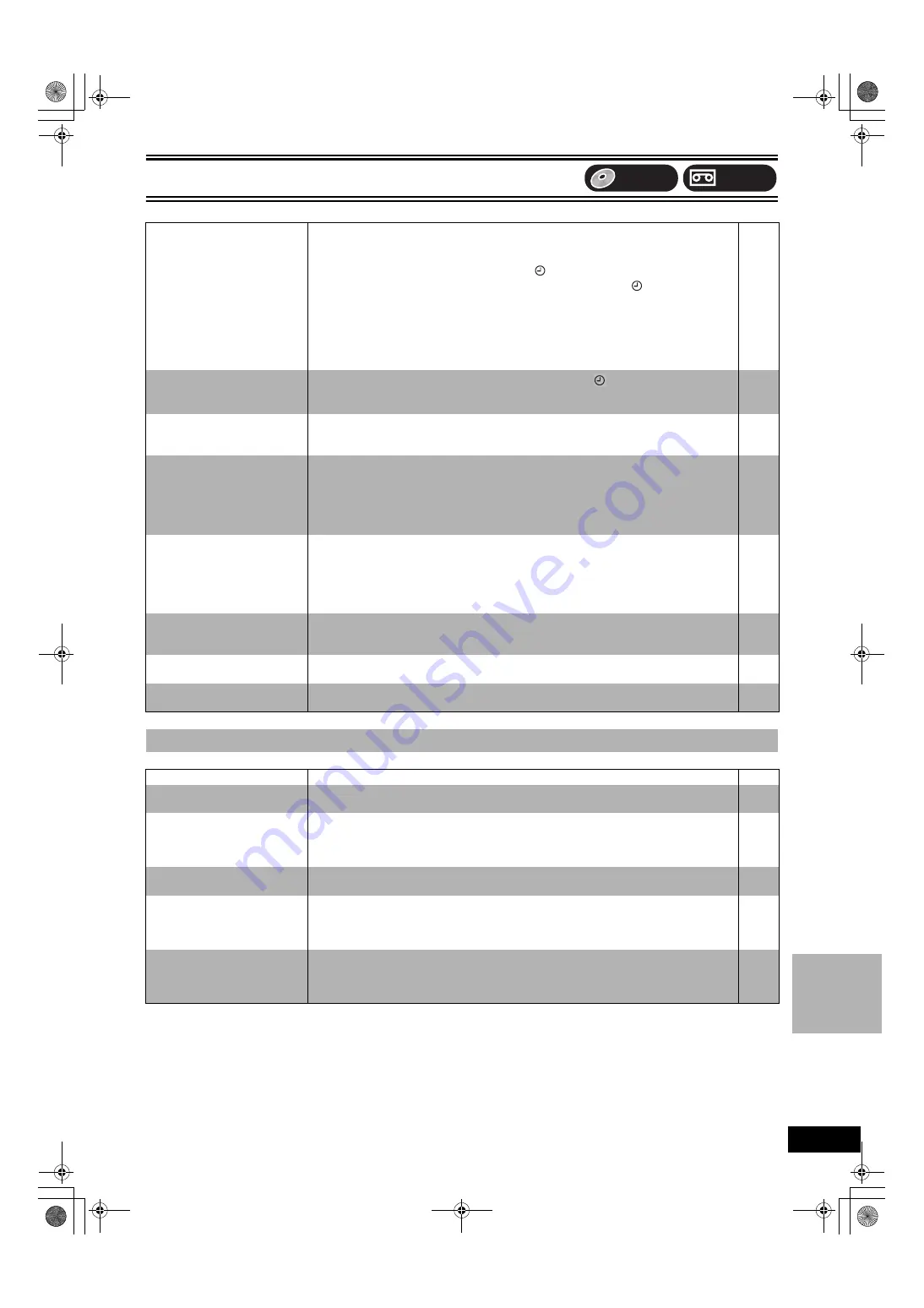
Reference
63
Re
fe
re
nc
e
Recording, Scheduled recording, Transfer (dubbing), External input
Page
DVD
Picture
Page
Scheduled recording does not
work properly.
VCR Plus
_
system does not
work properly.
≥
When connected to cable TV box or satellite receiver, the VCR Plus
_
system does not work.
≥
The scheduled recording program is incorrect or different scheduled recording times overlap.
Correct the program.
≥
The unit is not on schedule recording standby. (“
” on the unit’s display is not on.)
Press [
Í
, DVD/VHS POWER] to turn the unit off and make sure that “
” is on.
≥
The clock is not correct. Set the clock.
≥
Correct the guide channels with “VCR Plus
_
Ch. Setting” in the SETUP menu.
≥
The same guide channel is set to 2 or more channel positions. Set the guide channel correctly
or delete unnecessary channels.
≥
Scheduled recording will not be activated during formatting, transfer (dubbing) and other such
operations which should not be interrupted when they are being carried out.
–
–
Scheduled recording does not
stop even when [
∫
, STOP] is
pressed.
≥
Press [
∫
, STOP] and then [ENTER] within 5 seconds to turn “
” off. Recording stops.
≥
If you start recording immediately after turning on the unit while “Quick Start” is set to “On”,
you cannot then stop recording for a few seconds.
The scheduled recording
program remains even after
recording finishes.
≥
The scheduled recording program remains if set to daily or weekly.
Cannot transfer (dub) VHS
to
DVD.
≥
The write-protect tab on the cartridge is set to “PROTECT” or the disc is protected with “DISC
MANAGEMENT”.
≥
Some video tapes on the market (including rental videos) are copy-protected to prevent illegal
reproductions. Copy-protected video tapes cannot be properly recorded.
≥
You cannot use the transfer (dubbing) function when the FUNCTIONS window, the Scheduled
Recording List screen, etc. are displayed.
–
–
Cannot transfer (dub) DVD to
VHS.
≥
A video cassette without the accidental erasure prevention tab is inserted. Use a video
cassette with an accidental erasure prevention tab.
≥
Some DVDs on the market (including rental DVD) are copy-protected to prevent illegal
reproductions. Copy-protected DVDs cannot be properly recorded.
≥
You cannot use the transfer (dubbing) function when the FUNCTIONS window, the Scheduled
Recording List screen, etc. are displayed.
–
–
The sound level after
transferring (dubbing) is not
equal on DVD and on VHS.
≥
The sound level on DVD and VHS may not match depending on the disc. When the sound
level in a particular part of the sound source is soft or loud, the sound may be recorded loudly
or softly on a video tape.
–
Stripe-shaped black noise is
recorded.
≥
The device in playback is interfering with the TV because the device is too close to the TV.
Move the device away from the TV.
–
Cannot record video or sound
from the external device.
≥
The external device is not correctly connected.
≥
The proper external input channel (IN1 or IN2) is not selected.
∫
DVD
Status messages do not appear.
≥
Select “Automatic” in “Status Messages” in the SETUP menu.
The blue background does not
appear.
≥
Select “On” in “Blue Background” in the SETUP menu.
The 4:3 aspect ratio picture
expands left and right.
Screen size is wrong.
≥
Use the TV to change the aspect. If your TV does not have that function, set “Progressive” in
the Video menu to “Off”.
≥
Check the settings for “TV Type”, “4:3 TV Settings for DVD-Video”, or “4:3 TV Settings for
DVD-RAM” in the SETUP menu.
There is a lot of after-image
when playing video.
≥
Set “MPEG-DNR” in the Video menu to “Off”.
When playing DVD-Video using
progressive output, one part of
the picture momentarily appears
to be doubled up.
≥
Set “Progressive” in the Video menu to “Off”. This problem is caused by the editing method or
material used on DVD-Video, but should be corrected if you use interlace output.
There is no apparent change in
picture quality when adjusted
with the Video menu in the on-
screen menus.
≥
The effect cannot be seen with certain types of video.
–
VHS
DVD
ES40VP&PC.book 63 ページ 2005年9月6日 火曜日 午前10時23分
Summary of Contents for DMR-ES40VS
Page 45: ......
















































