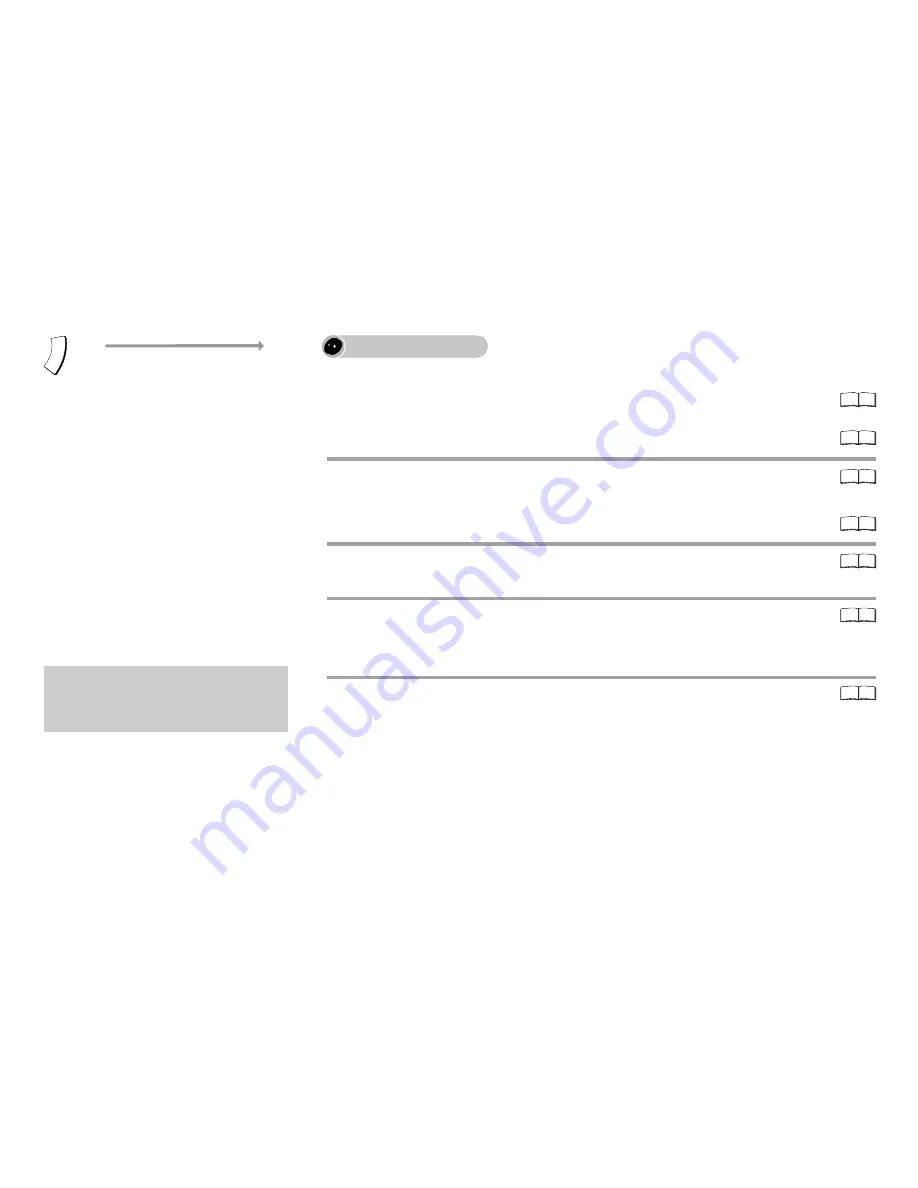
81
DUBBING
F
U
N
C
T
IO
N
S
FUNCTIONS selection menu
Almost all videos and DVD-Videos
available for purchase are copy-protected.
The content of such media cannot be
copied with this unit.
Dubbing overview
Information on high-speed copying
Dubbing with the dubbing list
Titles and playlists can be dubbed to the disc in the desired order.
Editing the playlist
Deleting all saved dubbing settings and lists
Dubbing information
Recording and playback during dubbing
Timer-controlled Dubbing
A finalized DVD-R, DVD-RW (DVD-Video format), +R etc. can be dubbed to the
HDD and edited again. While the disc is playing, the material is dubbed to the
HDD (Hard disk drive) according to the set time.
One Touch Dubbing
Preparing for Dubbing
Starting Dubbing
90
88
83
86
87
82
84
















































