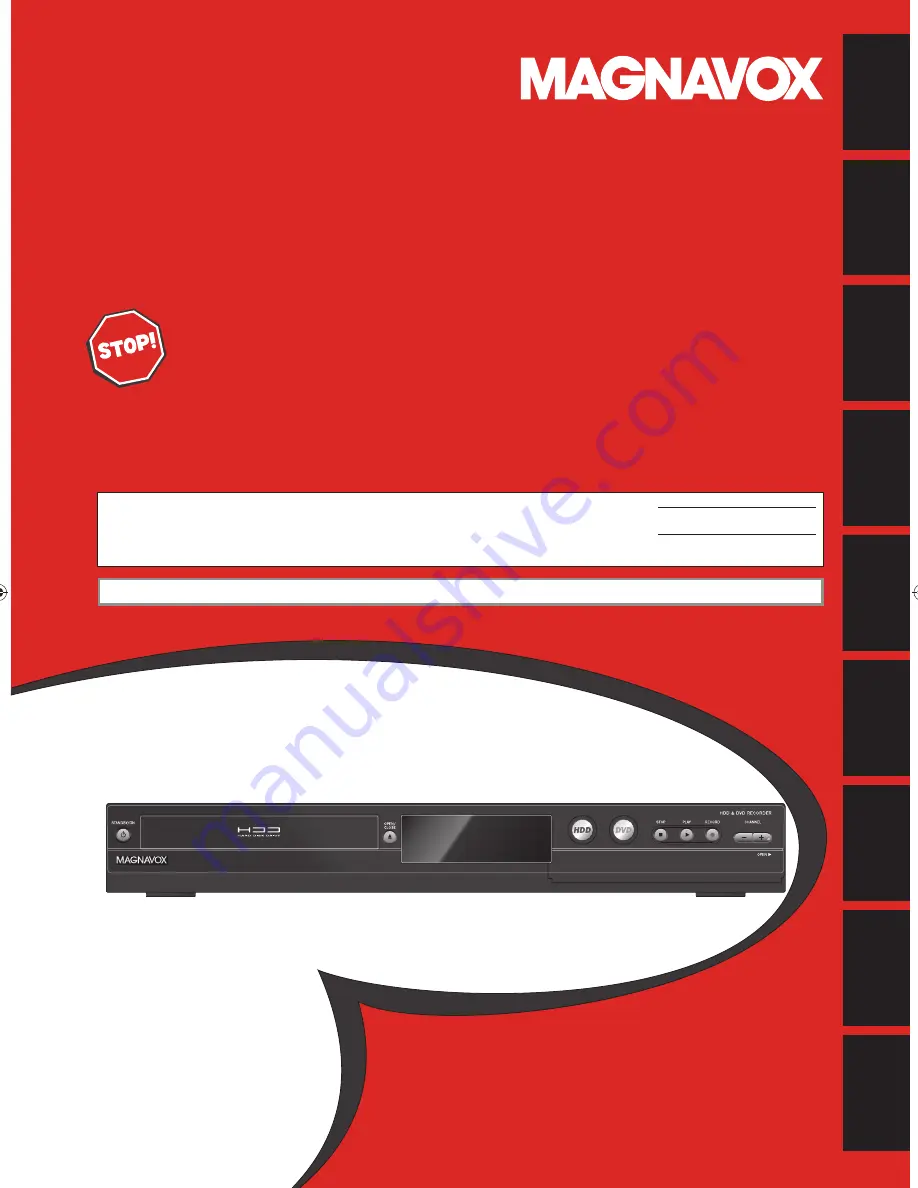
Owner's Manual
MDR557H
HDD & DVD R
ECORDER
WITH
D
IGITAL
T
UNER
T
HANK
YOU
FOR
CHOOSING
M
AGNAVOX
.
N
EED
HELP
FAST
?
R
EAD
YOUR
Q
UICK
G
UIDE
AND
/
OR
O
WNER
'
S
M
ANUAL
FIRST
FOR
QUICK
TIPS
THAT
MAKE
USING
YOUR
M
AGNAVOX
PRODUCT
MORE
ENJOYABLE
.
I
F
YOU
HAVE
READ
YOUR
INSTRUCTIONS
AND
STILL
NEED
ASSISTANCE
,
YOU
MAY
ACCESS
OUR
ONLINE
HELP
AT
WWW
.
MAGNAVOX
.
COM
/
SUPPORT
OR
CALL
1-866-341-3738
WHILE
WITH
YOUR
PRODUCT
.
Recording
Playback
Editing
Introduction
Connections
Basic Setup
Function Setup
Others
Español
INSTRUCCIONES LIMITADAS EN ESPAÑOL INCLUIDAS.
© 2014 Funai Electric Co., Ltd.
The model and serial numbers of this unit may be found on the cabinet.
You should record and retain those numbers for future reference.
Please refer to the back cover of the manual for more Limited Warranty information.
Serial No.:
Model No.:
Summary of Contents for MDR557H
Page 126: ...126 ES MEMO...
















