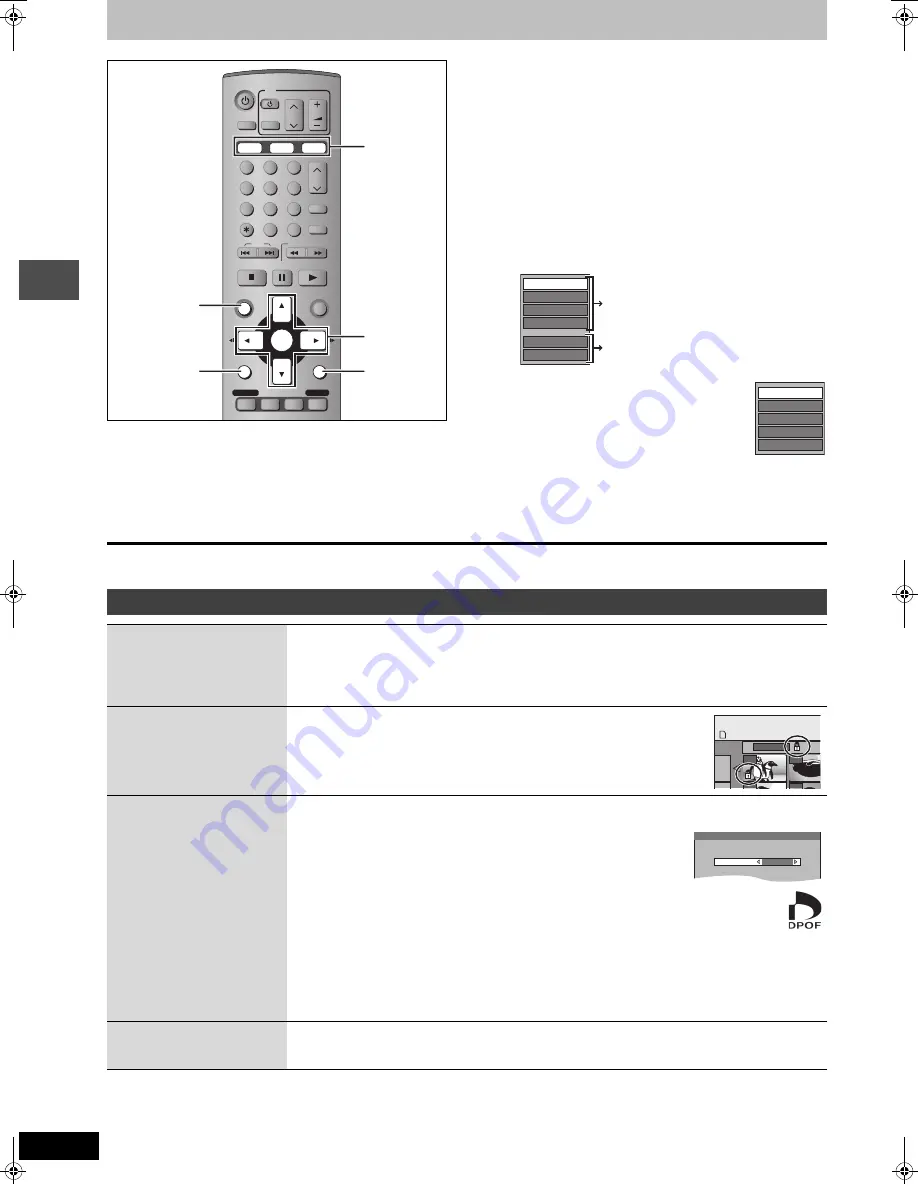
36
RQT7392
Edit
ing
Editing still pictures
[HDD]
[RAM]
[SD]
[PC]
Preparation
≥
Press [HDD], [DVD] or [SD/PC] to select the drive.
≥
Release protection (
➡
page 44).
1
Press [DIRECT NAVIGATOR].
2
[HDD]
[RAM]
Press [
3
,
4
,
2
,
1
] to select
“PICTURE” tab and press [ENTER].
3
Press [
3
,
4
,
2
,
1
] to select the still
picture.
≥
To show other pages/Multiple editing (
➡
page 32)
≥
To select the still pictures in another folder (
➡
page 29)
4
Press [SUB MENU], then [
3
,
4
] to
select the operation and press
[ENTER].
∫
To edit still picture folders
In step 3 (
➡
above)
1
Press [
3
,
4
,
2
,
1
] to select “Folder” and
press [ENTER].
2
Press [
3
,
4
] to select the folder.
≥
To show other pages/Multiple editing
(
➡
page 32)
3
Press [SUB MENU], then [
3
,
4
] to select the operation and
press [ENTER].
≥
To select another higher folder (
➡
page 29)
To exit the screen
Press [DIRECT NAVIGATOR].
To return to the previous screen
Press [RETURN].
§
Multiple editing is possible.
POWER
VOLUME
CH
INPUT SELECT
DVD POWER
TV
TV/VIDEO
1
HDD
SD/PC
DVD
2
3
4
5
6
7
8
0
9
CM SKIP
AUDIO
PAGE
CH
CANCEL
VCR Plus+
SKIP
STOP
PAUSE
PLAY/x1.3
SLOW/SEARCH
FUNCTIONS
ENTER
DIRECT NAVIGATOR
TOP MENU
RETURN
SUB MENU
SETUP
PROG/CHECK
TV GUIDE
REC MODE
ERASE
REC
TIME SLIP
DISPLAY
3
4
2
1
ENTER
SUB MENU
RETURN
HDD, DVD,
SD/PC
DIRECT
NAVIGATOR
Set up Protection
Cancel Protection
Start Slide Show
Slide Interval
DPOF
Erase Picture
below
page 29
Folder Name
Set up Protection
Cancel Protection
DPOF
Erase Whole Folder
Picture and folder operation
Erase Picture
§
Erase Whole Folder
§
[HDD] [RAM] [SD] [PC]
Press [
2
,
1
] to select “Erase” and press [ENTER].
≥
Once erased, the recorded contents are lost and cannot be restored. Make certain before
proceeding.
≥
When erasing a folder, even the files not containing still pictures will also be erased if they are inside the
folder. (This does not apply to folders under the folder concerned.)
Set up Protection
§
Cancel Protection
§
[HDD] [RAM] [SD] [PC]
If set, this will protect the still picture or folder from accidental erasure.
Press [
2
,
1
] to select “Yes” and press [ENTER].
The lock symbol appears when the still picture or folder is protected.
≥
Even if the protection setting is used by this unit to protect a folder, the folder
may be erased by another unit.
DPOF
§
[SD] [PC]
You can select a whole folder or individual pictures for printing and specify the number of prints to be
made.
Press [
2
,
1
] to select number of print (0 to 9)
and press [ENTER].
The DPOF mark appears.
≥
This appears on the still pictures inside a folder when you make the DPOF setting for the folder.
To cancel the print setting
Set the number of print to “0”.
≥
When this is set by this unit, any settings established by other units will be released.
≥
Print settings (DPOF) made using this unit may not be viewable on other equipment.
≥
Settings cannot be made for folders and files not in accordance with DCF standards or if there is no
remaining space on the card.
Folder Name
[HDD] [RAM] [SD] [PC]
You can give names to still picture folders.
➡
page 46, Entering text
≥
Folder names input using this unit may not be displayed on other equipment.
DIRECT NAVIGATOR
Pic
SD CARD
0001
Folder
103__
0002
0005
0006
DPOF
SELECT
Set up DPOF on the picture (JPEG).
The contents set with other units will be erased.
1
Press ENTER to confirm.
Number of prints
7392en.book 36 ページ 2004年4月27日 火曜日 午後5時30分
















































