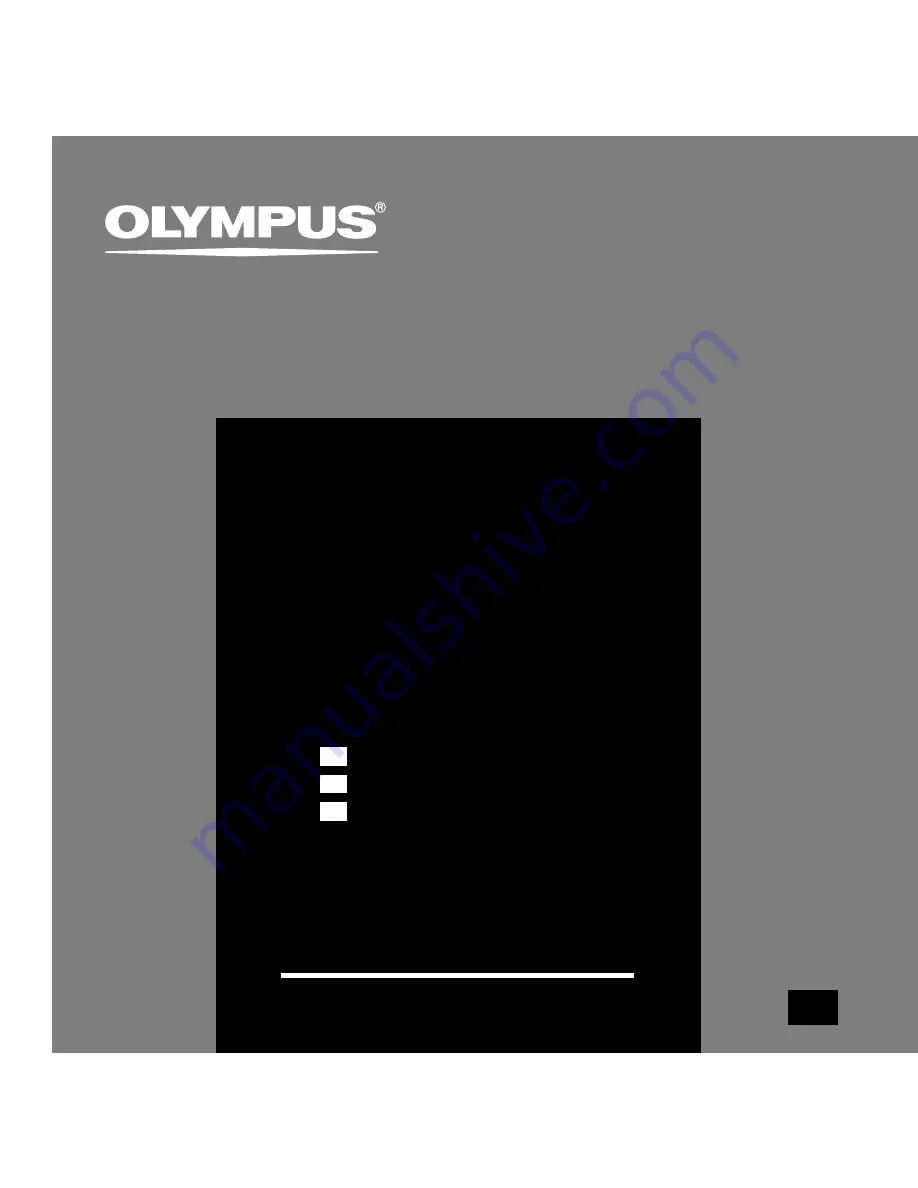
DIGITAL VOICE
RECORDER
DS-2200
Thank you for purchasing an Olympus
Digital Voice Recorder.
Please read these instructions for information
about using the product correctly and safely.
Keep the instructions handy for future reference.
To ensure successful recordings, we recommend that
you test the record function and volume before use.
EN
INSTRUCTIONS
INSTRUCTIONS
MODE D’EMPLOI
BEDIENUNGSANLEITUNG
EN
FR
DE


































