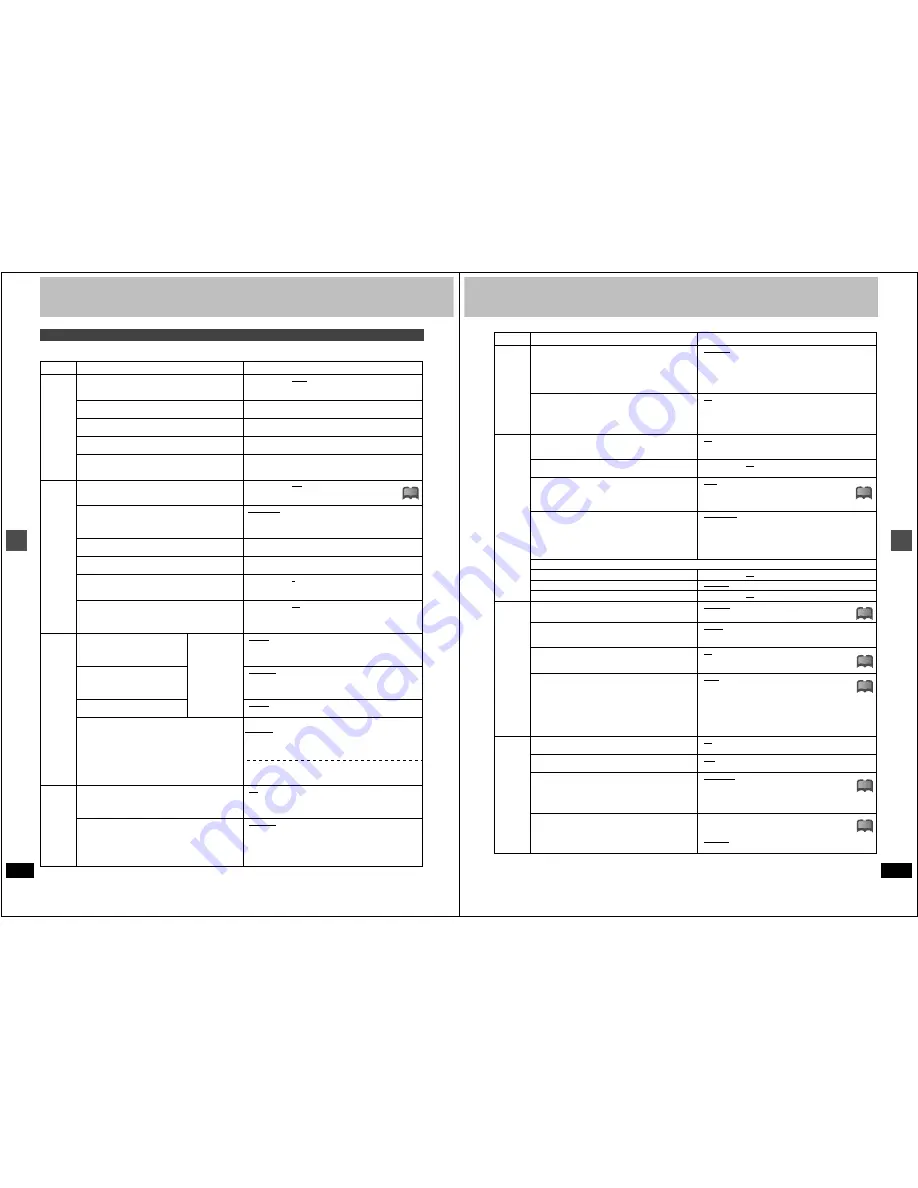
Ad
v
a
nced oper
a
tion
52
RQT6559
Changing the unit’s settings
This chart shows the initial settings for this unit. See page 51 for details on menu operation.
≥
Underlined items are the factory presets.
Summary of settings
Tabs
Menus
Options
Channel
Antenna System (
➜
page 12)
Select to suit the type of antenna you are using. Channels are
set corresponding to the antenna system you select.
≥
TV
≥
CATV
Auto Channel Setting (
➜
page 55)
The unit sets the channels automatically.
Preset Channel Caption (
➜
page 55)
You can give preset captions to the channels.
Manual Channel Caption (
➜
page 55)
You can set channel captions manually.
VCR Plus
r
CH Setting (
➜
page 13)
Set the guide channels for use with VCR Plus
i
timer record-
ing.
Set Up
Off Timer
Select how long the unit remains on when it is not being
used.
≥
2 hr
≥
6 hr
≥
Off
Remote Control Code (
➜
page 50)
To avoid operating equipment other than the one intended
(when more than one remote controlled item is in the same
area), change the remote control code.
•
Set Code 1
≥
Set Code 2
≥
Set Code 3
Auto Clock Setting (
➜
page 54)
The unit adjusts the clock automatically.
Manual Clock Setting (
➜
page 54)
You can adjust the clock.
Time Zone Adjust (
➜
page 54)
Adjust the time zone if it was not set correctly after auto clock
setting. This appears only after auto clock setting is complete.
≥j
1
≥
0
≥i
1
Re-initialize Setting
This returns all values in the SETUP menus, except for the
clock, channel settings, ratings level, and display language, to
the default settings.
≥
Yes
≥
No
Disc
[DVD-V]
Audio
Choose the audio language.
Some discs start in
a certain language
despite any
changes you make
here.
≥
English
≥
French
≥
Spanish
≥
Original:
The original language of each disc will be
selected.
≥
Other
¢¢¢¢
:Input a code (
➜
page 57).
Subtitle
Choose the subtitle language.
≥
Automatic:
If the language selected for “Audio” is not avail-
able, subtitles of that language will automatically
appear if available on that disc.
≥
English
≥
French
≥
Spanish
≥
Other
¢¢¢¢
Menus
Choose the language for disc menus.
≥
English
≥
French
≥
Spanish
≥
Other
¢¢¢¢
Ratings (
➜
page 51)
Set a ratings level to limit DVD-Video play. The password
screen is shown when you select levels 0 to 7.
Setting ratings (When level 8 is selected)
8 No Limit: All DVD-Video can be played.
1 to 7:
Prohibits play of DVD-Video with corresponding ratings
recorded on them.
0 Lock All: Prohibits play of all DVD-Video.
Changing ratings (When level 0–7 is selected)
≥
Unlock Recorder
≥
Change Password
≥
Change Level
≥
Temporary Unlock
Video
3-D Y/C Separation
Turn 3-D Y/C separation on or off.
≥
On: Reduces noise for recording by separating the luminance
(Y) and color (C) signals received from the television station.
≥
Off: Reduces the ghosting that occurs when recording fast mov-
ing images.
Hybrid VBR Resolution
Switch between automatic and fixed hybrid VBR resolution
when recording.
≥
Automatic:The unit automatically switches resolution rates dur-
ing recording. The unit reduces block noise, which
occurs during MPEG compression, by selecting the
optimum rate.
≥
Fixed:
The resolution rate is fixed to ensure the resolution
rate is not reduced.
Continued on next page.
!?
53
RQT6559
Ad
v
a
nced oper
a
tion
Video
Still Mode
Select the type of picture shown when you pause play.
≥
Automatic
≥
Field:
Less blurred field stills are shown. Select if jittering
occurs when “Automatic” is selected.
≥
Frame: Sharper frame stills are shown. Select if small text or
fine patterns cannot be seen clearly when “Automatic” is
selected.
Seamless Play
Turn seamless play on or off on discs with play lists.
≥
Seamless Play does not effect programs that have been
recorded with LPCM sound.
≥
On: The scenes in play lists are played seamlessly. This may
cause shifting of the points where scenes change. Some
play lists cannot be played seamlessly.
≥
Off: The points where scenes in play lists change are played
accurately, but the picture may freeze for a moment.
Audio
Audio during Search
[RAM]
[DVD-R]
[DVD-V]
[VCD]
Choose whether to have sound during the first level of fast-
forward.
≥
On
≥
Off
D. Range Compression
[DVD-V]
(Dolby Digital only)
Change the dynamic range for late night viewing.
≥
On
≥
Off
Select MTS for DVD-R or LPCM (
➜
page 26)
Select whether to record the main or secondary audio type
(SAP) when recording to DVD-R or when recording using
LPCM sound (“Audio Mode for XP Recording”
➜
below).
≥
Main
≥
SAP
Audio Mode for XP Recording
Choose the audio type when recording with XP mode.
≥
Sound recordings made using LPCM require more informa-
tion than usual. Consequently the picture quality of LPCM
recordings may be less than that of normal XP mode
recordings.
≥
Dolby Digital (
➜
page 57)
≥
LPCM (
➜
page 57)
Digital Audio Output (
➜
page 51)
PCM Down Conversion
≥
On
≥
Off
Dolby Digital
≥
Bitstream
≥
PCM
DTS
≥
Bitstream
≥
Off
Display
Status Messages
Choose whether to show on-screen messages automatically.
≥
Automatic
≥
Off
Language of Display Message
Choose the language for these menus and the on-screen
messages.
≥
English
≥
Français
Blue Background
Select “Off” if you do not want to have the unit show the blue
background when reception is weak.
≥
On
≥
Off
FL Display
Changes the brightness of the unit’s display.
≥
Bright
≥
Dim
≥
Dim during Play: The display dims during video play-
back.
≥
Automatic: The display dims during video playback
and goes off completely when the unit is turned off
or on timer recording standby. If you press a button
the display will brighten briefly. (At this time the
power consumed will be 0.6 W.)
TV
Screen
TV Aspect (
➜
page 14)
Choose the setting to suit your television.
≥
4:3
≥
16:9
TV Type (
➜
page 14)
Choose “480P” to enable progressive output.
≥
480I
≥
480P
4:3 TV Settings for DVD-Video
Select how DVD-Video widescreen picture is shown on a 4:3
standard aspect television.
≥
Pan & Scan (
➜
page 57):
Video recorded for a widescreen is played as Pan & Scan
(unless prohibited by the producer of the disc).
≥
Letterbox (
➜
page 57):
Video recorded for a widescreen is played in the letterbox style.
4:3 TV Settings for DVD-RAM
Select how DVD-RAM widescreen picture is shown on a 4:3
standard aspect television.
≥
4:3:
Programs played as recorded.
≥
Pan & Scan: Video recorded for a widescreen is played
as Pan & Scan.
≥
Letterbox:
Video recorded for a widescreen is played in the let-
terbox style.
Tabs
Menus
Options
!?
!?
!?
!?
!?
!?









































