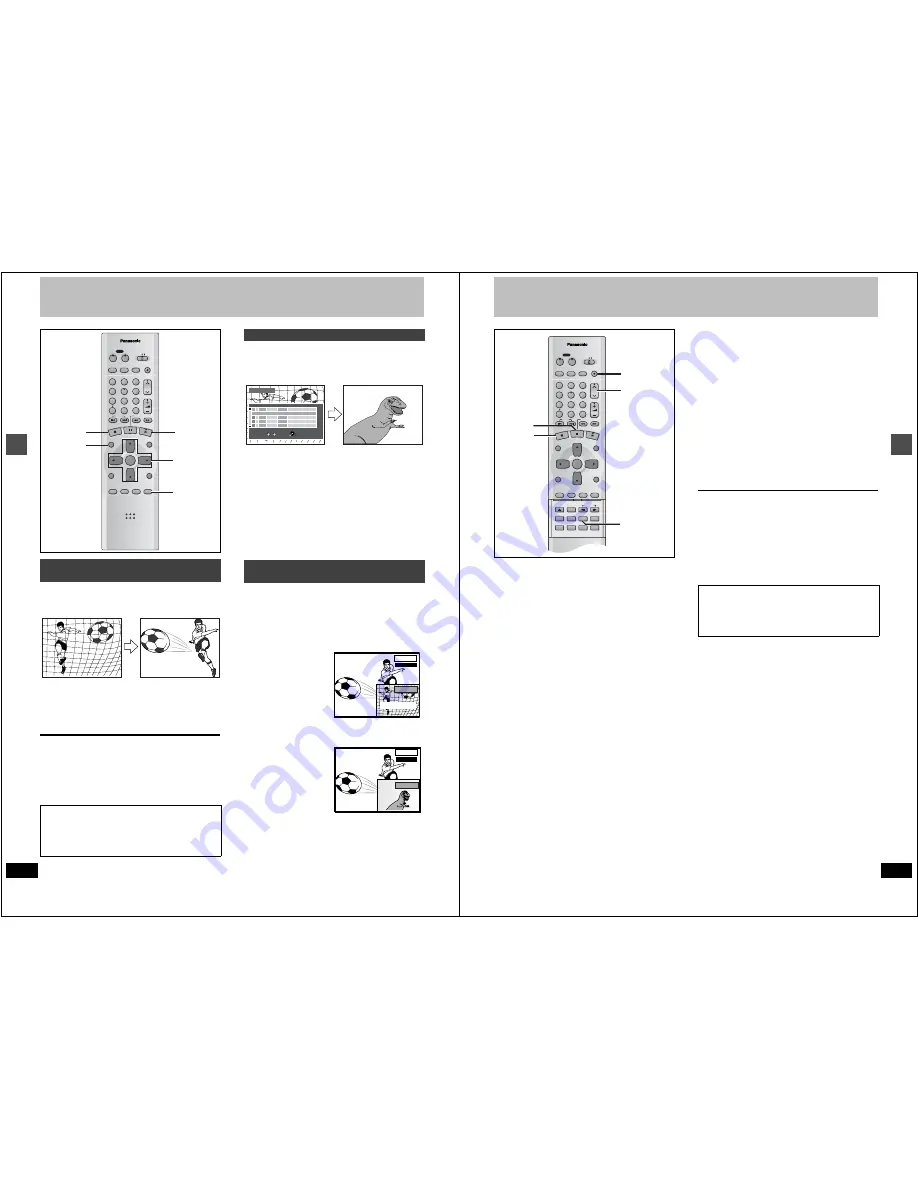
28
RQT6559
Ad
v
a
nce
d
r
eco
rd
in
g
Playing while you are recording
[RAM]
During recording
Press [
1
] (PLAY).
Play starts from the beginning of the program being recorded.
For your reference
≥
Sound is not output while fast-forwarding.
≥
Play cannot be started until at least 2 seconds after recording
starts.
≥
You cannot catch up to the point currently being recorded using
fast-forward (play will automatically begin a few seconds before
reaching the current recording point). If you wish to view the pro-
gram as it is being recorded, press [
∫
] to stop play.
[RAM]
You can start play a program previously recorded.
1
During recording
Press [DIRECT NAVIGATOR].
The program list appears.
2
Press [
3
,
4
] to select a program and
press [ENTER].
For your reference
You cannot edit programs during simultaneous rec and play
(
➜
page 36).
[RAM]
You can play the program being recorded to check that it is being
recorded correctly. You can also check parts that were recorded pre-
viously.
1
During recording
Press [TIME SLIP].
Play starts from 30 sec-
onds previous. The play
images appear as a pic-
ture-in-picture and you
will hear the audio for
these images.
2
Within 5 seconds
Press [
3
,
4
] to enter the time and
press [ENTER].
≥
Press [
3
,
4
] to alter in
one-minute units. Press
and hold [
3
,
4
] to alter
in 10-minute units.
[Note]
The recording and play images cannot be shown at the same time if
you set “TV Type” to “480P” (
➜
page 14).
Playing from the beginning of the pro-
gram you are recording—Chasing play
To stop play and recording
1
Press [
∫
]. Play stops.
Wait 2 seconds.
2
Press [
∫
]. Recording stops.
≥
To stop timer recording, press [
∫
], then [ENTER] within 5
seconds.
DVD/TV
DVD
VCR Plus+ TV/VIDEO REC MODE REC
CH
VOLUME
TV
TV
DVD
1
2
3
7
8
9
0
100
4
5
6
SLOW/SEARCH
SKIP
DIRECT NAVIGATOR
TOP
MENU
MENU
RETURN
FUNCTIONS
PROG/CHECK
DISPLAY TIME SLIP
ADD/DLT
ENTER
PLAY LIST
CANCEL
POWER
Í
Í
1
∫
2
≥
2
1
1
For example:
while recording program 2 (sport)
You are recording a sports
program (2) and you want to
watch it from the beginning.
The same sports program is
recorded while you are
watching it.
Simultaneous rec and play
Reviewing the recorded images while
recording—Time Slip
DIRECT NAVIGATOR
No
DATE
CH
TIME
EDIT
TITLE
3
3
ENTER
RETURN
0
~
9
No
TOTAL 2
SELECT
01
4
Dinosaur
02
¥
6/20 WED
6
9 : 00 PM
Soccer
1
1
1
1
1
6/20 WED 10
:
00 AM
TITLE
For example:
while recording program 2 (sport)
You want to watch the movie
you recorded yesterday (pro-
gram 1).
A sports program is
recorded while you watch a
movie.
REC
0 min
PLAY
Current
recording
Play images
REC
–5 min
PLAY
29
RQT6559
Ad
v
a
nce
d
r
eco
rd
in
g
Recording from a video cassette recorder
Preparation
≥
Connect a video cassette recorder to this unit’s input terminals
(
➜
page 48).
≥
Insert a disc that can be recorded on.
≥
Select the recording mode, XP, SP, LP, or EP (
➜
page 19).
1
While stopped
Press [INPUT SELECT] to select the
input channel for the equipment you
have connected.
Select L1, L2, or L3.
≥
You can also select the input channel by pressing [
W
,
X
,
CH].
2
Start play on the other equipment.
3
Press [
¥
, REC] at the point you want
to start recording.
To skip unwanted parts
Press [
;
] to pause recording.
Press again to restart recording.
To stop recording
Press [
∫
].
[Note]
When recording using L1, L2 or L3 terminals, only the sound
received at the time of recording will be recorded.
DVD/TV
DVD
VCR Plus+ TV/VIDEO REC MODE REC
CH
VOLUME
TV
TV
DVD
1
2
3
7
8
9
0
100
4
5
6
SLOW/SEARCH
SKIP
DIRECT NAVIGATOR
TOP
MENU
MENU
RETURN
FUNCTIONS
PROG/CHECK
DISPLAY TIME SLIP
ADD/DLT
ENTER
PLAY LIST
CANCEL
POWER
Í
Í
OPEN/CLOSE
SETUP
ERASE
F Rec
POSITION MEMORY MARKER
AUDIO
INPUT SELECT CM SKIP
STATUS
FRAME
∫
;
3
1
W
,
X
, CH
This unit complies with industry standards regarding the
recording and duplication of copy-protected material. This
includes commercial videotapes and DVDs. Consequently,
copying not only infringes copyright laws but also pre-
sents serious technical difficulties. Even in cases where a
copy can be made, the quality will be very poor.






























