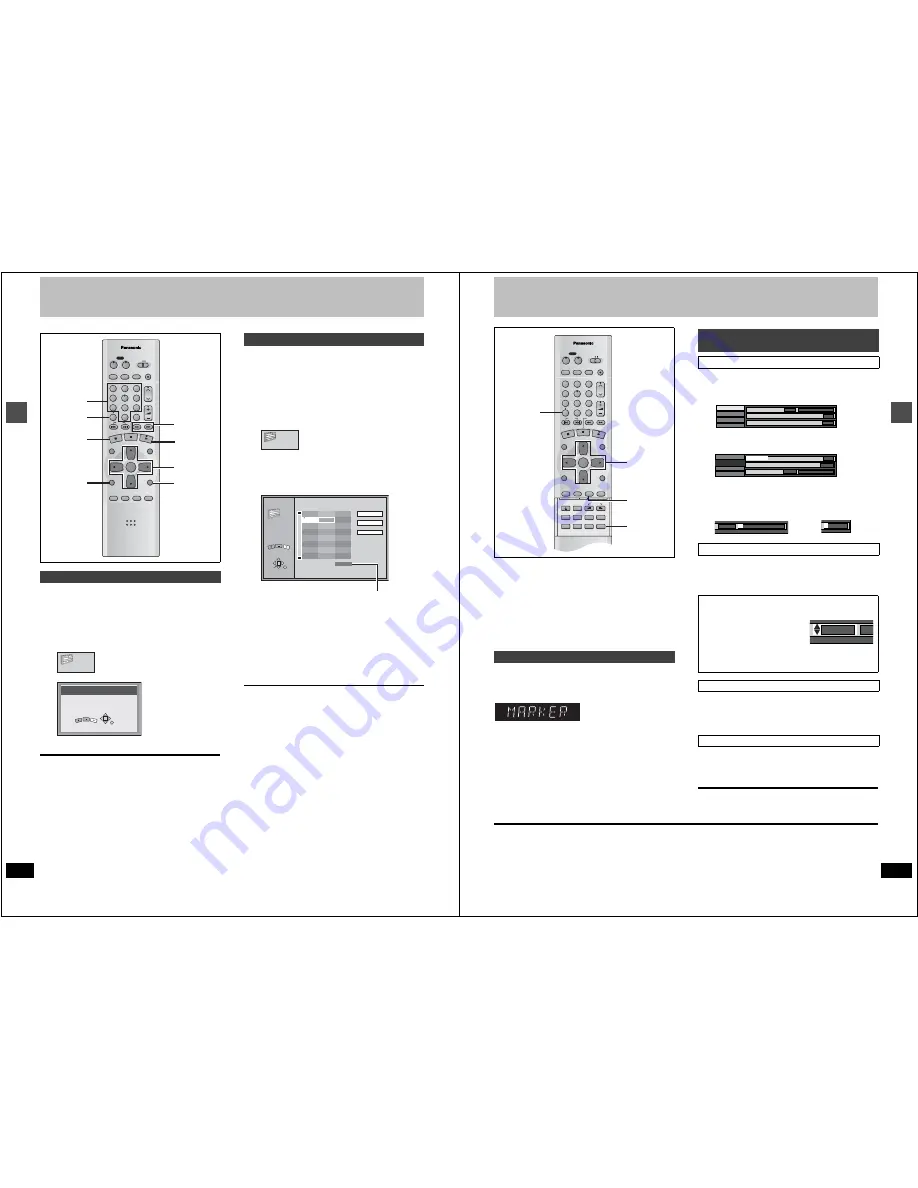
Ad
v
a
nced pla
y
24
RQT6559
Other methods of play
[CD]
[VCD]
The unit plays the tracks on a disc in random order.
1
While stopped
Press [FUNCTIONS].
2
Press [
3
,
4
,
2
,
1
] to select “RAN-
DOM PLAY” and press [ENTER].
3
Press [
1
] (PLAY).
To cancel random play
1
Press [
∫
] until the random play screen appears.
2
Press [FUNCTIONS] or [RETURN].
[CD]
[VCD]
You can select up to 100 tracks to play in the order you choose.
1
While stopped
Press [FUNCTIONS].
2
Press [
3
,
4
,
2
,
1
] to select “PRO-
GRAM PLAY” and press [ENTER].
3
Press the numbered buttons to select
the track.
Example: “5”: [0]
➜
[5]
“15”: [1]
➜
[5]
Repeat step 3 to select other tracks.
≥
You can also use the cursor buttons to select tracks.
1
Press [ENTER], then press [
3
,
4
] to select the track.
Select “ALL” to enter all tracks on the disc.
2
Press [ENTER].
4
Press [
1
] (PLAY).
Play starts in the programmed sequence.
To move to the page before or after the one shown
Press [
6
] or [
5
].
To clear the programmed tracks one by one
1
Press [
3
,
4
] to select the track you want to clear.
2
Press [CANCEL].
Alternatively, press [
3
,
4
,
2
,
1
] to select “Clear” and press
[ENTER].
To clear the whole program
Press [
3
,
4
,
2
,
1
] to select “All Clear” and press [ENTER].
≥
The whole program is also cleared when you turn the unit off or
open the disc tray.
To exit the program mode
1
Press [
∫
] during play until the program play screen is displayed.
2
Press [FUNCTIONS] or [RETURN].
Random play
DVD/TV
DVD
VCR Plus+ TV/VIDEO REC MODE REC
CH
VOLUME
TV
TV
DVD
1
2
3
7
8
9
0
100
4
5
6
SLOW/SEARCH
SKIP
DIRECT NAVIGATOR
TOP
MENU
MENU
RETURN
FUNCTIONS
PROG/CHECK
DISPLAY TIME SLIP
ADD/DLT
ENTER
PLAY LIST
CANCEL
POWER
Í
Í
∫
1
≥
1
2
≥
2
3
≥
4
RETURN
CANCEL
3
6
,
5
RANDOM PLAY
RANDOM PLAYBACK
Press PLAY to start.
RETURN
6 ∫ 1
5
PLAY
Program play
PROGRAM PLAY
6 ∫ 1
5
No.
Time
Track
Total Time
1
5
2
02:02
02:02
3
3
PROGRAM PLAY
Choose a track, then press ENTER.
0
Press PLAY to start.
Play
Clear
All Clear
RETURN
ENTER
SELECT
6 ∫ 1
5
PLAY
Total time of the program
25
RQT6559
Ad
v
a
nced pla
y
Marking places to play again—MARKER
Use on-screen menus to mark, recall, and clear positions. You can
also mark positions by pressing [MARKER].
[RAM]
[DVD-R]
Mark up to 999 positions. The unit records the markers directly onto
the disc and they remain intact even if you remove the disc.
[DVD-V]
[CD]
[VCD]
Mark up to 5 positions. The markers clear when you open the disc
tray.
During play
Press [MARKER].
One marker is added.
1
During play
Press [DISPLAY].
The on-screen menus appear. (e.g., DVD-RAM)
2
Press [
3
,
4
] to select the “Play” tab
and press [
1
].
3
Press [
3
,
4
] to select “Marker” and
press [
1
] to highlight the first aster-
isk (
¢
).
[RAM]
[DVD-R]
[DVD-V]
[CD]
[VCD]
Press [
2
,
1
] to select an asterisk (
¢
) and
press [ENTER].
One marker is added.
Press [
2
,
1
] to select a marker number
and press [ENTER].
Play starts from the marked position.
Press [
2
,
1
] to select a marker number
and press [CANCEL].
An asterisk replaces the number and the position is cleared.
To clear the menus
Press [DISPLAY].
[Note]
≥
You cannot use this feature if:
– The disc’s elapsed play time is not shown.
– You are using a play list.
– You have write-protected the disc (you can still recall the mark-
ers to play a position).
≥
Subtitles around markers may fail to appear.
≥
Markers on DVD-RAM and DVD-R are ordered by time, so marker
numbers can change when you add and delete them.
Marking positions directly
DVD/TV
DVD
VCR Plus+ TV/VIDEO REC MODE REC
CH
VOLUME
TV
TV
DVD
1
2
3
7
8
9
0
100
4
5
6
SLOW/SEARCH
SKIP
DIRECT NAVIGATOR
TOP
MENU
MENU
RETURN
FUNCTIONS
PROG/CHECK
DISPLAY TIME SLIP
ADD/DLT
ENTER
PLAY LIST
CANCEL
POWER
Í
Í
OPEN/CLOSE
SETUP
ERASE
F Rec
POSITION MEMORY MARKER
AUDIO
INPUT SELECT CM SKIP
STATUS
FRAME
2
≥
3
MARKER
1
CANCEL
Using on-screen menus to mark posi-
tions
Displaying the marker icon
Marking positions
When marking positions 11 and above
[RAM]
[DVD-R]
1
Press [
2
,
1
] to highlight “1–10”.
2
Press [
3
,
4
] to select “11–20”.
You can select the next group of 10
when the current group is full.
3
Press [
1
].
The first asterisk is highlighted.
4
Press [ENTER] to mark a position.
Playing from a marked position
Clearing markers
Disc
Video
Audio
Play
Sound track
Subtitle
1
Audio channel
OFF
L R
Î
Digital 2/0ch
Disc
Video
Audio
Repeat play
OFF
† †
1
s
10
††††††††††
Marker
A-B repeat
Play
1
s
10
†
†††††††††
†
††††
1 2
1
s
10




























