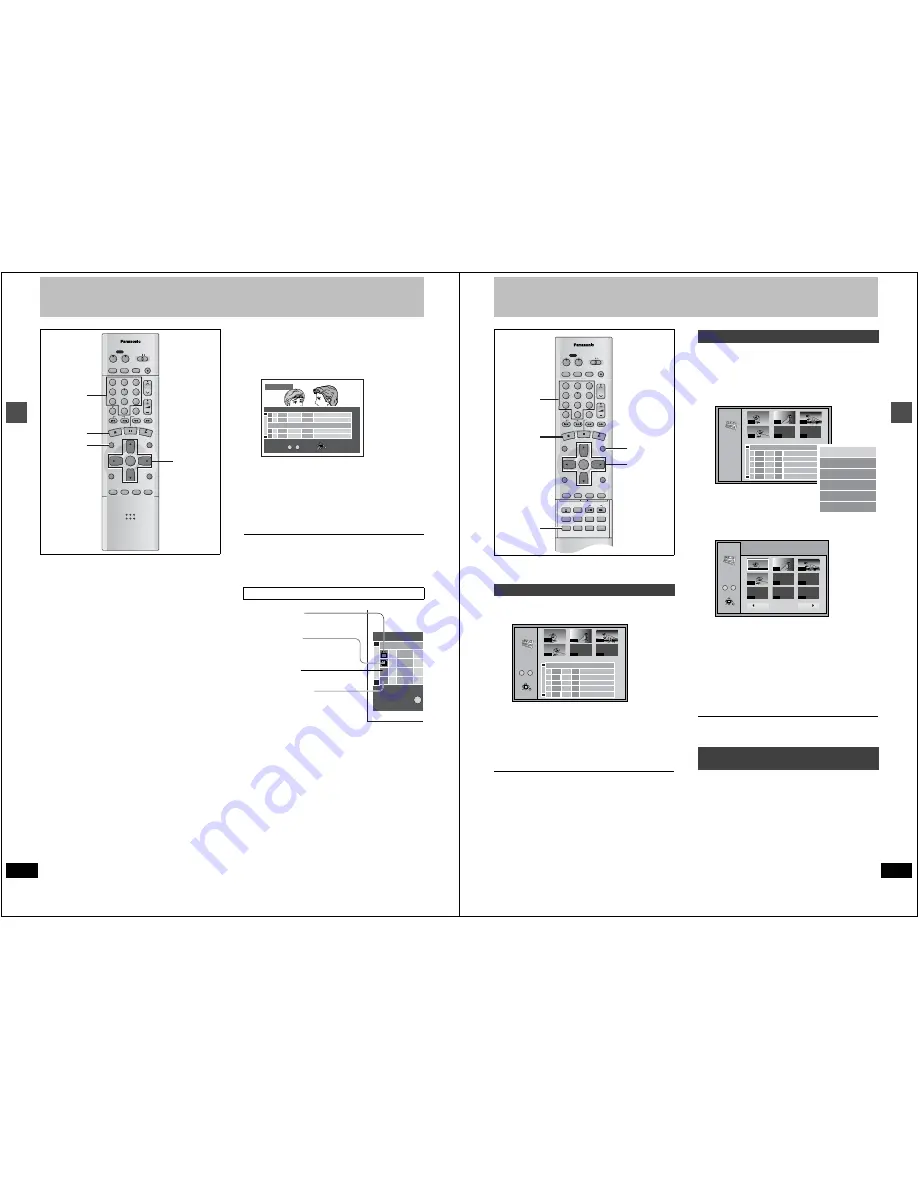
20
RQT6559
Ad
v
a
nced pla
y
Using the Direct Navigator
[RAM]
[DVD-R]
A list of programs is created as you record them. You can use this
list to find programs to watch.
1
Press [DIRECT NAVIGATOR].
The highlighted program plays in the background.
2
Press [
3
,
4
] to select the program
and press [ENTER].
≥
You can also select programs by entering a 2-digit number
with the numbered buttons.
Example: “5”: [0]
➜
[5]
“15”: [1]
➜
[5]
Play of the images that were playing in the background con-
tinues.
To clear the program list
Press [DIRECT NAVIGATOR].
To stop play
Press [
∫
].
DVD/TV
DVD
VCR Plus+ TV/VIDEO REC MODE REC
CH
VOLUME
TV
TV
DVD
1
2
3
7
8
9
0
100
4
5
6
SLOW/SEARCH
SKIP
DIRECT NAVIGATOR
TOP
MENU
MENU
RETURN
FUNCTIONS
PROG/CHECK
DISPLAY TIME SLIP
ADD/DLT
ENTER
PLAY LIST
CANCEL
POWER
Í
Í
∫
1
2
Numbered
buttons
About the program list
DIRECT NAVIGATOR
No
DATE
CH
TIME
EDIT
TITLE
9 : 00 PM
Auto action
02
6/20 WED
6
3
3
1
1
1
1
1
11 : 00 PM
USJ
03
6/20 WED
13
ENTER
RETURN
0
~
9
No
TOTAL 3
SELECT
01
6/20 WED
4
10 : 00 AM
Dinosaur
3
3
0
~
N
TOTAL 5
¥
X
No
DA
CH
01
6/20
4
02
6/20
6
2
8
03
04
05
6/20
6/21
6/22
13
Write-protected
Displayed when you have protected
the program.
Copy-protected
Displayed when you have recorded
a program that has copy protection,
from CATV broadcasts, for example.
Unable to play
Displayed if you cannot play the program.
Currently recording
Displayed when the program is being
recorded.
21
RQT6559
Ad
v
a
nced pla
y
Playing play lists
[RAM]
Create play lists first (
➜
page 40).
1
While stopped
Press [PLAY LIST].
2
Press [
3
,
4
] to select the play list
and press [ENTER].
≥
You can also select play lists by entering a 2-digit number
with the numbered buttons.
Example: “5”: [0]
➜
[5]
“15”: [1]
➜
[5]
All the scenes in the play list are played.
To stop play list play
Press [
∫
].
The play list appears.
To clear the play list
Press [PLAY LIST].
1
While stopped
Press [PLAY LIST].
2
Press [
3
,
4
] to select the play list
that contains the scene you want to
play and press [
1
].
3
Press [
3
,
4
] to select “Play Scenes”
and press [ENTER].
4
Press [
3
,
4
,
2
,
1
] to select the
scene and press [ENTER].
The scene you select is played.
To show scene 10 and later
In step 4, press [
3
,
4
,
2
,
1
] to select “Next
1
” and press
[ENTER].
≥
You can also select a page of scenes by entering a 3-digit
number with the numbered buttons.
Example: “5”: [0]
➜
[0]
➜
[5]
“15”: [0]
➜
[1]
➜
[5]
To stop scene play
Press [
∫
].
The scene list appears.
1
While playing back a play list or play list scene
Press [ERASE]
A confirmation message will be displayed.
2
“Erase/Cancel” or “Yes/No” will be
displayed. Select “Erase” or “Yes”
and press [ENTER].
Select “Cancel” or “No” and press [ENTER] to cancel.
Playing play lists
DVD/TV
DVD
VCR Plus+ TV/VIDEO REC MODE REC
CH
VOLUME
TV
TV
DVD
1
2
3
7
8
9
0
100
4
5
6
SLOW/SEARCH
SKIP
DIRECT NAVIGATOR
TOP
MENU
MENU
RETURN
FUNCTIONS
PROG/CHECK
DISPLAY TIME SLIP
ADD/DLT
ENTER
PLAY LIST
CANCEL
POWER
Í
Í
OPEN/CLOSE
SETUP
ERASE
F Rec
POSITION MEMORY MARKER
AUDIO
INPUT SELECT CM SKIP
STATUS
FRAME
2
≥
3
≥
4
≥
2
1
∫
1
Numbered
buttons
PLAY LIST
- - -
- - -
USJ
006
02 10/26 0
:
07
3
3
1
1
1
1
1
1
002
003
004
001
- - -
- - - -
/
- -
- -
:
- -
0 ~ 9
No
RETURN
ENTER
SELECT
No DATE TOTAL SCENE
EDIT
TITLE
Auto action
01 10/23
004
0
:
03
03 10/21
004
0
:
06
Dinosaur
Playing play list scenes
To erase a play list or a play list scene
during playback
PLAY LIST
- - -
- - -
USJ
006
02 10/26 0
:
07
3
3
1
1
1
1
1
1
002
003
004
001
- - -
- - - -
/
- -
- -
:
- -
No DATE TOTAL SCENE
EDIT
TITLE
Auto action
01 10/23
004
0
:
03
03 10/21
004
0
:
06
Dinosaur
Edit Scenes
PL Copy
PL Erase
Enter Title
Properties
Play Scenes
PLAY LIST
Play Scenes
001 / 001
3 12/24 0:05 004
Dinosaur
Prev.
Next
001 00:00.19
002
003
004
- - -
- - -
- - -
- - -
- - -
0 ~ 9
Select Page
RETURN
ENTER
SELECT


























