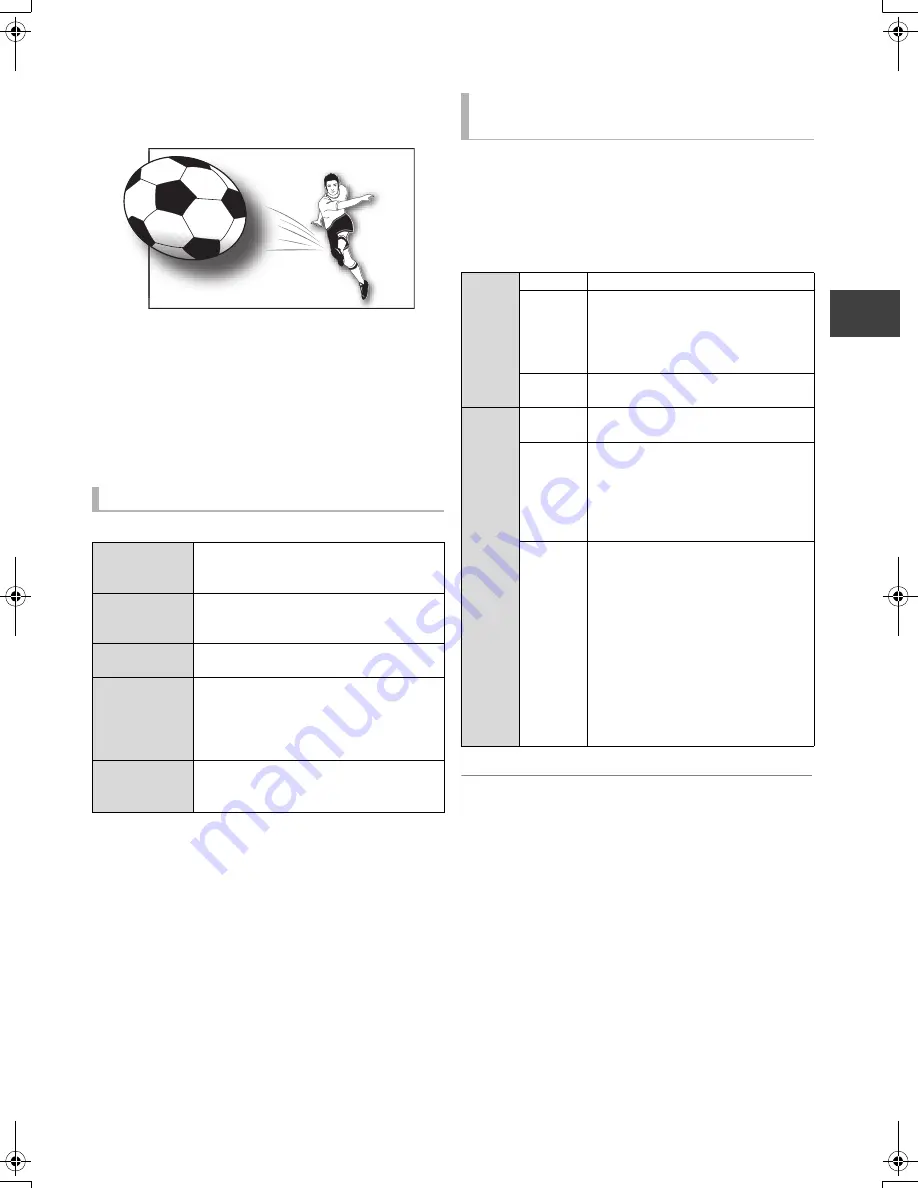
Pl
ayi
ng ba
ck
vi
d
e
o
VQT3C14
43
Enjoying 3D video
You can enjoy powerful 3D videos with realistic sensations
by connecting this unit with a High Speed HDMI Cable to a
3D compatible TV.
Preparation
Connect 3D compatible TV to an HDMI AV OUT terminal of
this unit using a High Speed HDMI Cable. (
>
13)
≥
Perform the necessary preparations for the TV.
Playback following the instructions displayed on the screen.
Perform the following settings as necessary.
Change this setting when the screen such as playback
settings, etc., is not correctly displayed for 3D compatible
programmes.
1
Press [OPTION].
2
Select “3D Settings”, then press [OK].
3
Select the item, then press [OK].
§
This function is not effective while watching broadcast.
≥
Depending on the contents, displayed items are different.
≥
Subtitles and TV Guide, etc., may not display correctly depending on the
settings.
≥
This unit does not guarantee the playback of 3D programme types other
than the Frame Packing type or the Side-by-Side (Half) type.
≥
Please refrain from viewing 3D images if you do not feel well or are
experiencing visual fatigue.
In the event that you experience dizziness, nausea, or other discomfort
while viewing 3D images, discontinue use and rest your eyes.
≥
When “3D Type” (
>
85) is “Side by side” change the 3D setting on the
TV too.
≥
Depending on the connected TV, the video being played back might
switch to 2D video due to changes in resolution etc. Check the 3D
setting on the TV.
≥
3D video might not output as settings of “HDMI Video Format” (
>
86)
and “24p Output” (
>
86).
≥
It may display as Side-by-Side (2 screen structure) when playback of the
3D video is started.
≥
Depending on the operation, the setting of the “Signal Format” may
return to “Original” and the setting of the “3D Picture Mode” may return
to “Normal” when the content is switched or some other operation is
performed while viewing.
3D settings
3D BD-Video
Playback
[BD-V]
It is also possible to play back 3D discs in
2D (conventional video). (
>
81)
3D Type
If 3D video cannot be played back in 3D,
change the settings as required by the
connected TV format. (
>
85)
3D Playback
Message
Hide the 3D viewing warning screen.
(
>
85)
HDMI (SUB)
Output Mode
[BWT800]
If the amplifier is connected to the HDMI
AV OUT (SUB) terminal (
>
17), set to
“HDMI (SUB) Output Mode” (
>
86).
≥
HDMI (SUB) V.OFF LED on this unit will
light.
Graphic
Display Level
[BD-V]
Adjust the pop-up position for the
playback menu or message screen etc.
(
>
76)
The image is an illustration.
Convenient functions while viewing
the 3D video
Signal
Format
Original
Keep original picture format.
Side by
side
3D picture format comprising of left
and right screens.
≥
Check the “3D Type” (
>
85) and the
3D setting of the TV if it does not
display correctly even if changed.
2D to 3D
§
Converts 2D pictures to 3D effect
while playing.
3D
Picture
Mode
§
Normal
Playback pictures with normal 3D
effects.
Soft
You can enjoy 3D pictures with a
feeling of broadness, holding back the
depth perception.
≥
This function cannot be enabled
when “Signal Format” is set to “2D
to 3D”.
Manual
Settings
Set 3D effect manually.
≥
Distance
Set the amount of depth perception.
≥
Screen Type
Selects how the screen appears
during 3D playback (flat or round).
≥
Frame Width
Set the amount of feathering at the
edge of screen.
≥
Frame Colour
Set the colour of feathering at the
edge of screen.
DMRBWT800&700GL_eng.book 43 ページ 2011年2月14日 月曜日 午後3時50分






























