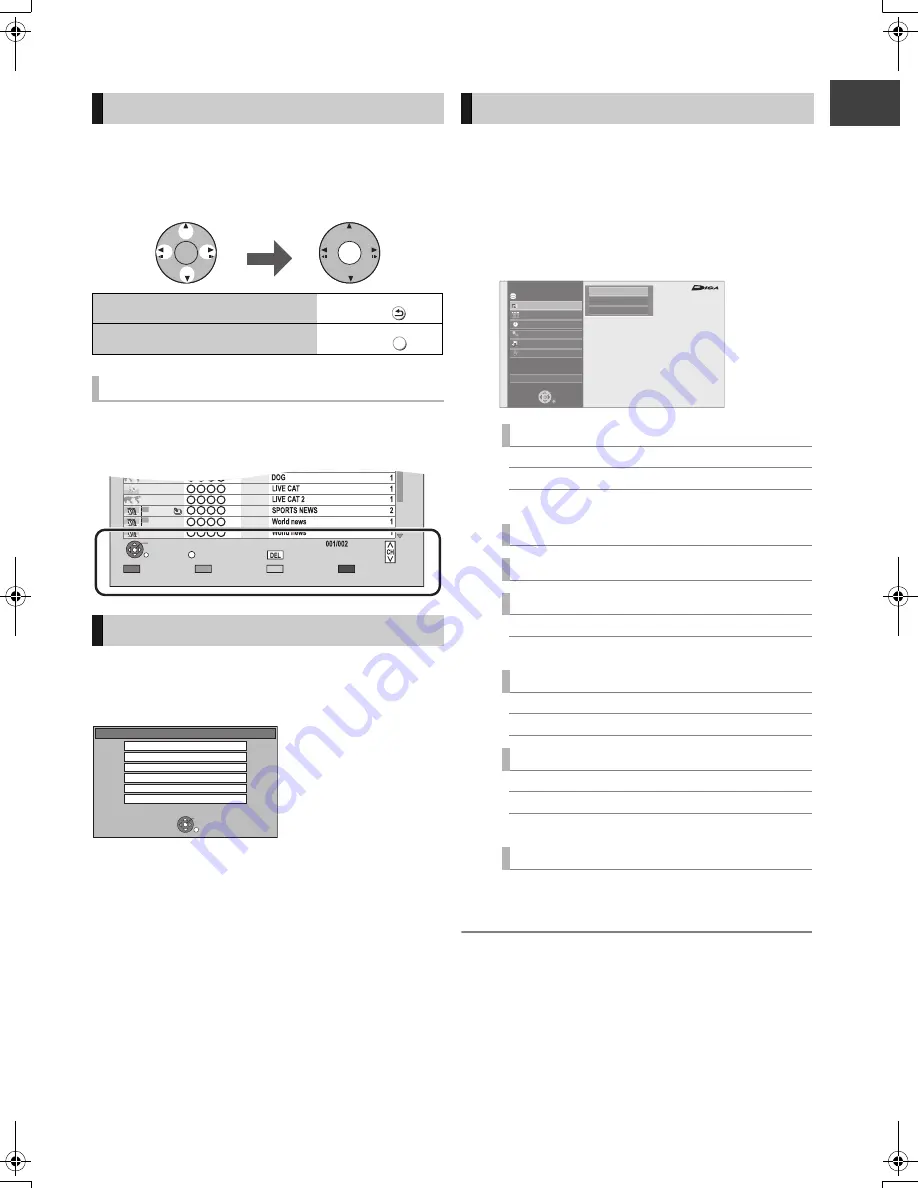
G
et
ti
n
g
st
art
e
d
VQT3C14
19
This unit is basically operated via the following method by
using the remote control.
To select and enter
Operating method can also be confirmed on the screen.
Available functions and buttons used are displayed on each
screen.
Selecting screen for each operation is displayed when the
media is inserted, and you can access the operation screen
easily.
e.g.,
[USB]
≥
Display items differ depending on what is recorded in each
media.
If the menu screen is not displayed, display it by
performing the following operation.
1
While Stopped
Press [OPTION].
2
Select “Drive Select”, then press [OK].
3
Select the media, then press [OK].
You can easily access the desired functions via the
FUNCTION MENU.
1
Press [FUNCTION MENU].
2
Select the item, then press [OK].
≥
Repeat step 2 if necessary.
§
This is a display for when drive select is set to
HDD.
≥
Selectable items will change depending on the type and status of the
media.
Basic operation
To return to the previous screen
Press
To exit the screen
Press
Display navigation
Menu screen
OK
OK
Select
Enter
RETURN
EXIT
Page
Copy
Select
OPTION
05.01
08.01
10.01
03.02
PLAY
RETURN
PHOTO / MUSIC
KD2A
01.01
01.01
02.01
Delete
Page Up
Page Down
USB
OK
RETURN
USB device is inserted.
View Photos
Play Video
Play / Copy Music ( MP3 )
Copy Video ( MPEG2 )
Copy Video ( AVCHD )
Copy New Photos
FUNCTION MENU screen
Playback Contents
§
Video (
>
37)
Photo (
>
56)
Music (
>
62)
TV Guide (
>
26, 31)
Timer Recording (
>
32)
Copy
Copy Video (
>
51)
Copy Video ( AVCHD ) to DVD-R (
>
55)
Network
Home Network (DLNA) (
>
75)
Internet Content (
>
71)
Others
§
Flexible Recording via AV input (
>
66)
BD-Video Data Management (
>
69)
Setup (
>
78)
Drive Select
§
Disc / SD Card / USB
FUNCTION MENU
Drive Select
OK
RETURN
Titles recorded to the HDD can be viewed,
edited, or deleted.
Blu-ray
Timer Recording
Copy
Others
Disc / SD Card / USB
Network
Playback Contents
TV Guide
HDD
Video
Photo
Music
DMRBWT800&700GL_eng.book 19 ページ 2011年2月14日 月曜日 午後3時50分






























