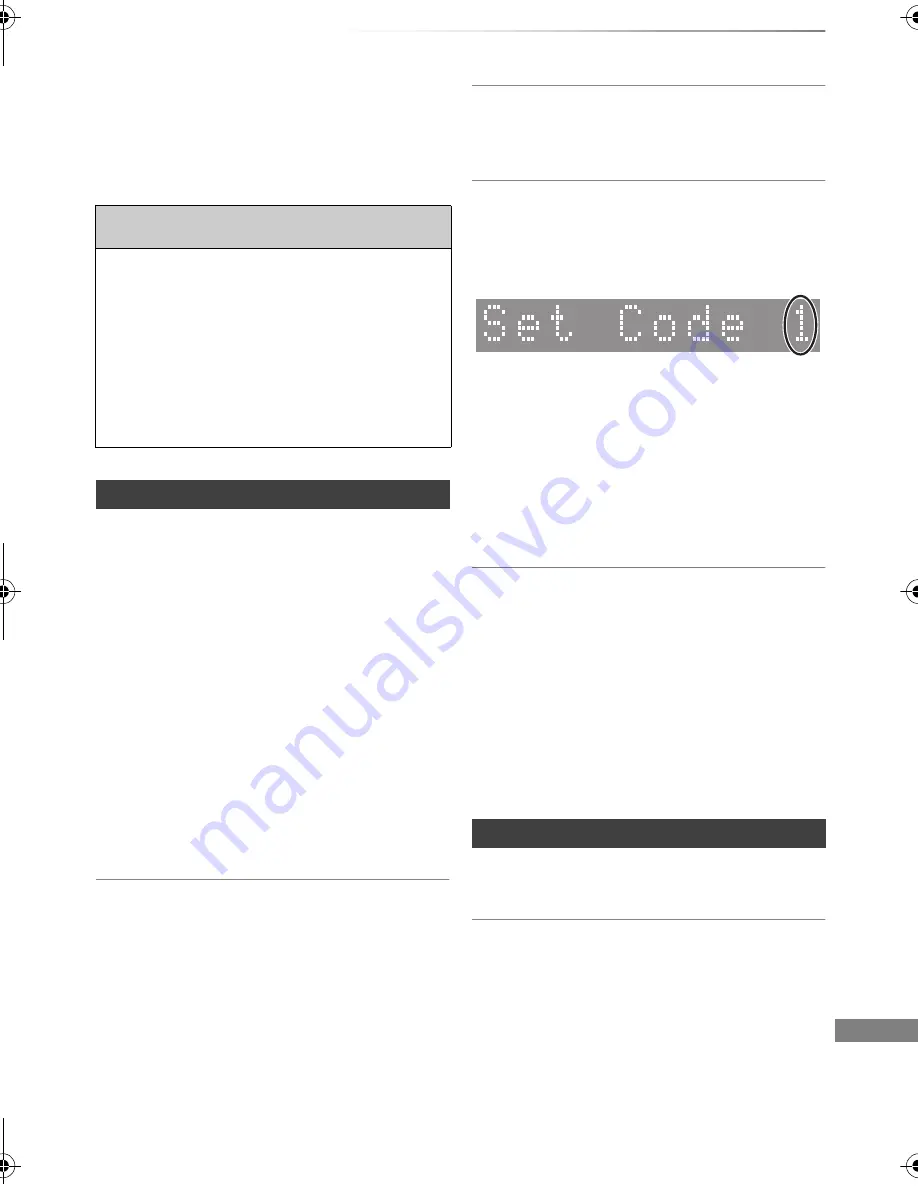
Troubleshooting
SQT0351
101
Troubleshooting guide
Troubleshooting
Before requesting service, make the following
checks. If the problem still persists, consult
your dealer for instructions.
Updating to the latest software (firmware) may
solve the problem. (
>
96)
The unit is switched to standby mode
automatically.
• VIERA Link has worked. (
>
79, Power off link)
The remote control does not work.
• The remote control and main unit are using
different codes. Change the code on the remote
control.
• Software (firmware) is updating when “UPDATE
/
” is displaying on the front panel display.
Wait until the update is completed. (
>
96)
• The HOLD function is activated. (
>
100)
• Startup of this unit may be slower depending on
the TV settings.
“0:00” is flashing on the front panel display.
• Set the clock. (
>
82, 94)
The clock does not display on the unit when
switched to standby.
• The clock does not display when “Front Panel
Display” is set to “Automatic”. (
>
89)
The followings do not indicate a problem
with this unit:
• Regular disc rotating sounds or HDD rotating
sounds.
• Poor reception due to atmospheric conditions.
• Image disturbance during search.
• Image disturbance when replacing 3D discs.
• Interruptions in reception due to periodic
broadcasting breaks.
• When you switch the unit on or to standby
mode, there may be an unexpected sound.
General operation
The unit does not work.
• Check the connections. (
>
16)
• One of the unit’s safety devices may have been
activated.
Reset the unit as follows:
1 Press [
Í
/I] on the main unit to switch the unit
to standby.
• If the unit does not switch to standby, press
[
Í
/I] on the main unit for about 3 seconds.
The unit is forcibly switched to standby.
Alternatively, disconnect the AC mains
lead, wait one minute, then reconnect it.
2 Press [
Í
/I] on the main unit to switch it on. If
the unit still cannot be operated, consult the
dealer.
Cannot eject a disc.
1 While the unit is in standby mode, press and
hold [OK], the yellow button and the blue
button at the same time for more than
5 seconds.
• “00 RET” is displayed on the front panel
display.
2 Repeatedly press [
1
] (right) until “06 FTO” is
displayed on the front panel display.
3 Press [OK].
Front panel display
Press and hold [OK] and the indicated number
button at the same time for more than
5 seconds. (
>
94)
Startup is slow.
• Startup takes time in the following situations:
- A disc is inserted.
- The clock is not set.
- Immediately after a power failure or the AC
mains lead is connected.
- When a BD-J application is executing.
- When the “Quick Start” is not activated. (
>
93)
Displays
DMR-BCT84_74EN_eng.book 101 ページ 2014年7月24日 木曜日 午後5時3分
















































