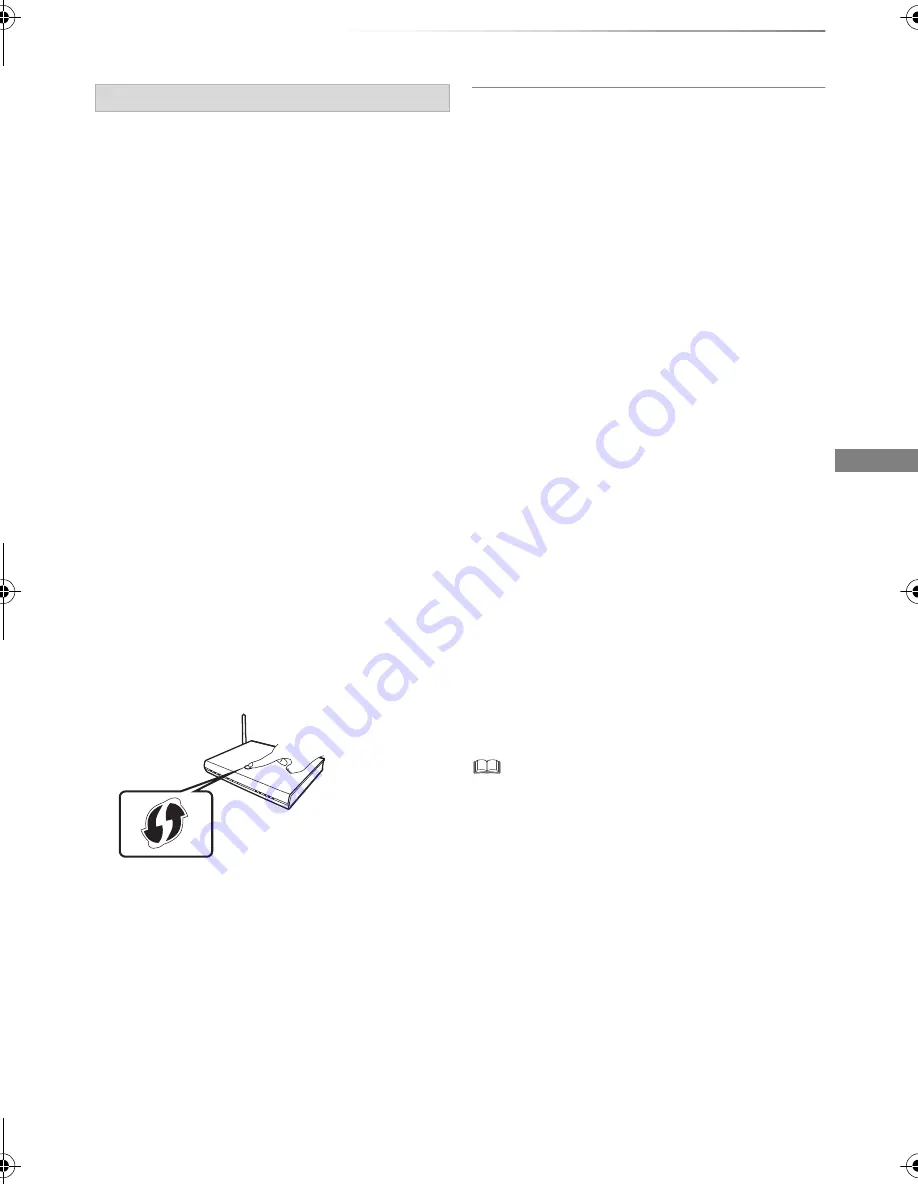
Getting started
SQT0351
23
• If your wireless network is encrypted, Encryption
Key Input Screen will be displayed.
Input the encryption key of your network.
When you experience problems
Refer to “When you experience problems with
Easy Network Setting”. (
>
109)
To restart Easy Network Setting
1 Press [FUNCTION MENU]. (
>
20)
2 Select “Basic Settings” in “Setup”, then press
[OK].
3 Select “Easy Network Setting” in “Network”,
then press [OK].
To redo settings individually
If “Easy Network Setting” did not work properly or
when you change the settings individually,
perform the following steps:
1 Press [FUNCTION MENU]. (
>
20)
2 Select “Basic Settings” in “Setup”, then press
[OK].
3 Select “Network Settings” in “Network”, then
press [OK].
4 Refer to “Network Settings”. (
>
91)
Check security before using Home Network
function
If you set “Home Network function” to “On”, all
connected devices on the same network can
access this unit. Ensure that the router for your
home network has adequate security system to
prevent unauthorized access.
• Refer to the operating instructions of the hub or router.
• If you set “Home Network function” or “Remote Viewing and
Recording” to “On”, the setting for “Quick Start” is fixed to
“On”.
• Do not use this unit to connect to any wireless network for
which you do not have usage rights.
During automatic searches in a wireless network
environment, wireless networks (SSID) for which you do
not have usage rights may be displayed; however, using
these networks may be regarded as illegal access.
• After performing network settings on this unit, the settings
(encryption level, etc.) of the Wireless router might change.
When you have trouble getting online on your PC, perform
the network settings on your PC in accordance with the
settings of Wireless router.
• Please be aware that connecting to a network without
encryption may result in the content of the communication
being illegitimately viewed by a third party, or the leaking of
data such as personal or secret information.
Connection method to wireless access point
Search for wireless network:
1
Select “Search for wireless network”, then
press [OK].
2
The available wireless networks will be
displayed. Select your network name and
press [OK].
- If your Network name is not displayed,
search again by pressing the red button on
the remote control.
- Stealth SSID will not be displayed. Enter
manually by using “Wireless Settings”.
(
>
82, 91)
WPS (PUSH button):
If your Wireless router supports WPS (PUSH
button), you can easily perform the settings by
pressing WPS button on it.
WPS (Wi-Fi Protected Setup™) is a standard that
facilitates settings relating to the connection and
security of wireless LAN devices.
1
Select “WPS (PUSH button)”, then press [OK].
2
Press WPS button or corresponding button of
Wireless router until the lamp starts flashing.
• Wi-Fi Protected Setup™-compatible
Wireless router may have the mark.
• For details, refer to the operating instructions
of Wireless router.
3
Press [OK].
e.g.,
DMR-BCT84_74EN_eng.book 23 ページ 2014年7月24日 木曜日 午後5時3分






























