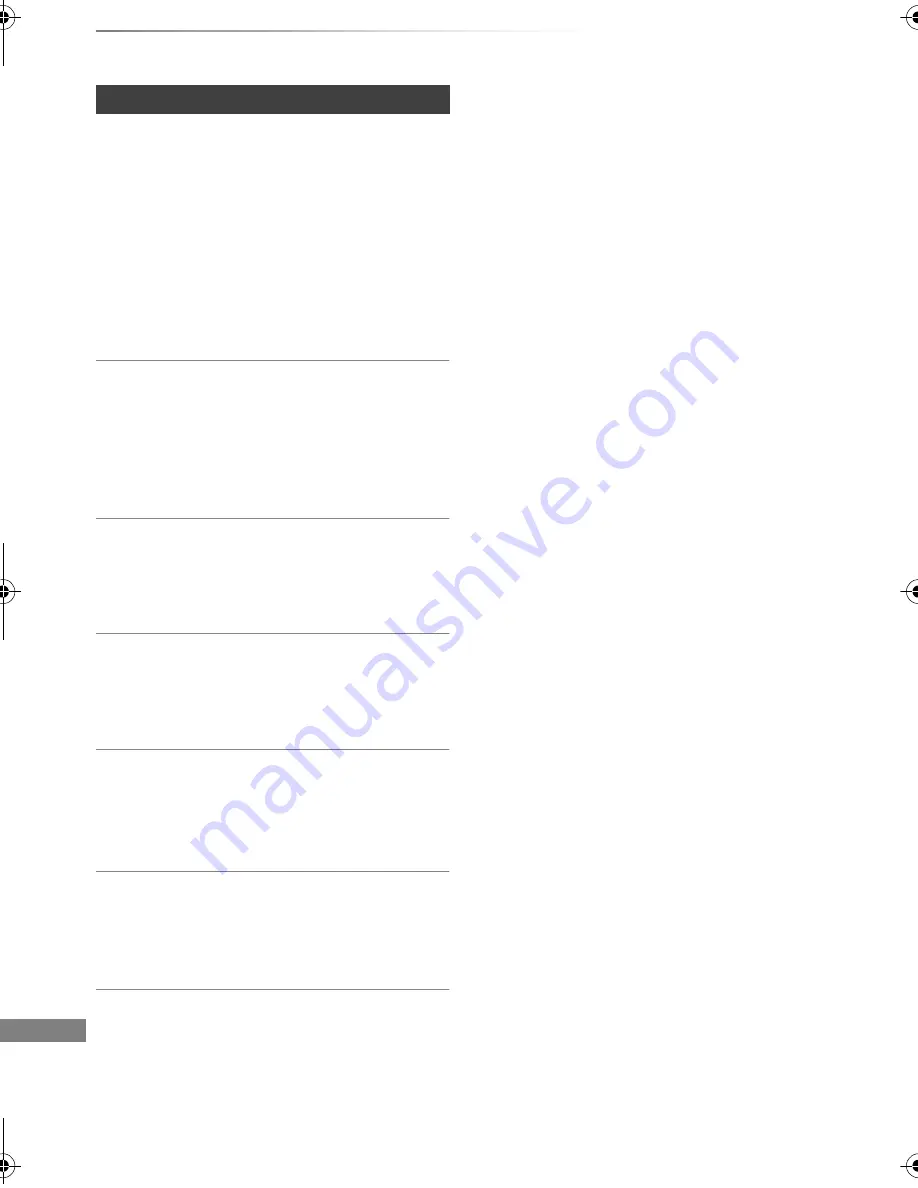
Troubleshooting
SQT0351
102
Troubleshooting guide
Screen size is wrong.
• Check the “TV Aspect” or “Aspect for 4:3 Video”.
(
>
90)
• Adjust the aspect ratio setting on TV.
• Adjust the aspect ratio setting on this unit.
(
>
100)
• If you connect to 4:3 TV, set “HDMI Video
Format” to “576p/480p”. (
>
82, 90)
• Check “Aspect for Recording” before recording
or file conversion. (
>
82, 87)
The black screen appears on the TV.
• This phenomenon may occur, depending on the
TV setting, when “Quick Start” is activated.
Depending on the TV, this phenomenon may be
prevented by reconnecting to a different HDMI
input terminal.
TV reception is not displayed.
• Broadcast signals are not output from this unit’s
RF OUT terminal. Select “On” in “RF OUT
( CATV Signal )”. (
>
82, 94)
Picture does not appear with the HD quality
although HD setting was made.
• The pictures are output with 576p/480p
depending on the title.
The screen changes automatically.
• If “Screen Saver” is set to “On”, the screen saver
function will be activated when there is no
operation for 5 minutes or more. (
>
89)
There is a lot of image lag when playing video.
• Set to “0” all items in the “Noise Reduction”.
(
>
81)
• Set “Audio Delay”. (
>
82, 89)
• The unit’s TV System is different from that of the
disc. Change the TV System. (
>
90, TV
System)
• Picture may not be seen when more than
4 devices are connected with HDMI cables.
Reduce the number of connected devices.
• The picture may be distorted or a black screen
may appear between scenes recorded with
different aspect ratios.
• Set “Deep Colour Output” (
>
82, 91) or
“Contents Type Flag” (
>
82, 91) to “Off”.
TV screen and video
The images do not appear on the TV.
The picture is distorted during play, or video
is not played correctly.
• Check the connections. (
>
16)
• Check the settings of the connected TV, etc.
• An incorrect resolution is selected in “HDMI
Video Format”. (
>
82, 90) Reset the setting as
follows:
1 While the unit is on, press and hold [OK], the
yellow button and the blue button at the
same time for more than 5 seconds.
• “00 RET” is displayed on the front panel
display.
2 Repeatedly press [
1
] (right) until “04 PRG”
is displayed on the front panel display.
3 Press and hold [OK] for at least 3 seconds.
Set the item again.
• When Dolby Digital Plus, Dolby TrueHD,
and DTS-HD
®
audio are not output
properly, select “Yes” in “Default Settings”
and make proper settings. (
>
82, 95)
DMR-BCT84_74EN_eng.book 102 ページ 2014年7月24日 木曜日 午後5時3分
















































