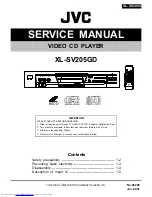Troubleshooting
SQT0351
103
3D video is not output correctly.
• 3D video may be output correctly by changing
the following settings:
- “3D Type” of “3D Settings” (
>
90)
- “Signal Format” (
>
49, 3D settings during
playback)
• Check the settings of the connected TV.
• When a non-3D compatible amplifier/receiver is
connected between this unit and a TV, 3D video
is not output. (
>
17)
• When the amplifier/receiver which is connected
between this unit and a TV is off, 3D video is not
output. (
>
17)
• 3D discs may not be played back correctly due
to the settings of the TV.
• When “HDMI Audio Output” is set to “Off”, 3D
video may not be output correctly. (
>
91)
No sound.
Distorted sound.
• Check the connections. (
>
16)
• Check the settings of the connected TV, etc.
• Press [AUDIO] to select the audio. (
>
27, 48)
• To output audio from a device connected with an
HDMI cable, set “HDMI Audio Output” to “On”.
(
>
82, 91)
Cannot change audio channel.
• You cannot change the audio channel if “Digital
Audio Output” is set to “Bitstream” (
>
88)
Cannot record.
Cannot copy.
• Some broadcasts are copyright protected.
• You cannot record to the disc by pressing the
[REC
¥
] or timer recording.
• The disc is protected. (
>
97)
•
[DVD-R]
[DVD-RW]
[+R]
[+RW]
Since it will copy to
HDD temporarily, copying is not possible if there
is insufficient available capacity on the HDD.
•
[DVD-R]
[DVD-RW]
[+R]
[+RW]
Copying or editing
may not be possible on these discs after
ejecting and loading the disc or switching the
unit on or to standby mode for approximately
30 times after being copied to.
• This unit cannot record/copy NTSC signals to
discs that already have PAL signal recordings.
The same video is displayed in each left and
right half of the screen.
• This is a 3D programme of the Side-by-Side
type.
Change the setting as follows if connecting with
a 3D compatible TV:
1 Press [OPTION].
2 Select “Playback Settings” in “Playback
Menu”, then press [OK].
3 Select “3D Settings”, then press [OK].
4 Select “Side by side” in “Signal Format”, then
press [OK].
Sound
Recording, timer recording and
copying
Timer recording does not work properly.
• Failed timer recordings are displayed in grey
with
on the Timer Recording screen. (
>
37)
When you programme a timer recording, check
the screen icons. If “!” is displayed, this timer
programme may not be recorded because:
- there is not enough space left.
- the number of possible titles has reached its
maximum.
- programmes are deactivated, etc.
• If your CAM requires a PIN for timer recording,
you need to enter PIN in advance. (
>
86, PIN
Entry for Decrypt Recording)
Auto Renewal Recording does not work
properly.
• The programme will not be overwritten in the
following cases:
- the programme is protected
- any programme is being played back or copied
- a screen such as DIRECT NAVIGATOR is
displayed
Instead, the programme will be saved as a
separate programme and that will be
overwritten.
DMR-BCT84_74EN_eng.book 103 ページ 2014年7月24日 木曜日 午後5時3分