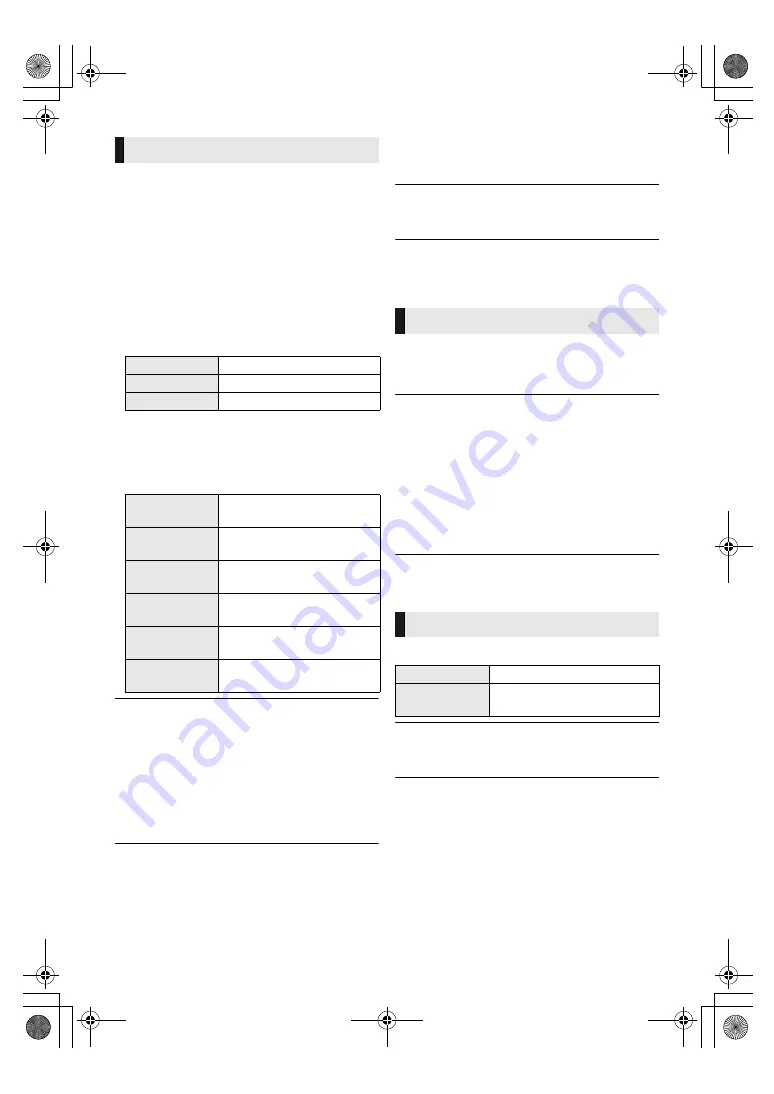
28
TQBS0019
∫
Sound Effects
*1, *2
Select the sound effect.
≥
Night Surround :
Enjoy a movie with powerful sound even when
the volume is kept low at night. The audio is set
in such a way that it can be heard easily.
≥
Re-master :
This feature gives you brighter sound by
increasing the high frequency portion of the
audio.
(Upsampling up to 192 kHz/32 bit is possible.)
Recommended setting
≥
Digital Tube Sound :
This feature gives you a warm sound, like that
produced by a vacuum tube amplifier.
(Upsampling up to 192 kHz/32 bit is possible.)
Recommended setting
∫
Sound Effect Frequency
Set the maximum sampling frequency for the
audio selected in “Sound Effects”.
≥
Even when “96/88.2kHz” is selected, an audio
source with a sampling frequency of 96 kHz or
higher will be output with the original sampling
frequency.
≥
When “Sound Effects” is set to “Off”, this setting
is disabled.
∫
DSD Decode Sampling Frequency
Select the settings that suit your sound quality
preferences.
∫
DSD LPF Setting
Select the settings that suit your sound quality
preferences.
*1
Not every function can be set individually.
*2
This function is effective for audio from HDMI OUT or
DIGITAL AUDIO OUT only when “Digital Audio Output” is
set to “PCM” (
>
30).
∫
Dialogue Enhancer
*
The volume of the centre channel is raised to
make dialog easier to hear.
∫
High Clarity Sound
Stop processing signals that affect the audio
quality or turn off the unit’s display to make the
audio quality clearer. (
>
31)
Select whether or not to output images.
This setting is able to switch by pressing green
button on the remote control during music
playback.
≥
If “On (Video Off)” is selected, the setting will be
cancelled after you play back a video.
* This function is effective for audio from HDMI OUT or
DIGITAL AUDIO OUT only when “Digital Audio Output” is
set to “PCM” (
>
30).
∫
Signal Format
∫
Graphic Display Level
3D position for the Option menu or message
screen, etc. can be adjusted during 3D playback.
Sound Effect Settings
Re-master 1
Pop and rock
Re-master 2
Jazz
Re-master 3
Classical
Digital Tube
Sound 1
A crisp, delicate sound
Digital Tube
Sound 2
A tight, hi-fi sound
Digital Tube
Sound 3
A soft, rich sound
Digital Tube
Sound 4
A clear, powerful sound
Digital Tube
Sound 5
A distinctive mid-range
sound
Digital Tube
Sound 6
A soft, enveloping sound
Sound Settings
3D Settings
Original
Keep original picture format.
Side by side
3D picture format comprising
of left and right screens.
DMP-UB700_EB-TQBS0019.book 28 ページ 2016年8月26日 金曜日 午後12時2分
















































