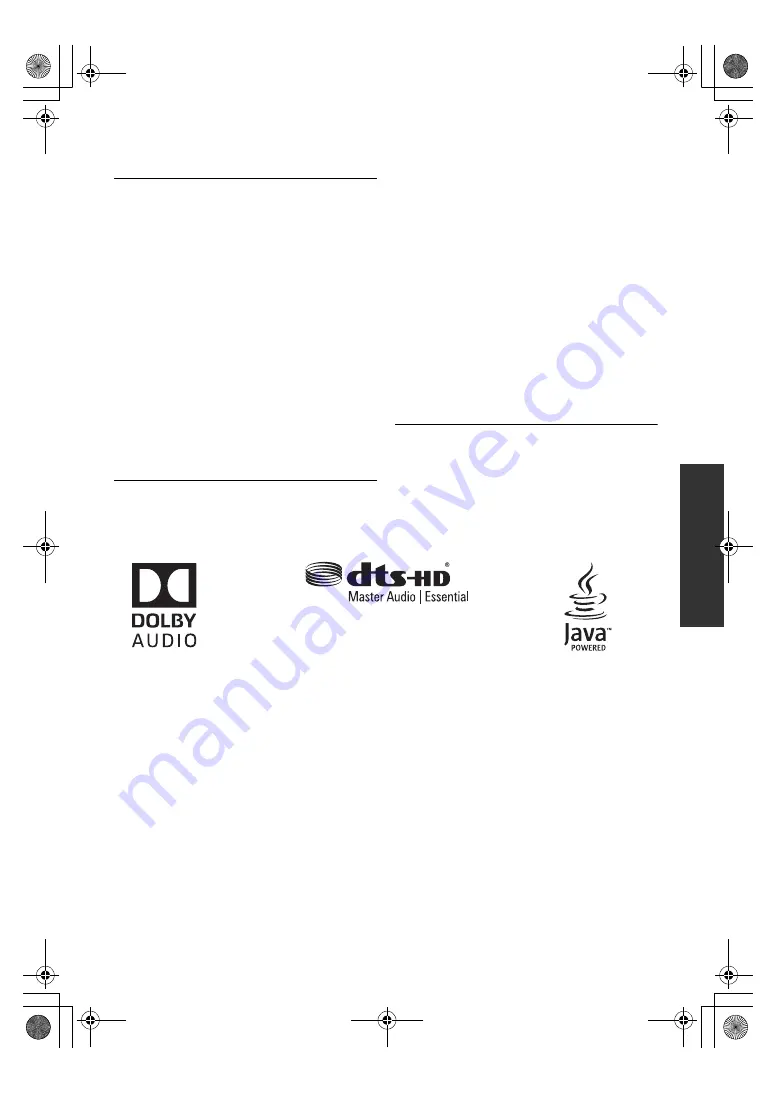
Referen
ce
43
TQBS0019
Copyright 2004-2014 Verance Corporation. Cinavia
TM
is a Verance
Corporation trademark. Protected by U.S. Patent 7,369,677 and
worldwide patents issued and pending under license from Verance
Corporation. All rights reserved.
This product incorporates the following software:
(1) the software developed independently by or for Panasonic
Corporation,
(2) the software owned by third party and licensed to Panasonic
Corporation,
(3) the software licensed under the GNU General Public License,
Version 2.0 (GPL V2.0),
(4) the software licensed under the GNU LESSER General Public
License, Version 2.1 (LGPL V2.1), and/or
(5) open source software other than the software licensed under
the GPL V2.0 and/or LGPL V2.1.
The software categorized as (3) - (5) are distributed in the hope
that it will be useful, but WITHOUT ANY WARRANTY, without
even the implied warranty of MERCHANTABILITY or FITNESS
FOR A PARTICULAR PURPOSE.
Please refer to the detailed terms and conditions thereof shown in
the Player Settings menu.
At least three (3) years from delivery of this product, Panasonic
will give to any third party who contacts us at the contact
information provided below, for a charge no more than our cost of
physically performing source code distribution, a complete
machine-readable copy of the corresponding source code covered
under GPL V2.0, LGPL V2.1 or the other licenses with the
obligation to do so, as well as the respective copyright notice
thereof.
Contact Information: [email protected]
The source code and the copyright notice are also available for
free in our website below.
http://panasonic.net/avc/oss/
(1) MS/WMA
This product is protected by certain intellectual property rights
of Microsoft Corporation and third parties. Use or distribution of
such technology outside of this product is prohibited without a
license from Microsoft or an authorized Microsoft subsidiary
and third parties.
(2) MS/PlayReady/Final Product Labeling
This product contains technology subject to certain intellectual
property rights of Microsoft. Use or distribution of this
technology outside of this product is prohibited without the
appropriate license(s) from Microsoft.
(3) MS/PlayReady/End User Notices
Content owners use Microsoft PlayReady™ content access
technology to protect their intellectual property, including
copyrighted content. This device uses PlayReady technology
to access PlayReady-protected content and/or
WMDRM-protected content. If the device fails to properly
enforce restrictions on content usage, content owners may
require Microsoft to revoke the device’s ability to consume
PlayReady-protected content. Revocation should not affect
unprotected content or content protected by other content
access technologies. Content owners may require you to
upgrade PlayReady to access their content. If you decline an
upgrade, you will not be able to access content that requires
the upgrade.
(4) Vorbis, FLAC, WPA Supplicant
The software licenses are displayed when “Software Licence”
in the Setup menu is selected. (
>
34)
DMP-UB700_EB-TQBS0019.book 43 ページ 2016年8月26日 金曜日 午後12時2分
















