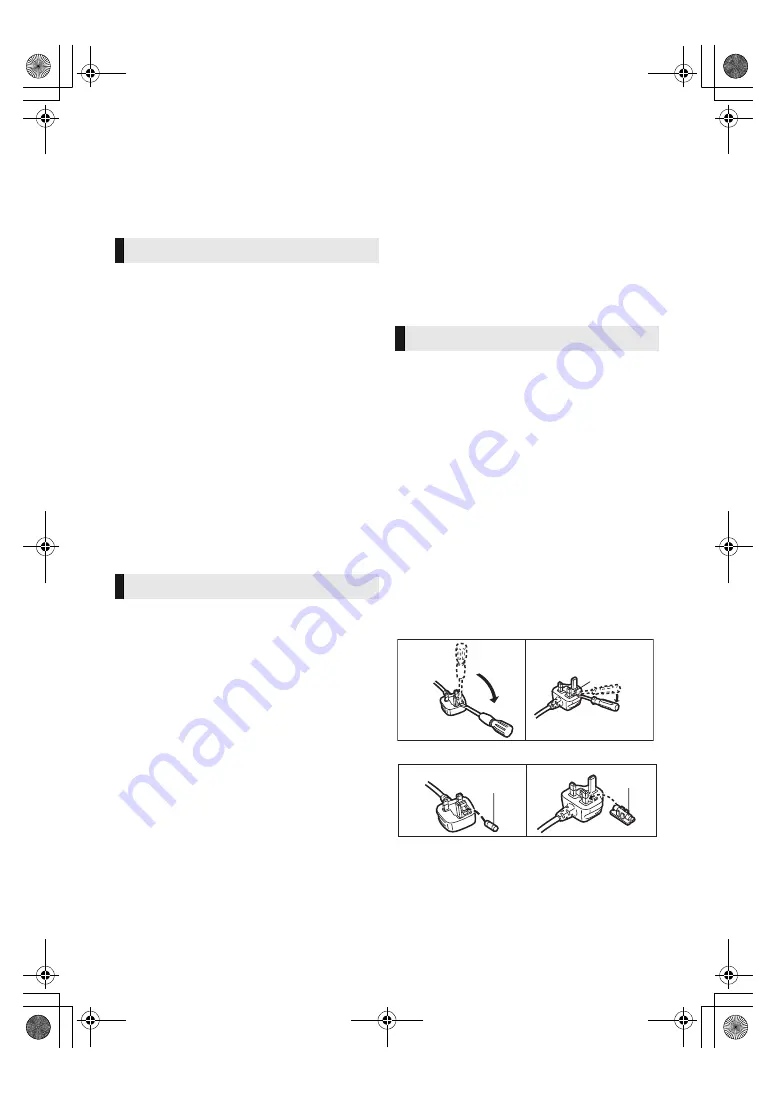
2
TQBS0019
Unit
To reduce the risk of fire, electric shock or product damage,
≥
Do not expose this unit to rain, moisture, dripping or splashing.
≥
Do not place objects filled with liquids, such as vases, on this
unit.
≥
Use only the recommended accessories.
≥
Do not remove covers.
≥
Do not repair this unit by yourself. Refer servicing to qualified
service personnel.
≥
Do not let metal objects fall inside this unit.
≥
Do not place heavy items on this unit.
AC mains lead
To reduce the risk of fire, electric shock or product damage,
≥
Ensure that the power supply voltage corresponds to the
voltage printed on this unit.
≥
Insert the mains plug fully into the socket outlet.
≥
Do not pull, bend, or place heavy items on the lead.
≥
Do not handle the plug with wet hands.
≥
Hold onto the mains plug body when disconnecting the plug.
≥
Do not use a damaged mains plug or socket outlet.
The mains plug is the disconnecting device.
Install this unit so that the mains plug can be unplugged from the
socket outlet immediately.
Unit
≥
This unit utilizes a laser. Use of controls or adjustments or
performance of procedures other than those specified herein
may result in hazardous radiation exposure.
≥
Do not place sources of naked flames, such as lighted candles,
on this unit.
≥
This unit may receive radio interference caused by mobile
telephones during use. If such interference occurs, please
increase separation between this unit and the mobile telephone.
≥
This unit is intended for use in moderate climates.
≥
Some portions of this unit may become hot during use. When
moving or cleaning this unit, disconnect the AC mains lead and
wait for 3 minutes or longer.
Placement
Place this unit on an even surface.
To reduce the risk of fire, electric shock or product damage,
≥
Do not install or place this unit in a bookcase, built-in cabinet or
in another confined space. Ensure this unit is well ventilated.
≥
Do not obstruct this unit’s ventilation openings with newspapers,
tablecloths, curtains, and similar items.
≥
Do not place the unit on amplifiers/receivers or equipment that
may become hot. The heat can damage the unit.
≥
Do not expose this unit to direct sunlight, high temperatures,
high humidity, and excessive vibration.
Batteries
Mishandling of batteries can cause electrolyte leakage and may
cause a fire.
≥
Danger of explosion if battery is incorrectly replaced. Replace
only with the type recommended by the manufacturer.
≥
When disposing of the batteries, please contact your local
authorities or dealer and ask for the correct method of disposal.
≥
Do not mix old and new batteries or different types at the same
time.
≥
Do not heat or expose to flame.
≥
Do not leave the battery(ies) in a car exposed to direct sunlight
for a long period of time with doors and windows closed.
≥
Do not take apart or short circuit.
≥
Do not recharge alkaline or manganese batteries.
≥
Do not use batteries if the covering has been peeled off.
Remove batteries if you do not intend to use the remote control for
a long period of time. Store in a cool, dark place.
Precautions
WARNING
Small object
Keep the Memory Card out of reach of children to prevent
swallowing.
CAUTION
Caution for AC Mains Lead
(For the AC mains plug of three pins)
For your safety, please read the following text carefully.
This appliance is supplied with a moulded three pin mains plug for
your safety and convenience.
A 5-ampere fuse is fitted in this plug.
Should the fuse need to be replaced please ensure that the
replacement fuse has a rating of 5-ampere and that it is approved
by ASTA or BSI to BS1362.
Check for the ASTA mark
Ï
or the BSI mark
Ì
on the body of the
fuse.
If the plug contains a removable fuse cover you must ensure that it
is refitted when the fuse is replaced.
If you lose the fuse cover the plug must not be used until a
replacement cover is obtained.
A replacement fuse cover can be purchased from your local
dealer.
Before use
Remove the connector cover.
How to replace the fuse
The location of the fuse differ according to the type of AC mains
plug (figures A and B). Confirm the AC mains plug fitted and follow
the instructions below.
Illustrations may differ from actual AC mains plug.
1. Open the fuse cover with a screwdriver.
2. Replace the fuse and close or attach the fuse cover.
Fuse cover
Figure A
Figure B
Figure A
Figure B
Fuse
(5 ampere)
Fuse
(5 ampere)
DMP-UB700_EB-TQBS0019.book 2 ページ 2016年8月26日 金曜日 午後12時2分



































