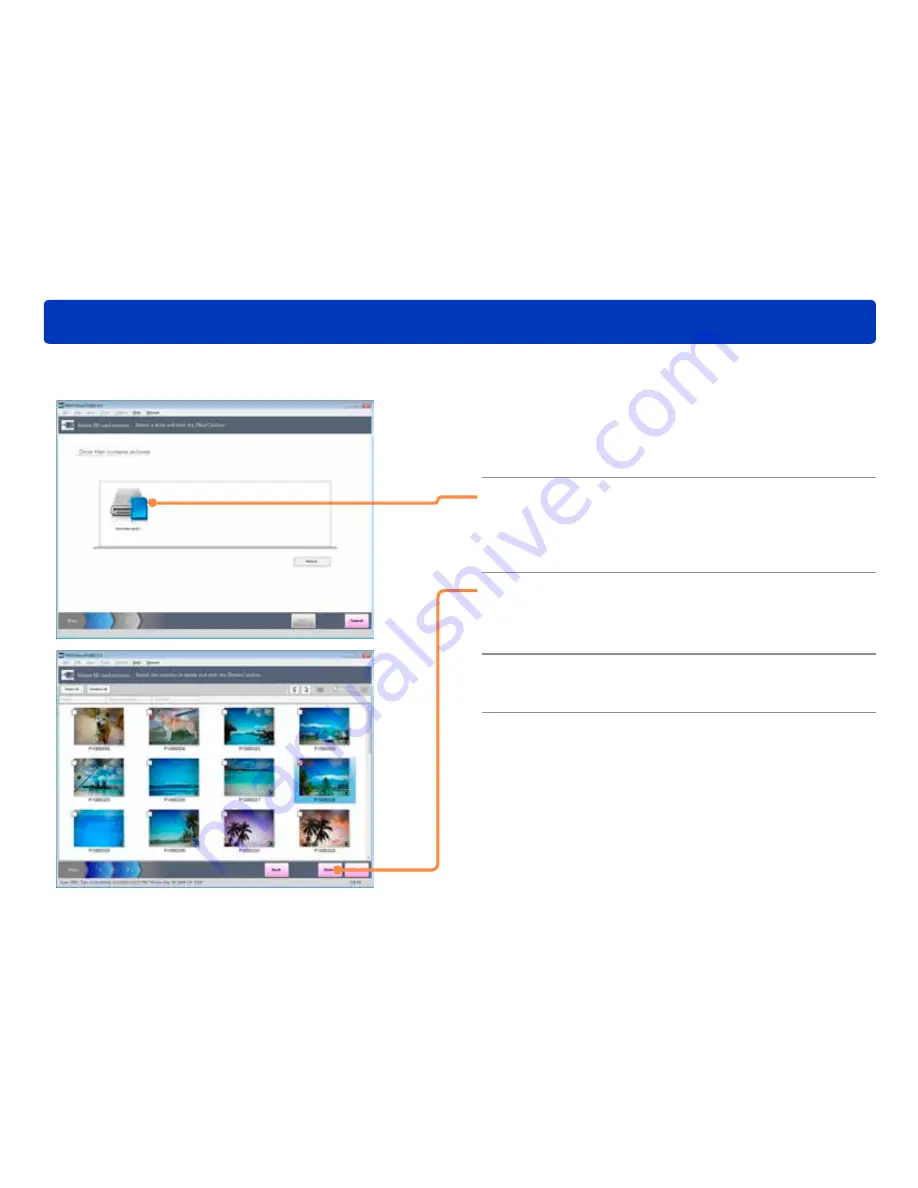
102
Convenient functions
Deleting pictures from memory cards
1
Select [File] → [Delete SD card pictures]
from the menu.
[Delete SD card pictures] screen will be displayed.
2
Select the drive containing the pictures
you wish to delete, and click [Next].
●
If the connected drive or memory card is not displayed, click
[Refresh].
3
Select a picture you wish to delete
by selecting its check box, and click
[Delete].
4
When the confirmation message is
displayed, click [Yes].
This software can be used to delete pictures stored on memory cards. Pictures stored on media other than memory cards cannot be deleted
with this software.






























