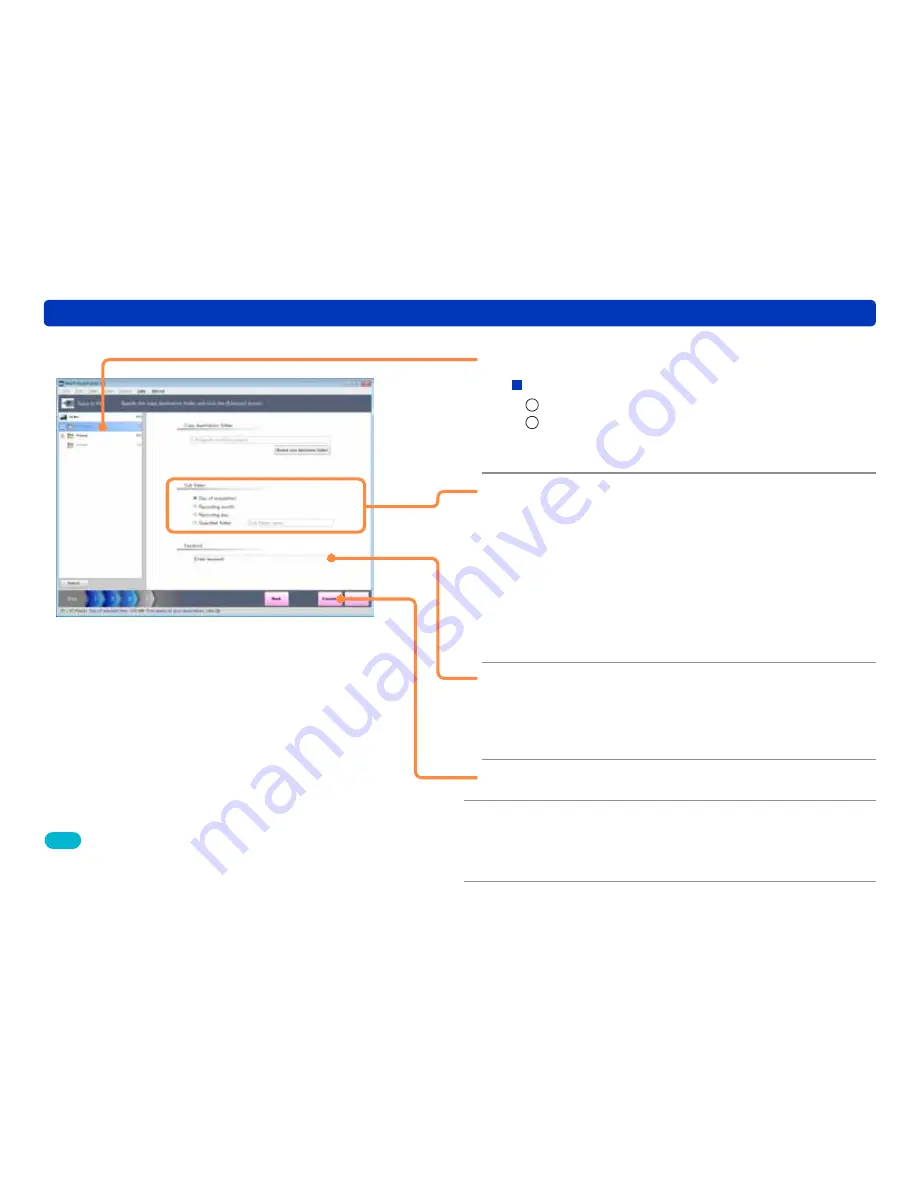
20
Copying pictures from a digital camera or memory card to a PC
Saving pictures
6
Select the copy destination folder.
To save in a folder that is not displayed
1
Click [Browse save destination folders].
2
Select a folder and click [OK].
●
To create a new folder to save to, click [Make New Folder],
enter a folder name, and click [OK].
7
Select the subfolder into which to sort
the pictures.
[Day of acquisition]
: Save in a folder for today’s date.
(Example: 20100701)
[Recording month]
: Save in a folder for the month of
recording. (Example: 201006)
[Recording day]
: Save in a folder for the date of
recording. (Example: 20100630)
[Specified folder]
: Save in a folder that you create
yourself. (Example: Wedding)
8
Enter a keyword.
(Up to 32 characters (single-byte) can be used.)
The entered keywords can be used for categorized display.
If you do not want to set a keyword, go to step
9
.
9
Click [Execute].
10
When the confirmation message is
displayed, click [Yes].
The pictures are sorted and copied into the set folders.
Tips
●
The following single-byte characters cannot be used for the keyword.
\ ? / “ ; : , < > ! * | ’ ^ [ ] % _
●
You cannot set “Enter keyword” as a keyword.






























