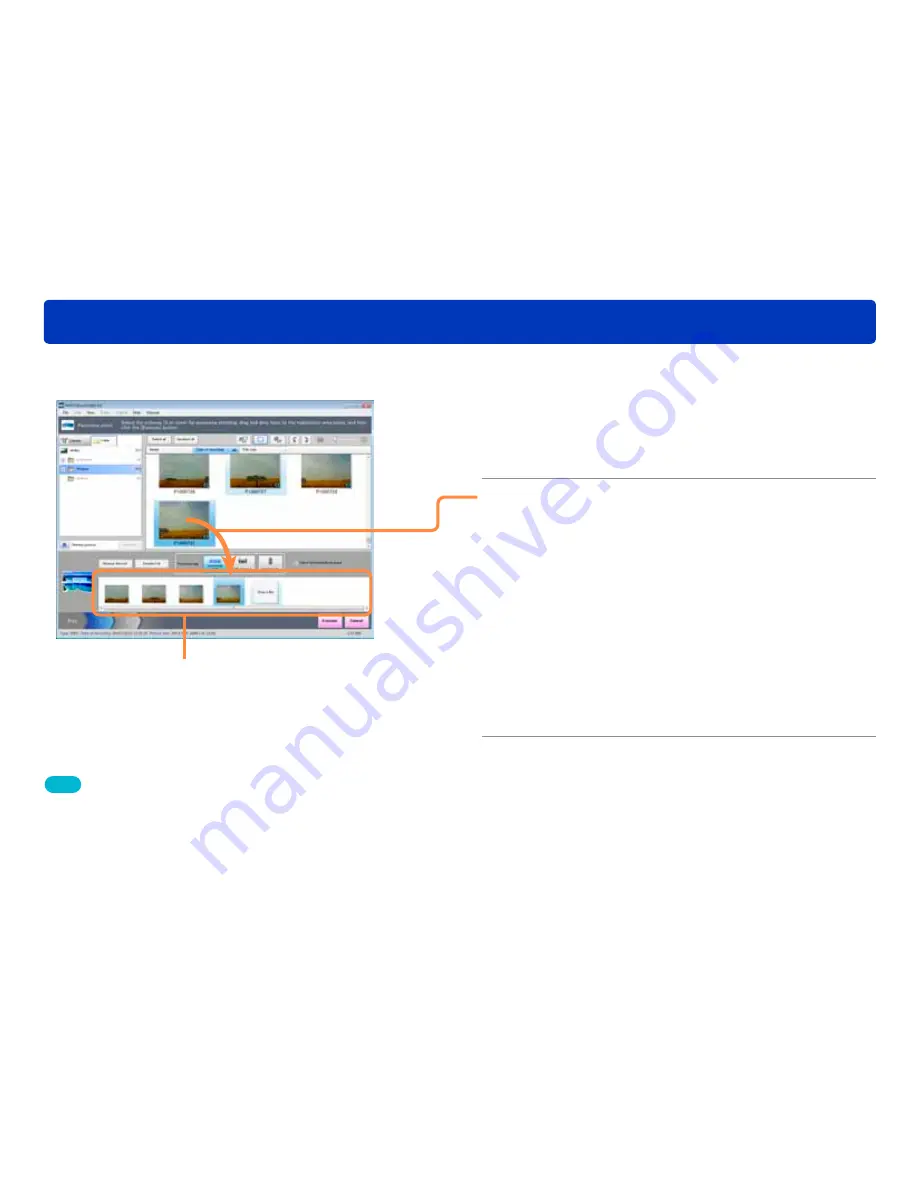
66
Editing still pictures
Creating a panorama picture by stitching still pictures
Registration area
1
Click [Edit] and select [Panorama stitch].
The [Panorama stitch] screen is displayed.
●
You can also display it by selecting [Edit] → [Edit still picture] →
[Panorama stitch] from the menu.
2
Select the still pictures to be joined by
panorama stitching, then drag and drop
them to the registration area.
The still pictures will be stitched from left to right. For vertical
type panoramas, the left-right order will change to top to
bottom. The number of still pictures able to be registered will
vary according to the type of panorama. Refer to Step
3
.
●
To change the order
Drag and drop the still pictures to establish the correct order.
●
To remove pictures from the panorama stitch
Select the still pictures not to be stitched and click [Remove
from list].
●
To start registering again from the beginning
Click [Deselect all] in the registration area.
By connecting several still pictures, you can create a panorama picture.
Tips
●
With the [Select automatically by group] function on, when you
select one still picture, every still picture related to that still picture
is automatically selected. Pictures recognized as part of the same
group by this function are those of the same size saved by the LUMIX
[PANORAMA ASSIST] and taken within 40 seconds.
●
Pictures of different sizes and mixed portrait / landscape pictures
cannot be stitched together as a panorama.






























