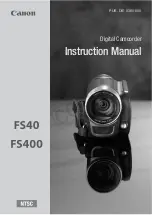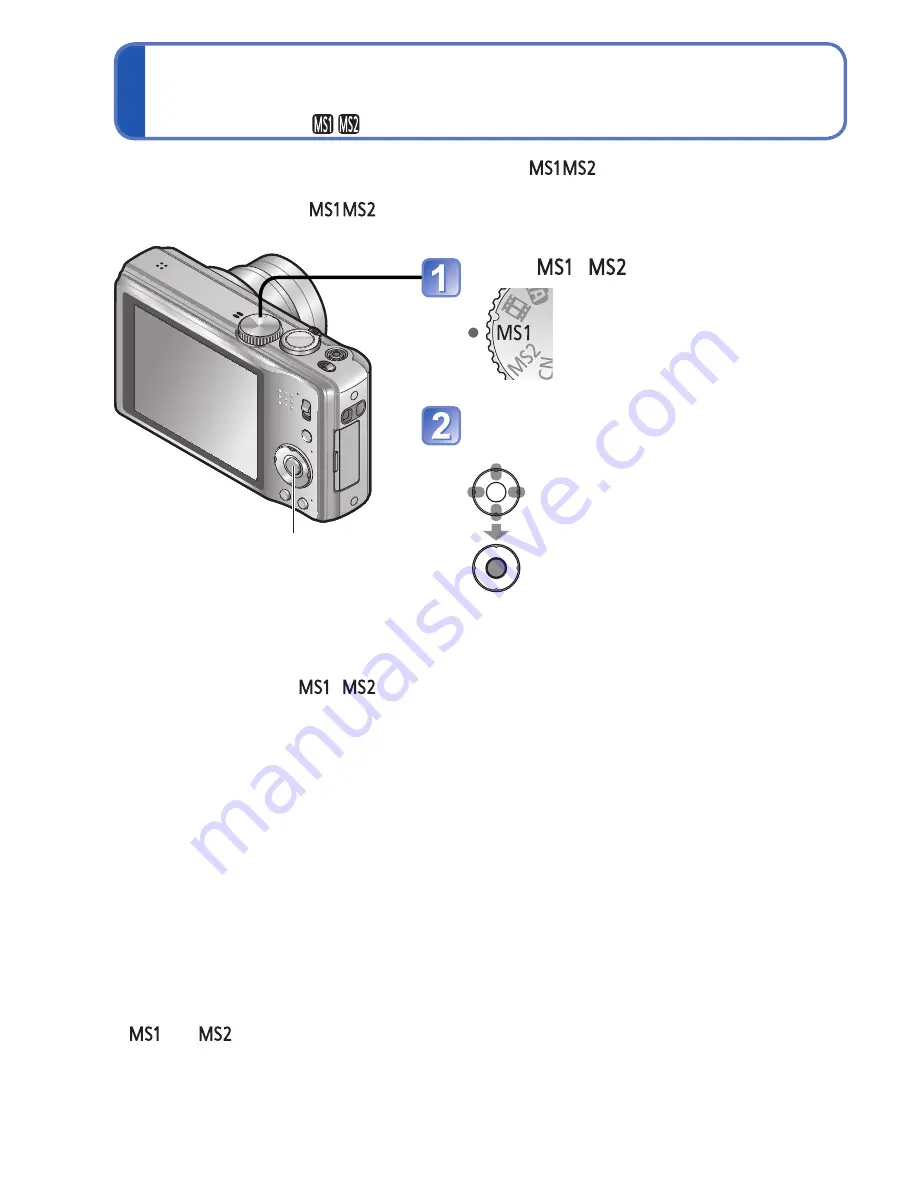
60
VQT3H43
VQT3H43
61
Saving commonly used scenes
[My Scene Mode]
Recording Mode:
Taking motion pictures
[Motion Picture] Mode
Recording Mode:
●
and
Both represent the same function. Frequently-used scenes can be preset to each
position so that you can quickly and easily switch to the desired Scene Mode.
●
If recording settings are reset by [Reset] in the [Setup] menu, the preset Scene Modes
are cleared.
Set to
/
If you have already registered in My
Scene Mode, it is displayed as a
registered scene.
Select and set the scene
When the scene menu is not displayed (
→
17)
■
Taking pictures in
registered Scene Modes
Set the mode dial to
/
,
and take a picture.
■
Changing registered Scene
Modes
Perform the registration operation
again
You can register a commonly used Scene Mode in
on the mode dial.
After the settings are made, pictures can be taken in the preset Scene Mode by simply
setting the mode dial to
.
[MENU/SET]
●
Depending on the type of card used, a card-access display may appear for a while after motion
picture recording. This is not a fault.
●
Easy zoom cannot be used while recording a motion picture.
●
The following functions are not available.
Extended Optical Zoom, flash, [Face Recog.] and [Rotate Disp.] for still pictures taken vertically.
●
In [AF Mode],
(23-area-focusing) is fixed:
●
In [Stabilizer], [ON] is fixed.
●
When there is no space left to store the motion picture, recording automatically ends. Additionally,
recording in progress may be stopped, depending on the card used.
●
Depending on the motion picture recording environment, static electricity or electromagnetic waves
may cause the screen to go black momentary or noise to be recorded.
Microphone
(Do not cover with
your finger)
Playing back motion pictures (
→
86)
This records motion pictures with audio. (Sound recording is monaural
∗
1
or stereo
∗
2
.)
Zoom can also be used during recording.
∗
1
DMC-ZS8/DMC-TZ18
∗
2
DMC-ZS9
Set the mode dial to
Start recording
Press halfway
(adjust the focus)
Press fully
(start recording)
You can also use zoom while recording motion
pictures.
• Immediately release the shutter button after
pressing it all the way.
• The zoom speed will be slower than normal.
• When using zoom while recording motion
pictures, it may take some time to focus.
End recording
Press fully
Remaining recording time (approx.)
Elapsed recording time
The illustration shows the DMC-ZS8/
DMC-TZ18.