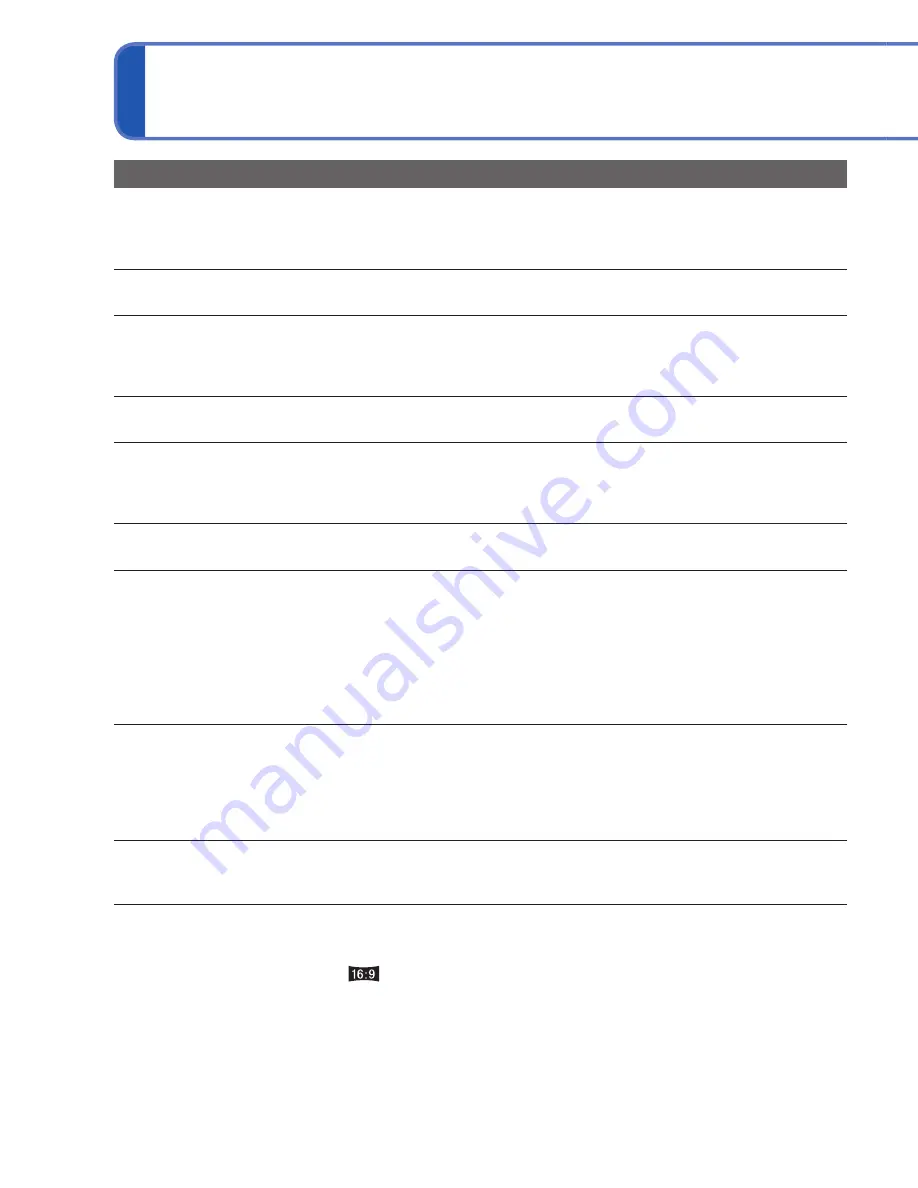
118
VQT3H43
VQT3H43
119
Q&A
Troubleshooting
(Continued)
TV, computer, printer
No image appears on TV. Image blurred or not colored.
●
Not connected correctly (
→
109).
●
The television has not been switched to auxiliary input.
●
Check the [Video Out] setting (NTSC/PAL) on the camera. (DMC-ZS8PU/DMC-TZ18PR only.) (
→
23)
TV screen display different to LCD monitor.
●
Aspect ratio may be incorrect or edges may be cut off with certain televisions.
Cannot play motion pictures on TV.
●
Card is inserted into TV.
→
Connect the camera and TV with the AV cable (supplied) and play motion pictures on camera
(
→
109)
Picture is not displayed on full TV screen.
●
Check [TV Aspect] settings (
→
23).
Cannot send pictures to computer.
●
Not connected correctly (
→
103).
●
Check whether computer has recognized camera.
●
Set [USB Mode] to [PC] (
→
22).
Computer does not recognize card (only reads built-in memory).
●
Disconnect the USB connection cable (supplied) and reconnect with card in place.
The card is not recognized by the computer.
(You are using an SDXC Memory Card.)
●
Make sure your computer supports SDXC Memory Cards.
http://panasonic.net/avc/sdcard/information/SDXC.html
●
When you insert a card, a message will be displayed requesting you to format the card, but do not
format it.
→
If the [Access] indicator on the LCD monitor does not go off, turn off the camera’s power before
disconnecting the USB connection cable.
Uploading to YouTube or Facebook cannot be performed properly.
→
Confirm that the login information (login ID, user name, e-mail address and password) is correct.
→
Confirm that the PC is connected to the Internet.
→
Confirm that the resident software (such as anti-virus software and the firewall, etc.) is not
blocking access to YouTube or Facebook.
→
Check the YouTube or Facebook site.
Cannot print when connecting to printer.
●
Printer not compatible with PictBridge.
●
Set [USB Mode] to [PictBridge(PTP)] (
→
22).
The edges of pictures are cut off when printing.
●
Release any trimming or edgeless printing settings on printer before printing.
(Consult printer operating manual.)
●
The pictures were recorded in
aspect ratio.
→
If printing in shop, check if 16:9 sizes can be printed.
Others
Menu not displayed in desired language.
●
Change [Language] setting (
→
24).
Camera rattles if shaken.
●
This sound is made by the lens movement and is not a fault.
Red lamp illuminated when pressing shutter button halfway in dark locations.
●
[AF Assist Lamp] is set to [ON] (
→
80).
AF Assist Lamp is not illuminated.
●
[AF Assist Lamp] is set to [OFF].
Camera is hot.
●
Camera may become a little warm during use, but this does not affect performance or quality.
Lens makes a clicking noise.
●
When brightness changes, the lens may make a clicking noise and the monitor brightness may also
change, but this is due to aperture settings being made.
(Does not affect recording.)
Clock is incorrect.
●
Camera has been left for a long period.
→
Reset the clock (
→
16).
●
It takes too long to set (clock will be behind by the same lapse of time.).
When using zoom, picture becomes slightly warped and the edges of the subject
become colored.
●
Pictures may be slightly warped or colored around the edges, depending on the zoom ratio, but this
is not a fault.
Zoom movement stops momentarily.
●
The zoom movement stops momentarily during Extended Optical Zoom and i.Zoom operation, but
this is not a malfunction.
Zoom does not reach the maximum ratio.
●
If the zoom ratio stops at 3 ×, [Macro Zoom] has been set. (
→
43)
File numbers are not recorded in sequence.
●
File numbers are reset when new folders are created (
→
104).
File numbers have jumped backwards.
●
Battery was removed/inserted with power on.
(Numbers may jump backwards if folder/file numbers are not correctly recorded.)
When no operation is performed for a while, the demo is suddenly displayed.
●
This is the Automatic Demo Mode that introduces the features of this camera. Press [MENU/SET] to
return to the previous screen.







































