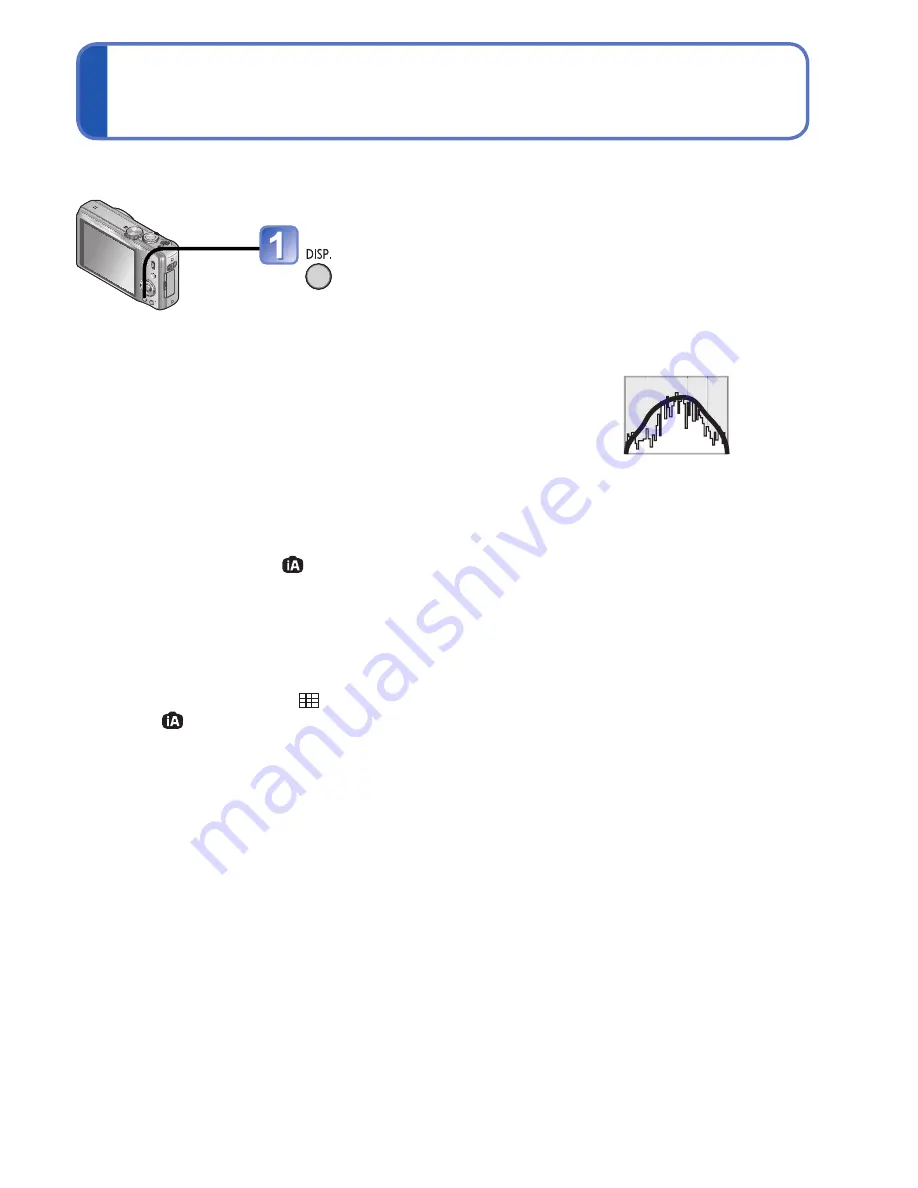
38
VQT3H43
VQT3H43
39
Deleting pictures
Playback Mode:
Changing recording information display
Select type of deletion
• To use [Delete All]
→
go to step
Select the pictures to delete
(Repeat)
• To release
→
Press
[DISP.]
again
Picture selected
Pictures will be deleted from the card if the card is inserted, or from the built-in memory if
the card is not inserted. (Deleted pictures cannot be recovered.)
Set to
Press to delete the displayed picture
Select [Yes]
●
Do not turn off the power during deletion.
●
Use a sufficiently charged battery or an AC adaptor (optional) and DC coupler (optional).
●
Pictures cannot be deleted in the following cases:
• Protected pictures
• Card switch is in “LOCK” position. • Pictures not of DCF standard (
→
37)
Delete
Select [Yes]
• To cancel
→
press [MENU/SET].
• May take time depending on
number of pictures deleted.
• You can select [All Delete Except
] in [Delete All] if there are
pictures that have been set as
[Favorite].
To delete multiple (up to 50) or all pictures
(after step )
[DISP.]
Change between different LCD monitor displays, such as Histograms.
■
Histogram
Displays distribution of brightness in picture
– e.g. if the graph peaks at the right, this means there
are several bright areas in the picture. (Guide) A peak
in the center represents correct brightness (correct
exposure). This can be used as a reference for
exposure correction (
→
46), etc.
• Histogram from time of recording is different to
Histogram in playback and displayed in orange, when recording with flash or in dark
locations. Also, Histogram may differ from Histograms made with image editing
software.
• Not displayed during
([Intelligent Auto] Mode), [Photo Frame] or Playback Zoom.
■
Guide lines
• Reference for composition (e.g. balance) when recording.
• Only guide line pattern is displayed in [Intelligent Auto] Mode.
• When
is in use, recording information and Guide lines cannot be displayed
simultaneously.
●
For motion picture or Slide Show playback, the operational guidance information is
either displayed or not displayed on the LCD.
(Example)
OK
Dark
←
→
Bright
Press to change display
The display changes every time the button is
pressed.






























