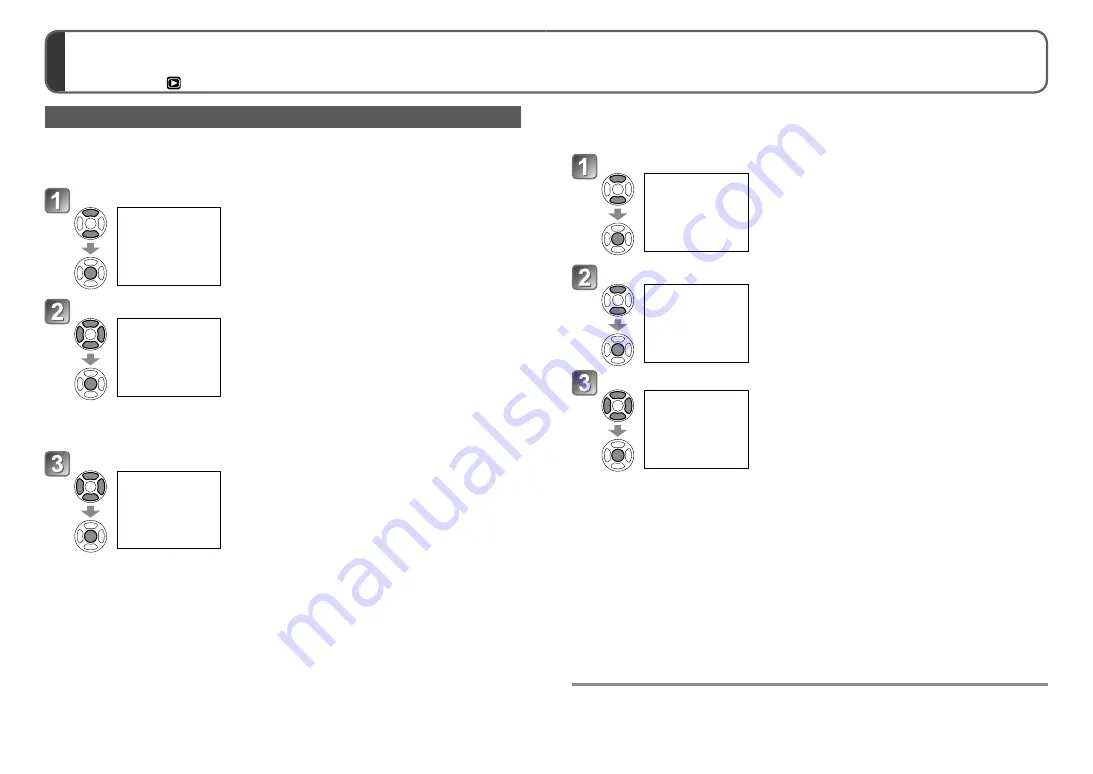
120
VQT2R24
VQT2R24
121
Different playback methods
[PLAYBACK MODE]
(Continued)
Playback mode:
For switching [PLAYBACK MODE] procedure (
→
116)
[TRAVEL PLAY] Play back only pictures recorded at your destination
■
Play back by travel date
Pictures can be played back by travel date if [TRAVEL DATE] was set at the time of
their recording.
Select [TRAVEL DATE]
•
If [ALL] is selected, all pictures for which [TRAVEL DATE]
has been set are displayed.
Select the date to play back
Pictures recorded on the selected date are displayed as a list.
•
Months in which no pictures were recorded are not
displayed.
•
Dates that can be displayed are from January 2000 -
December 2099.
•
When there are multiple pictures recorded on the same
date, the first picture recorded on that date is displayed on
the calendar screen.
•
If a [DESTINATION] has been set that has a different time
zone, the recorded picture is displayed on the calendar with
the local date and time.
▲▼
: Select the week
◄►
: Select the day
Select the picture
The picture is displayed.
■
Play back by destination
Pictures can be played back by destination if [LOCATION] was set at the time of their
recording.
Select [LOCATION]
Select [DESTINATION]
•
If there are many pictures, display may take some time.
•
Of those pictures for which [DESTINATION] has been set,
the one with the lowest file number is displayed as the
representative picture.
Select the picture
The picture is displayed.
●
[CLIPBOARD] pictures are not displayed even if [TRAVEL MODE] is set.
●
Only the following playback menu items can be used during [TRAVEL PLAY].
[ROTATE DISP.], [PRINT SET], [PROTECT]






























