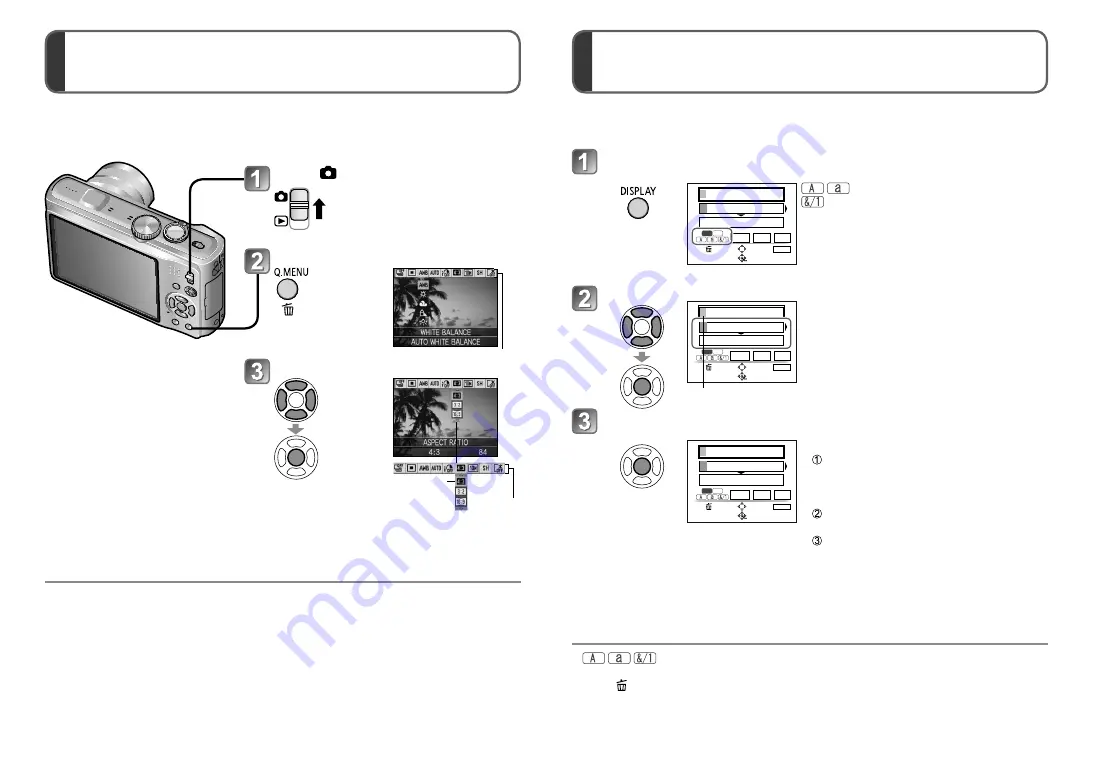
110
VQT2R24
VQT2R24
111
Using Quick menu
Entering Text
●
For [REC] menu setting procedures (
→
20)
●
Settings items displayed vary depending on recording mode.
Recording menu items can be called up easily.
Set to
Display Quick menu
Press the
button until
the Quick
menu is
displayed
Quick menu
Select item and setting
Press
(Finished)
Select
Item
Setting
Use the cursor buttons to enter names with the face recognition function and in scene
modes [BABY] and [PET], or to register destinations in [TRAVEL DATE].
●
: A maximum of 30 characters can be entered.
●
The entry position cursor can be moved left and right with the zoom lever.
●
Press to return to the menu screen.
●
Text is scrolled if it does not fit on the screen.
●
To print the text you have specified, use [TEXT STAMP] (
→
125) or use the
‘PHOTOfunSTUDIO’ software on the CD-ROM (supplied).
(On the setting screen of each menu)
Select the type of character
Changes each
time you press
the button.
カーソル移動
W– T
スペース 消去
かな
カナ
DISPLAY
中止
終了
あかさたなはまやらわ。
あいうえおぁぃぅぇぉ゛°
文字切替
選択
入力
: Upper/lower case alphabet
: Symbols/numbers
Select characters and press [MENU/SET]
(repeat)
カーソル移動
W– T
スペース 消去
かな
カナ
DISPLAY
中止
終了
あかさたなはまやらわ。
あいうえおぁぃぅぇぉ゛°
文字切替
選択
入力
•
Text is inserted at the cursor position.
Cursor position
When you are finished entering text, select [EXIT] and press
[MENU/SET]
カーソル移動
W– T
スペース 消去
かな
カナ
DISPLAY
中止
終了
あかさたなはまやらわ。
あいうえおぁぃぅぇぉ゛°
文字切替
選択
入力
■
Editing text
Press
▲▼◄►
to move the cursor to text
to edit.
•
You can also use the zoom lever to
reposition the cursor.
Press
▲▼◄►
to select [DELETE], and
then press [MENU/SET].
Press
▲▼◄►
to select the correct text,
and then press [MENU/SET].






























