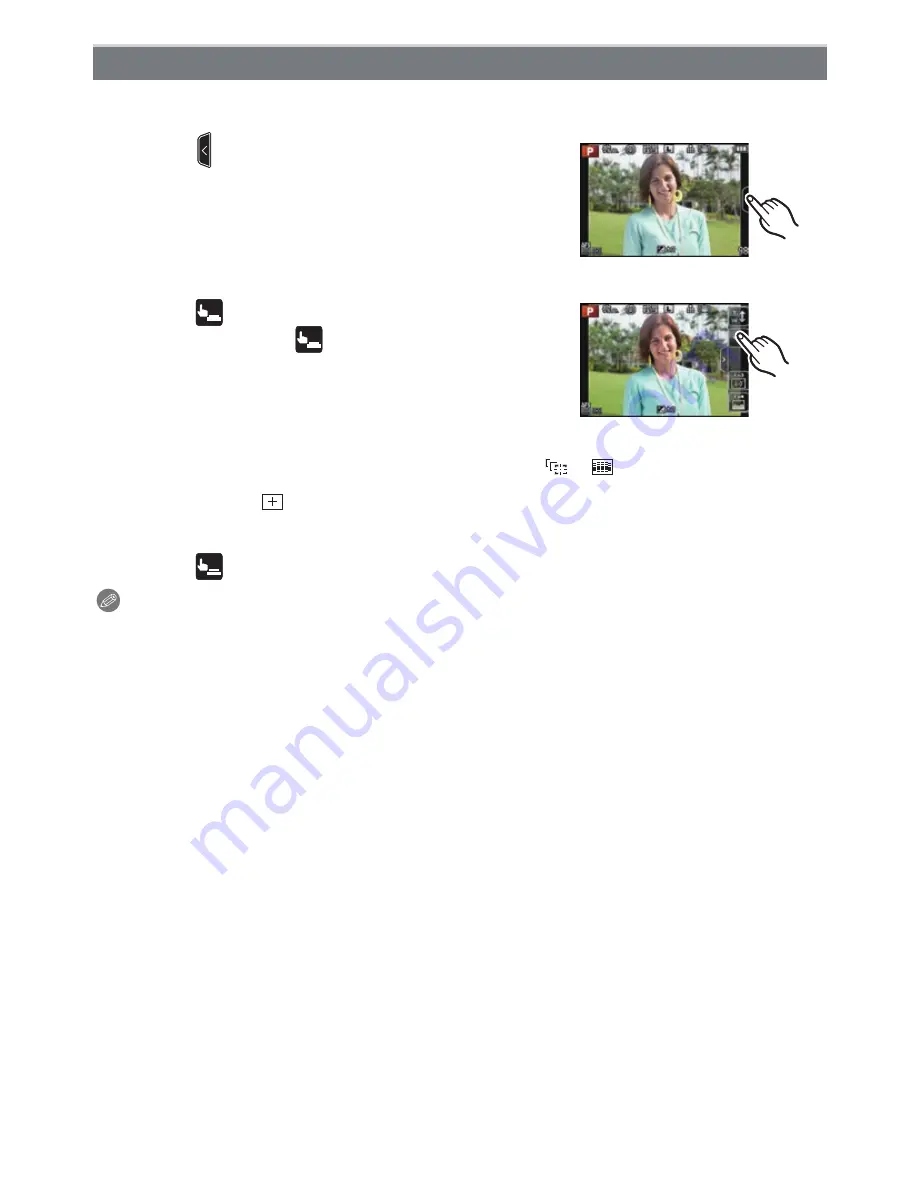
Basic
- 36 -
Just by touching the subject to focus, it will focus on the subject and take the picture
automatically.
1
Touch [
].
2
Touch [
].
•
Icon will change to [
], and taking a picture with the
Touch Shutter function becomes possible.
3
Touch the subject you wish to focus on, and then
take a picture.
•
AF area with same function as [
Ø
] in AF mode is
displayed at the position you touch, and picture is taken
when it is focused when the AF mode is set to [
š
], [
], [
], or [
Ø
].
•
The position you touched is enlarged and picture is taken when it is focused when the AF
mode is set to [
]. (Cannot be set at the edge of the screen)
•
If the histogram is displayed on top of the subject you want to touch, touch the subject
after first moving the histogram by dragging it
(P11)
.
4
Touch [
] to cancel the Touch Shutter function.
Note
•
If [FOCUS PRIORITY] is [ON], when the Focus Mode is set to [AFS] and the Touch Shutter
fails, if the AF area briefly turns red and disappears, this signifies that the picture cannot be
taken under the current conditions.
When set to [AFF] or [AFC], the picture will not be taken if the focus indication is flashing green,
but if the subject comes into focus while you are touching the screen, the picture will be taken.
•
Measurement of brightness is performed on the spot touched when the [METERING MODE]
(P140)
is set to [
Ù
]. At the edge of the screen, the metering may be affected by the brightness
around the touched location.
Taking pictures using the Touch Shutter function
×
















































