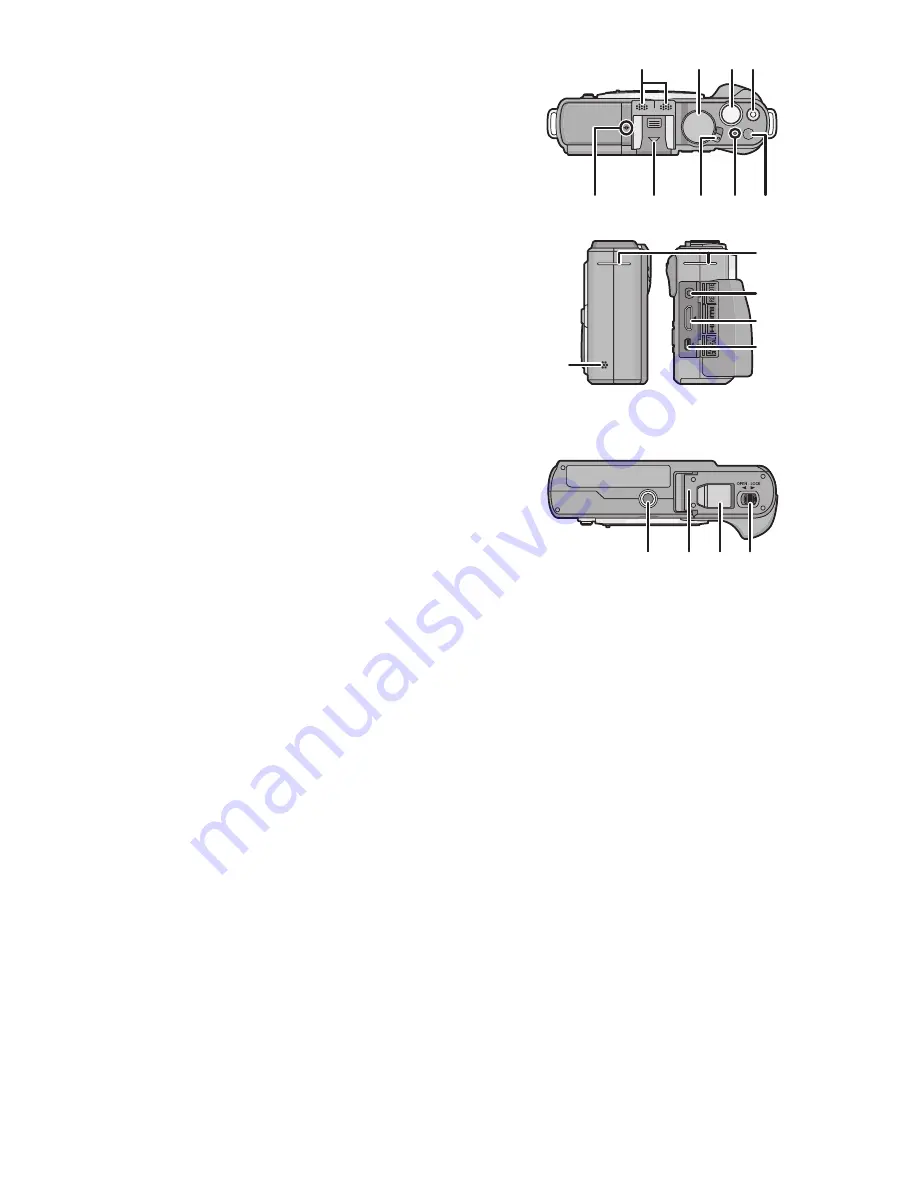
Before Use
- 8 -
19 Stereo microphone
20 Mode dial
(P29)
21 Shutter button
(P35)
22 Motion picture button
(P48)
23 Focus distance reference mark
(P100)
24 Hot shoe cover
(P9
,
196
,
198)
25 Camera ON/OFF switch
(P27)
26 Status indicator
(P27)
27 Intelligent Auto button
(P39)
28 Speaker
(P69)
•
Do not cover the speaker with your fingers,
etc.
29 Shoulder strap eyelet
(P17)
•
Be sure to attach the shoulder strap when
using the camera to ensure that you will not
drop it.
30 [REMOTE] socket
(P200)
31 [HDMI] socket
(P182)
32 [AV OUT/DIGITAL] socket
(P182
,
187
,
190
,
192)
33 Tripod receptacle
(P210)
34 Card/Battery door
(P23)
35 DC coupler cover
•
When using an AC adaptor, ensure that the
Panasonic DC coupler (optional) and AC
adaptor (optional) are used.
(P200)
Do not attempt to use AC adaptor in other
devices.
36 Release lever
(P23)
23
24 25 26 27
19
21 22
20
29
31
30
32
28
34 35 36
33






























