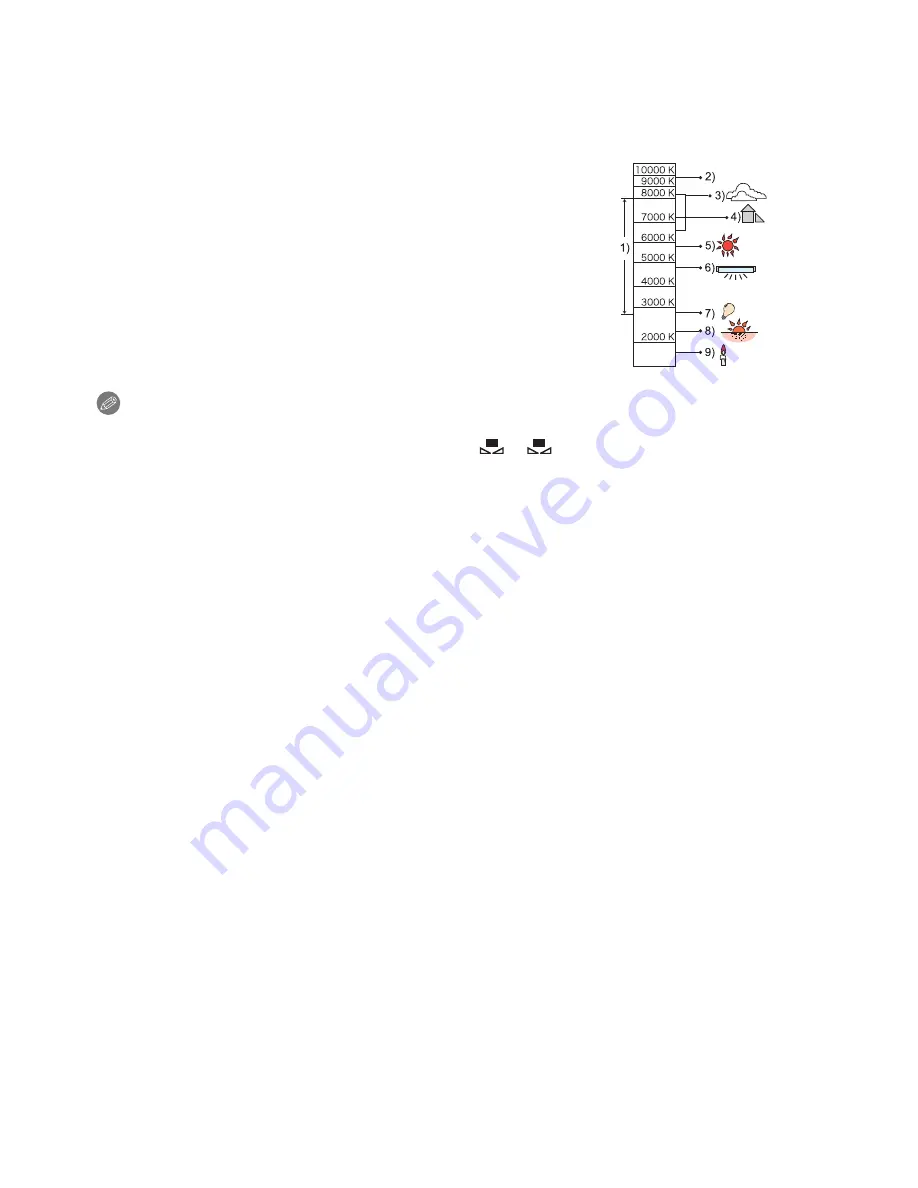
Recording
- 104 -
∫
Auto White Balance
Depending on the conditions prevailing when pictures are taken, the pictures may take on
a reddish or bluish tinge. Furthermore, when a multiple number of light sources are being
used or there is nothing with a color close to white, Auto White Balance may not function
properly. In a case like this, set the White Balance to a mode other than [AWB].
1
Auto White Balance will work within this range.
2
Blue sky
3
Cloudy sky (Rain)
4
Shade
5
Sunlight
6
White fluorescent light
7
Incandescent light bulb
8
Sunrise and sunset
9
Candlelight
K
l
Kelvin Color Temperature
Note
•
Under fluorescent lighting, LED lighting fixture etc., the appropriate White Balance will vary
depending on the lighting type, so use [AWB] or [
], [
].
•
The White Balance is only calculated for subjects within the range of the camera’s flash.
•
The set White Balance is maintained even after the power switch is turned [OFF], but when the
White Balance is changed in a different Scene Mode, [WHITE BALANCE] for the Scene Mode
that was set will return to [AWB].
•
In the Scene Modes listed below, White Balance is fixed to [AWB].
–
[SCENERY]/[ARCHITECTURE]/[FOOD]/[NIGHT PORTRAIT]/[NIGHT SCENERY]/
[ILLUMINATIONS]/[PARTY]/[SUNSET]
•
When the [DIRECT FOCUS AREA]
(P96)
is set to [ON], operation of the cursor button is
assigned to movement of the AF area. In such a case, assign the [WHITE BALANCE] as the
menu item of the Quick Menu
(P64)
and perform the operation.
1
2
















































