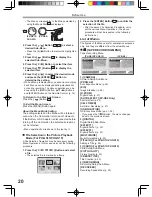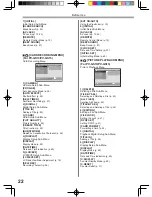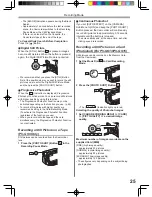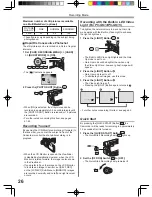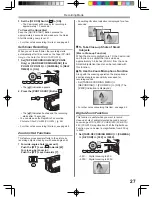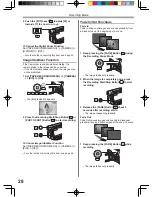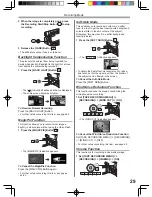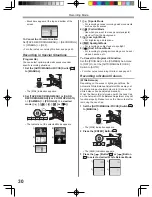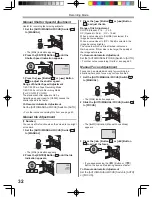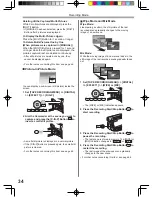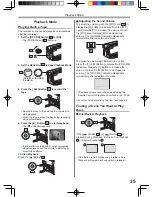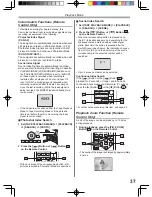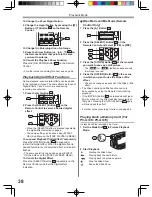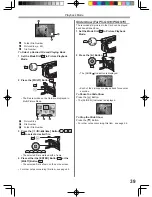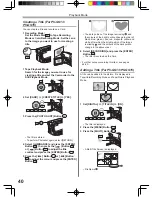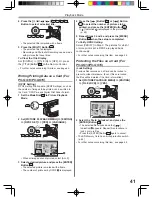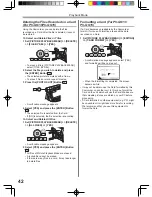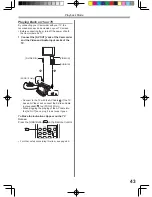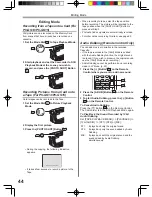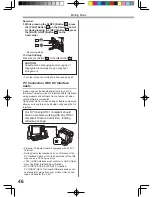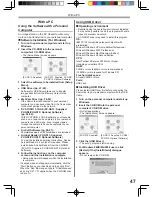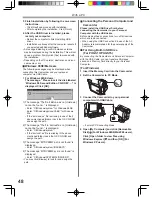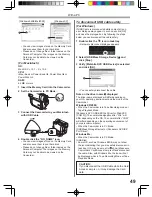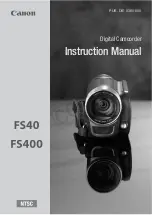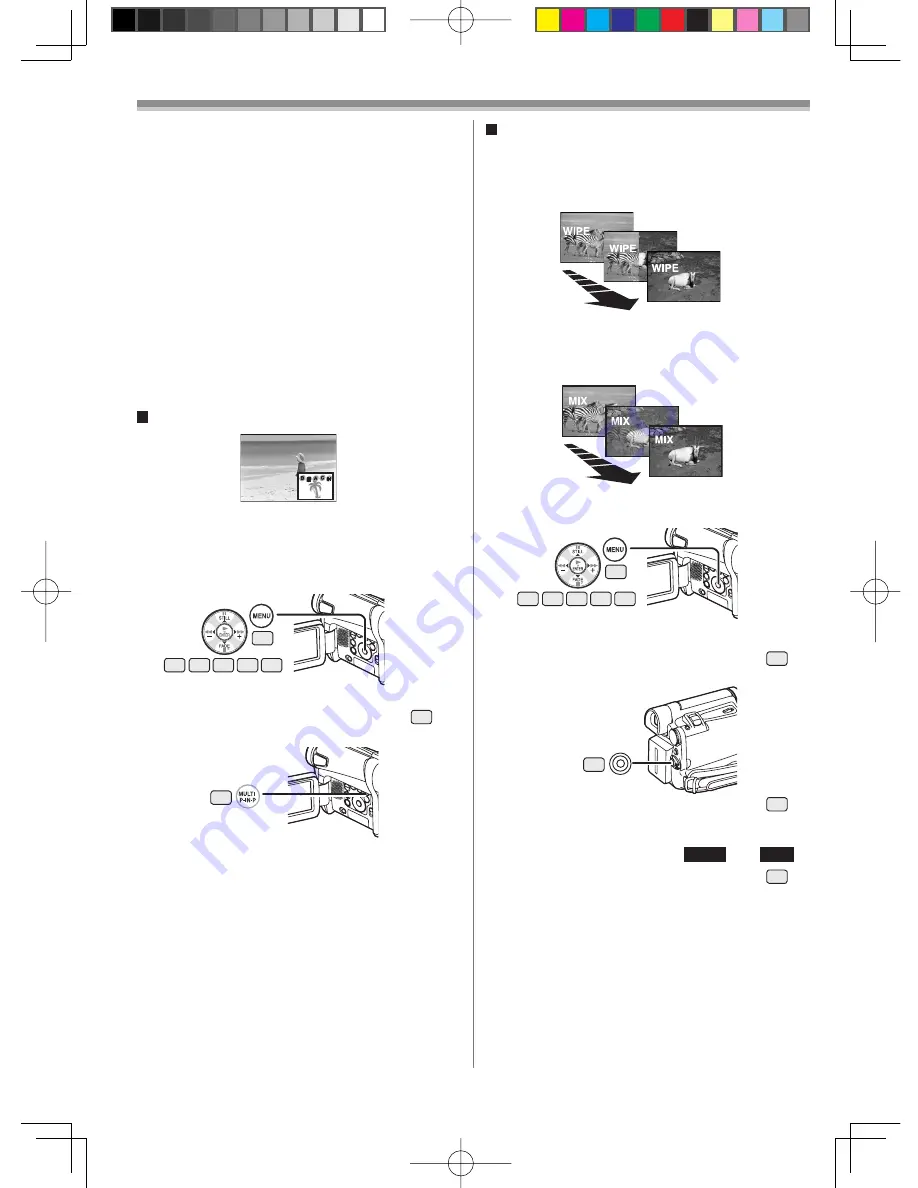
34
Recording Mode
Deleting All the Captured Multi-Pictures
While 9 multi-pictures are displayed, press the
[MULTI] Button.
• If [MANUAL] has been selected, press the [MULTI]
Button after 9 pictures are displayed.
To Display the Multi-Pictures Again
Press the [MULTI] Button for 1 second or longer.
To Delete Multi-Pictures One by One
(When pictures were captured in [MANUAL])
When the [MULTI] Button is pressed for 1 second
or longer while the still pictures are displayed, the
pictures captured last are deleted continuously.
• After still pictures are deleted one by one, they
cannot be displayed again.
• For other notes concerning this item, see page 64.
Picture-in-Picture Mode
You can display a sub-screen (still picture) inside the
screen.
1 Set [TAPE RECORDING MENU] >> [DIGITAL]
>> [EFFECT1] >> [P-IN-P].
2 Aim the Camcorder at the scene you want to
capture and press the [P-IN-P] Button
20
to
insert a small still picture.
• A small still picture is displayed in a normal picture.
• If the [P-IN-P] Button is pressed again, the small still
picture is cleared.
• For other notes concerning this item, see page 64.
Wipe Mode and Mix Mode
Wipe Mode:
Like drawing a curtain, the still picture of the last
recorded scene gradually changes to the moving
image of a new scene.
Mix Mode:
While the moving image of a new scene fades in, the
still image of the last recorded scene gradually fades
out.
1 Set [TAPE RECORDING MENU] >> [DIGITAL]
>> [EFFECT1] >> [WIPE] or [MIX].
• The [WIPE] or [MIX] Indication appears.
2 Press the Recording Start/Stop Button
43
to
start recording.
3 Press the Recording Start/Stop Button
43
to
pause the recording.
• The last scene is stored in memory. The [WIPE] or
[MIX] Indication changes to [
WIPE
] or [
MIX
].
4 Press the Recording Start/Stop Button
43
to
restart the recording.
• The last image of the previous scene gradually
changes to the new scene.
• For other notes concerning this item, see page 64.
19
14 15
13
16 17
20
19
14 15
13
16 17
43