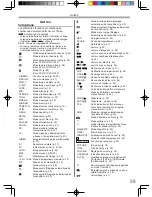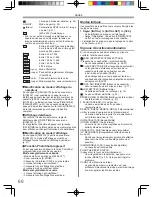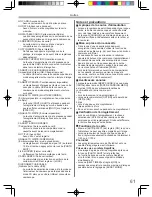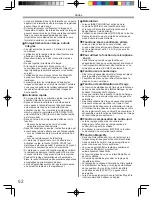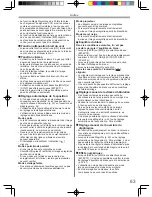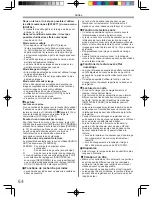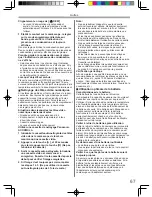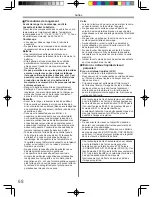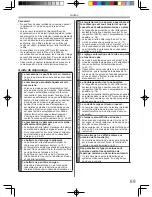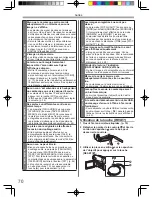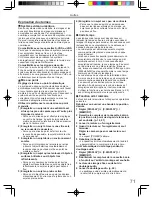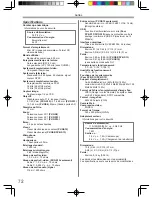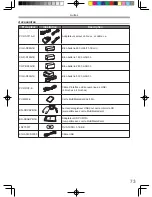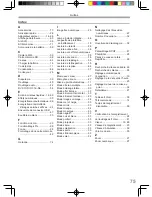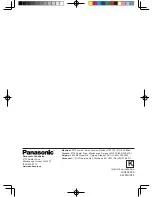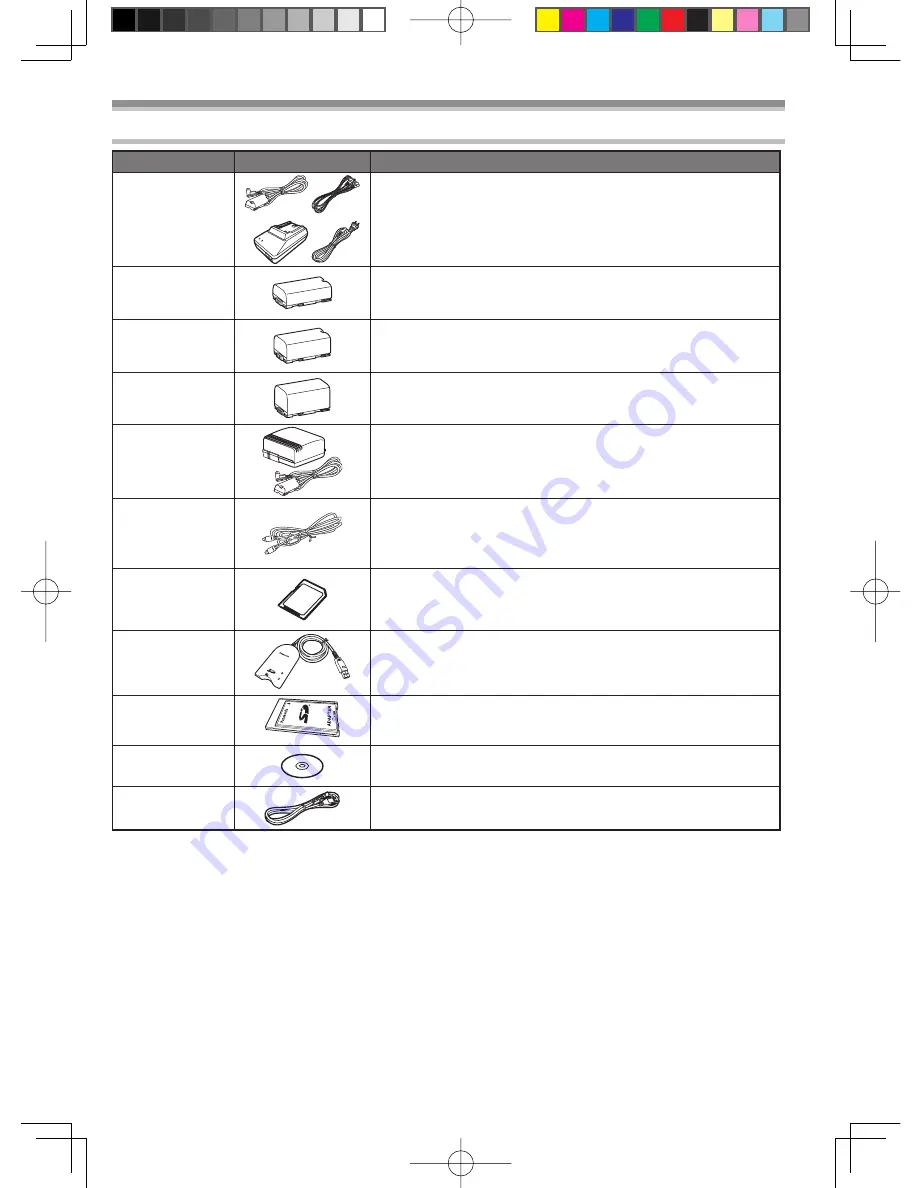
73
Autres
Accessoires
N° de pièce
Illustration
Description
PV-DAC11A-K
Adaptateur secteur, câble c.c. et câble c.a.
CGR-D08A/1B
Bloc-batterie 800 mAh/1 h 30 min
CGR-D16A/1B
Bloc-batterie 1 600 mAh/3 h
CGP-D28A/1B
Bloc-batterie 2 800 mAh/5 h
CGR-D53A/1K
Bloc-batterie 5 300 mAh/9 h
PV-DDC9-K
Câble d’interface vidéo numérique (i.LINK)
(4 broches à 4 broches)
PV-MM8-K
Carte MultiMediaCard de 8 Mo
BN-SDCAPE/1B
Lecteur/enregistreur USB pour carte mémoire SD
(compatible avec carte MultiMediaCard)
BN-SDABPE/1B
Adaptateur SD PCMCIA
(compatible avec carte MultiMediaCard)
LSFT0577
DV STUDIO 3.1E-SE
K1HA05CD0005
Câble USB