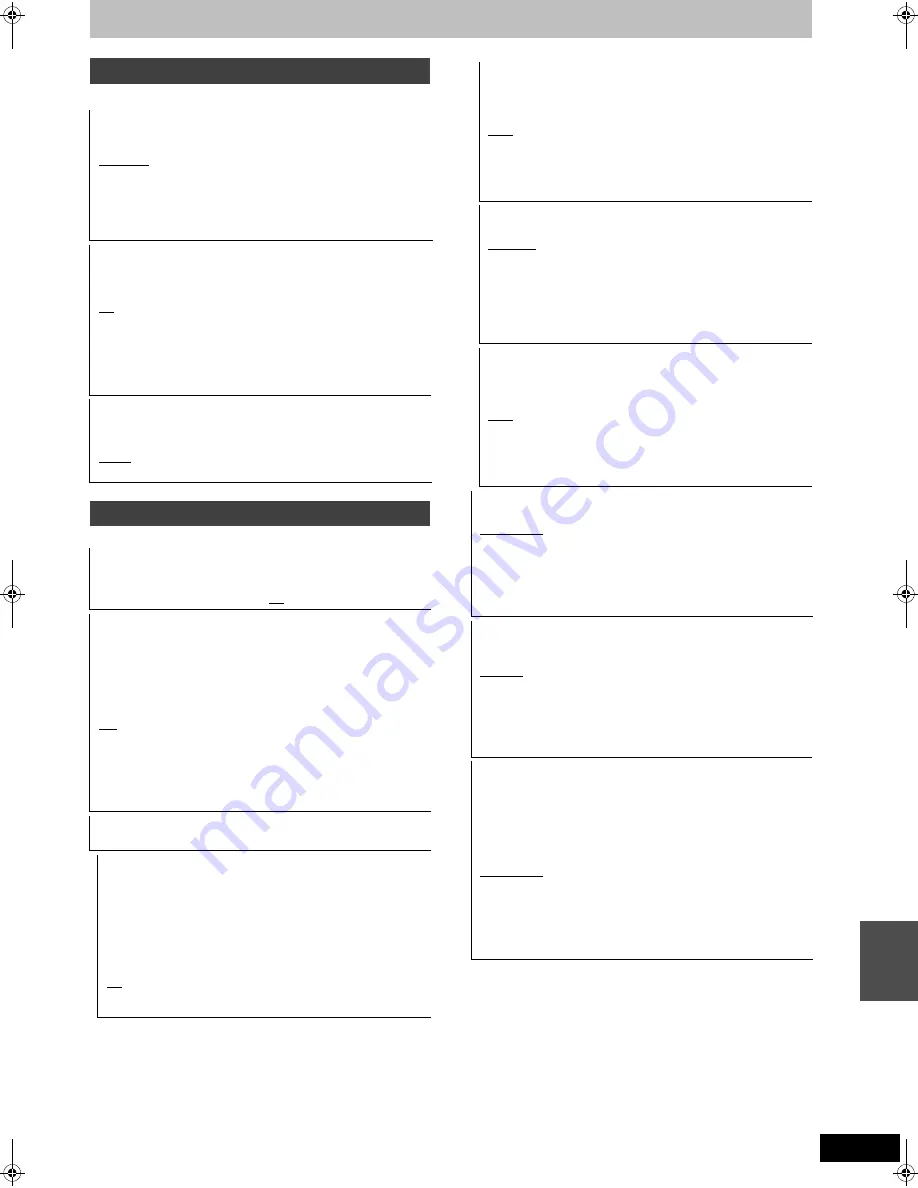
83
RQT9135
(All factory default settings are indicated with underlined text.)
(All factory default settings are indicated with underlined text.)
§
[Note]
≥
Not making the proper settings may result in noise.
≥
If the unit is connected with the HDMI AV OUT terminal, the
specifications of the connected equipment take preference over
this unit and audio selected in these items may not be output
(e.g., when a television is connected, the HDMI audio output of
this unit is limited to down-mixed 2ch.)
≥
Audio will be output as 2 ch if it is set to “PCM”. Set to “Bitstream”
if you would like to output as surround audio, such as 5.1 ch.
Picture
Still Mode
Select the type of picture shown when you pause play (
➡
110,
Frames and fields).
[Automatic]
[Field]
Select if jittering occurs when “Automatic” is
selected. (The picture is coarser.)
[Frame]
Select if small text or fine patterns cannot be
seen clearly when “Automatic” is selected. (The
picture is clearer and finer.)
Seamless Play
Select the play mode between playlist chapter segments and
partially deleted titles.
≥
It is not valid for titles in DR mode or AVCHD videos.
[On]
The chapters in playlists are played seamlessly. This does
not work when there are several audio types included on
the playlist and when using Quick View (PLAY
a
1.3).
Additionally, the positioning of chapter segments may
change slightly.
[Off]
The points where chapters in playlists change are played
accurately, but the picture may freeze for a moment.
NTSC Video Output
Select how the NTSC image is output.
[NTSC]
Output as NTSC.
[PAL60]
Convert and output as PAL60.
Select this when connected to the PAL format TV.
Sound
Dynamic Range Compression
[DVD-V]
Change the dynamic range for late night viewing.
[On]
[Off]
Bilingual Audio Selection
(Only when recording from DV input)
Select whether to record the main or secondary audio type when:
≥
Copying to a DVD-R, DVD-RW (DVD-Video format), +R and
+RW.
≥
“Rec for High Speed Copy” is enabled. (
➡
82)
≥
Recording sound in LPCM (
➡
right, “Audio Mode for XP
Recording”).
[M 1]
[M 2]
≥
You cannot select the audio on this unit when recording from an
external source, such as when copying from a video cassette
recorder (except from DV equipment connected to this unit’s DV
input terminal). Select the audio on the other equipment.
≥
When recording from the unit’s DV terminal, select the type of
audio recording from “Audio Mode for DV Input” (
➡
right).
Digital Audio Output
≥
Press [OK] to show the following settings.
PCM Down Conversion
Select how to output audio with a sampling frequency of 96 kHz.
It will be converted to 48 kHz regardless of the setting in
following cases.
≥
The signals have a sampling frequency of over 96 kHz.
≥
The disc has copy protection.
[On]
Signals are converted to 48 kHz. (Choose when the
connected equipment cannot process signals with a
sampling frequency of 96 kHz.)
[Off]
Signals are output as 96 kHz. (Choose when the
connected equipment can process signals with a
sampling frequency of 96 kHz.)
Dolby Digital
§
Select to output Dolby Digital as bitstream or PCM.
[Bitstream]
Select “Bitstream” when the connected equipment
can decode the respective audio format.
[PCM]
Select “PCM” when the connected equipment
cannot decode the respective audio format.
Refer to the operating instructions for connected
devices to verify whether or not they can decode
each of the audio formats.
DTS
§
Select to output DTS Digital surround as bitstream or PCM.
[Bitstream]
Select “Bitstream” when the connected equipment
can decode the respective audio format.
[PCM]
Select “PCM” when the connected equipment
cannot decode the respective audio format.
Refer to the operating instructions for connected
devices to verify whether or not they can decode
each of the audio formats.
MPEG
§
Select to output MPEG as bitstream or PCM.
[Bitstream]
Select “Bitstream” when the connected equipment
can decode the respective audio format.
[PCM]
Select “PCM” when the connected equipment
cannot decode the respective audio format.
Refer to the operating instructions for connected
devices to verify whether or not they can decode
each of the audio formats.
Audio Mode for XP Recording
Choose the audio type when recording or copying with XP mode.
[Dolby Digital] (
➡
110)
[LPCM] (
➡
110)
≥
The picture quality of LPCM recordings may be lower than that of
normal XP mode recordings.
≥
The audio recording becomes Dolby Digital even if you selected
LPCM when using a recording mode other than XP.
≥
When recording a bilingual broadcast, select the type of audio in
advance from “Bilingual Audio Selection” (
➡
left).
Audio Mode for DV Input
You can select the kind of audio when recording from the unit’s DV
input terminal (
➡
54).
[Stereo 1]
Records audio (L1, R1).
[Stereo 2]
Records added audio such as narration (L2, R2)
subsequent to original recording.
[Mix]
Records both Stereo 1 and Stereo 2.
≥
When recording bilingual broadcast, select the type of audio in
advance from “Bilingual Audio Selection” (
➡
left).
Audio Mode for Digital Broadcast
Selects the initial setting for Audio tracks,
If programme has both Dolby Digital and MPEG audio tracks,
priority is given to what you select.
Only the selected audio is recorded when recorded or copied in
XP, SP, LP, EP, or FR recording mode.
(It is recorded in accordance with the setting of the “Multi Audio” in
Disc menu only when it is copied with “Copy Title Playing”.)
[Dolby Digital]
A method of coding digital signals developed by
Dolby Laboratories. Apart from stereo (2ch)
audio, these signals can also be multi-channel
audio.
[MPEG]
An audio compression method that compresses
audio to small size without any considerable
loss of audio quality.
Cha
nging th
e
unit’
s
s
e
tt
ings
DMRXW300GN-RQT9135-L_eng.book 83 ページ 2008年4月30日 水曜日 午後6時11分
















































