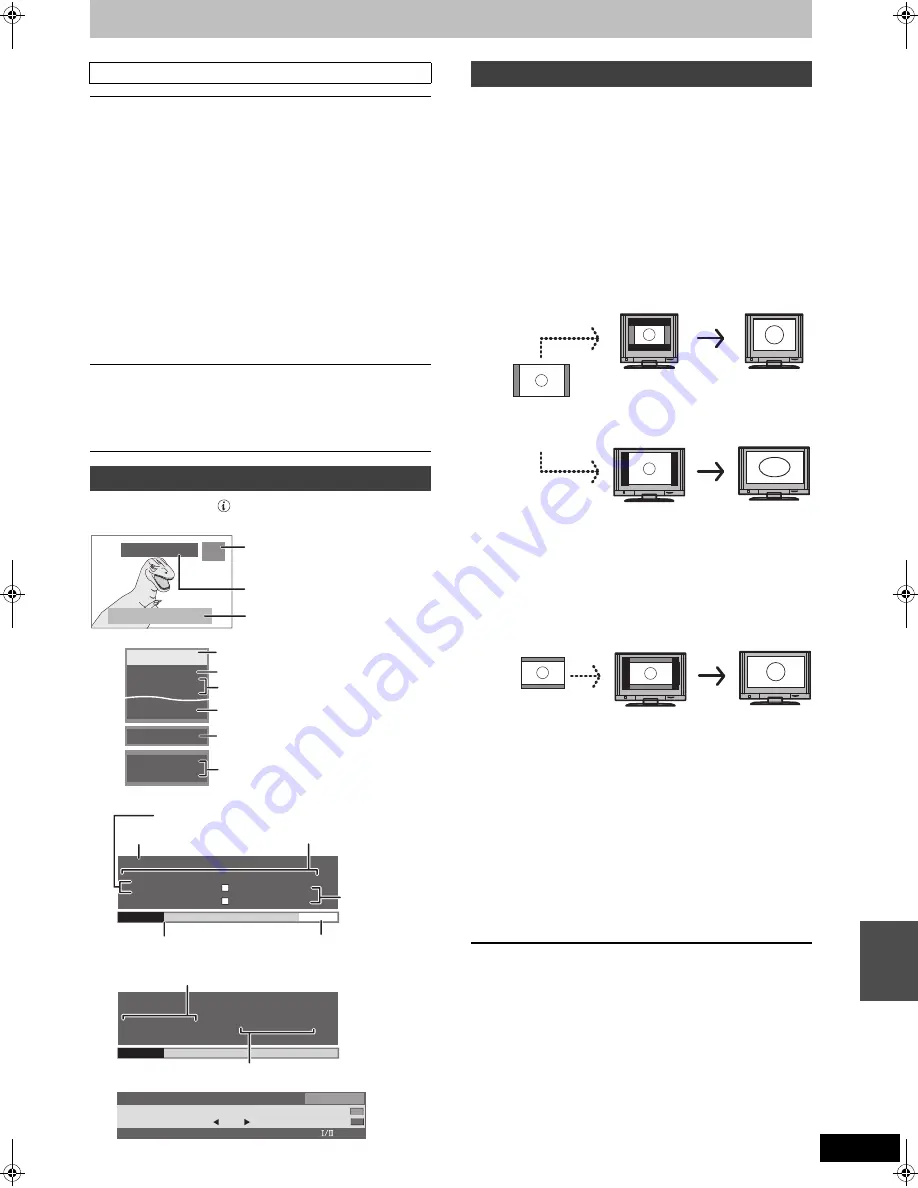
75
RQT9135
Press [STATUS
].
The display changes each time you press the button.
When black bars are shown at the top, bottom, left, and right sides of
the screen, you can enlarge the image to fill the screen.
1
Press [OPTION].
2
Press [
3
,
4
] to select “Aspect” and
press [OK].
3
Press [
2
,
1
] to select the item.
≥
Normal
:
Normal output
≥
Side cut
:
The black bars on the right and left sides of the 16:9 image
disappear and the image is enlarged. Please note that the
right and left sides of the image are cut off when the black
bar is not displayed.
§
Only when “TV Aspect” (
➡
84) is set to “Letterbox”.
≥
Zoom
:
The black bars on the top and bottom sides of the 4:3 image
disappear and the image is enlarged. Please note that the
top and bottom sides of the image are cut off when the black
bar is not displayed.
4
Press [OK].
[Note]
≥
The screen mode is switched to “Normal” in the following
situations:
– when you change channel
– when you start or end the playback of a title
– when the unit is turned off or on.
≥
[DVD-V]
“Side cut” does not have any effect.
≥
When “TV Aspect” (
➡
84) is set to “Pan & Scan” or “Letterbox”, the
“Zoom” effect is disabled.
To return to the previous screen
Press [RETURN].
To exit the screen
Press [EXIT].
Sound menu—Change the sound effect
Sound Effects
[HDD]
[RAM]
[-R]
[-R]DL]
[-RW‹V›]
[+R]
[+R]DL]
[+RW]
[DVD-V]
[-RW‹VR›]
[CD]
[AVCHD]
≥
Re-master1
≥
Re-master2
(Discs record at 48 kHz or less)
This feature gives you a more natural sound by adding higher
frequency signals not recorded on the track.
≥
V.Surround1
≥
V.Surround2
(2-channel or over only)
Enjoy a surround-like effect if you are using two front speakers
only.
– Turn V.Surround off if it causes distortion. (Check the
surround function on the connected equipment.)
– V.Surround does not work for bilingual recordings.
≥
This function is effective for audio from the HDMI terminal or
the DIGITAL AUDIO OUT terminal only when “Digital Audio
Output” is set to “PCM”. (However, in this case, audio is
output as 2ch.)
Dialogue Enhancer
[HDD]
[RAM]
[-R]
[-R]DL]
[-RW‹V›]
[+R]
[+R]DL]
[+RW]
[DVD-V]
[-RW‹VR›]
[AVCHD]
(3-channel or over only, including a centre channel)
The volume of the centre channel is raised to make dialogue
easier to hear.
Status messages
HDD 45:53 DR
D
V
D
8
:27 SP
1
8
:53:50 11.11.200
8
T1 0:05.14 XP
Remain
REC1
PLAY
002 ABC T
V
022 ABC REC2
A
u
dio LR
eng
HDD
T2 0:10.10 DR
T2 0:00.10 DR
0:35.32
1
2
1 TE
N
HD
All D
V
B Ser
v
ices
10:30
Select FA
V
List
Corontation street
9:00 - 11:00
N
o
w
Rating:PG
Bad Signal
STTL TEXT
Soft
w
are
u
pdate
1
8
:53:50 11.11.200
8
Li
v
e 1
8
:53.50
V
ie
w
1
8
:40.12
Selected drive status/type of disc or USB
memory
Channel/The name of the station
Recording or play status
Selected audio type
Available recording time and
recording mode
Title number and elapsed time during play/
Recording mode
Date and time
Recording in background/copy progress
indicator
Title number and
elapsed time
during recording/
Recording mode
The remaining time appears while stopped.
Current time
≥
When using Pause Live TV
The time when the picture currently displayed on the
television was broadcasted
Current position
Total time
Digital channel information (
➡
21)
Switch the aspect ratio of the screen
16:9 image with
black bars on the
right and left
Display as frame on
the 4:3 aspect ratio
TV screen
§
Enlarged display
with black bar
erased with Side
cut
Displayed with black
bars on right and left
on the 16:9 aspect
ratio TV screen
Enlarged display
with black bar
erased with Side
cut
4:3 image with
black bars at the
top and bottom
Displayed as frame
on the 16:9 aspect
ratio TV screen
Enlarged display
with black bar
erased with
Zoom
Con
v
e
n
ie
nt fun
c
ti
o
n
s
to
pla
y
ba
c
k
a
nd v
ie
w
ing
o
r lis
te
ning
DMRXW300GN-RQT9135-L_eng.book 75 ページ 2008年4月30日 水曜日 午後6時11分






























