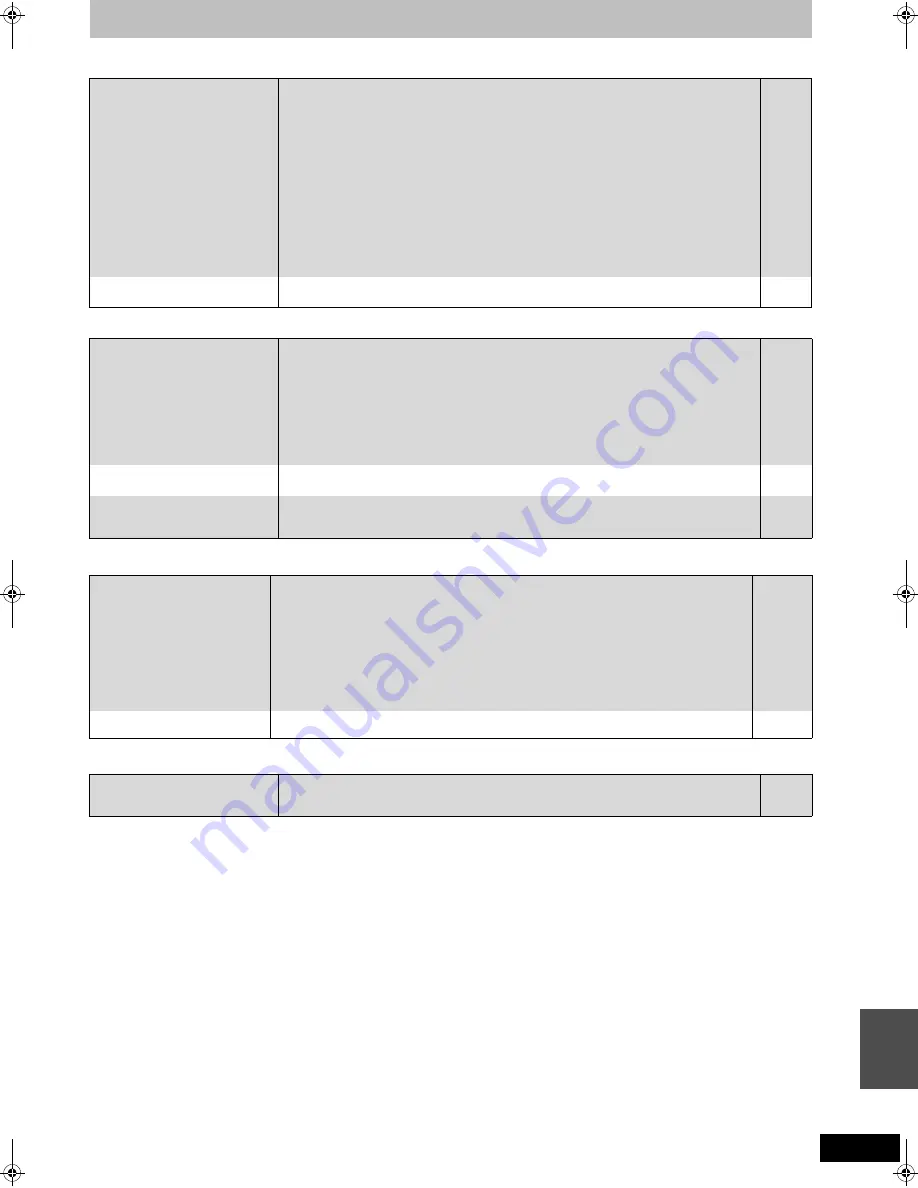
107
RQT9135
VIERA Link
Page
VIERA Link doesn’t work.
≥
Check the HDMI cable connection. Check that “HDMI” is displayed on the front display when
the power for the main unit is set to On.
≥
Make sure that “VIERA Link” is set to “On”.
≥
Check the “HDAVI Control” settings on the connected device.
≥
Some functions may not work if depending on the version of “HDAVI Control” of the connected
equipment. This unit supports “HDAVI Control 3” functions.
≥
If the connection for the equipment connected with HDMI was changed, or if there was a
power failure or the plug was removed from the household mains socket, “HDAVI Control” may
not work.
In this case, perform the following operations.
1 When the HDMI cable is connected to all equipment with the power on, turn the TV (VIERA)
on again.
2 Change the TV (VIERA) settings for the “HDAVI Control” function to off, and then set to on
again. (For more information, see the VIERA operating instructions.)
3 Switch the VIERA input to HDMI connection with this unit, and after this unit’s screen is
displayed check that “HDAVI Control” is working.
—
85
—
—
—
The operation on this unit (music
playback etc.) is interrupted.
≥
The operation on this unit may be interrupted when you press buttons on the TV remote
control that do not work for VIERA Link functions.
—
To reset this unit
To return all the settings other
than the main ones to the factory
preset
≥
Select “Yes” in “Shipping Condition” in the Setup menu. All the settings except for the ratings
level and ratings password return to the factory preset. The timer recording programmes are
also cancelled.
≥
Select “Yes” in “Default Settings” in the Setup menu. All the settings other than the tuning
settings, clock settings, disc language settings, ratings level, ratings password, remote
control code, network settings return to the factory presets.
≥
Press and hold [
X
CH] and [CH
W
] on the main unit until the Region Selection screen
appears. All the settings except for the ratings level, ratings password and clock settings
return to the factory preset. The timer recording programmes are also cancelled.
86
86
—
To reset the ratings level
settings
≥
While the disc tray is open, press [DRIVE SELECT] to select the DVD drive, then press and
hold [
¥
REC] and [
1
] (PLAY) on the main unit at the same time for 5 or more seconds.
—
To restore the unit if it freezes
due to one of the safety devices
being activated
≥
Press and hold [
Í
/I] on the main unit for 10 seconds. (The settings remain.)
—
Network
I can’t connect to the network.
≥
Has the LAN cable come unplugged? Check that the LAN cable is properly connected.
≥
Have you plugged in a modular cable for use with a telephone into the LAN terminal on this
unit? Connect with a straight LAN cable.
≥
Is the power for the modem or broadband router turned on? Turn the power on for each
device.
≥
Is there a mistake in the network settings? Follow any instructions you may have received
from your ISP (Internet Service Provider) and make changes to the settings.
≥
Are the broadband router settings correct? Read the operating instructions for the broadband
router.
≥
Is the broadband router and/or modem correctly connected? Check the operating
instructions for each device and connect accordingly.
94
94
—
—
—
—
While using my PC, I cannot
connect to the network.
≥
Does your Internet Service Provider (ISP) or service contract prevent multiple terminals
connecting at the same time? Check the content of your contract.
—
Other
After performing an update, you
can no longer receive
broadcasts.
≥
Depending on the content of the update, some settings may have returned to the preset
values. Fix the settings again.
—
T
roub
le
s
hoot
ing guide
DMRXW300GN-RQT9135-L_eng.book 107 ページ 2008年4月30日 水曜日 午後6時11分










































