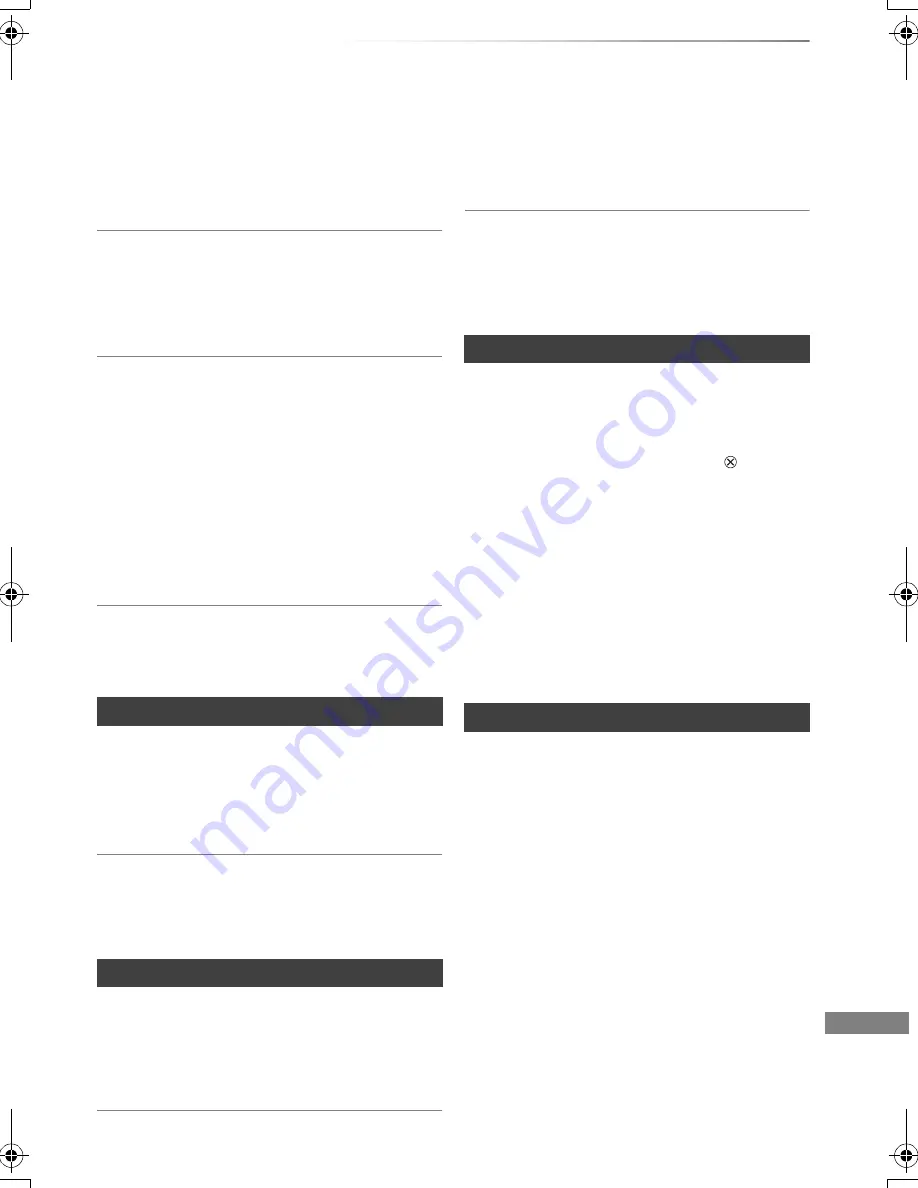
Troubleshooting
VQT4C70
87
Audio and video momentarily pause.
• DVD-R DL and +R DL discs have two writable
layers on one side. Video and audio may
momentarily cut out when the unit is switching
layers.
BD-Video or DVD-Video is not played.
• Ensure the disc is for the correct BD-Video
region code or DVD-Video region number, and
is not defective.
You have forgotten your rating PIN.
• The rating level returns to the factory preset.
1 While the unit is on, press and hold [OK], the
yellow button and the blue button at the
same time for more than 5 seconds.
• “00 RET” is displayed on the unit’s display.
2 Repeatedly press [
1
] (right) until “03 VL” is
displayed on the unit’s display.
3 Press [OK].
• “INIT” is displayed on the unit’s display.
Image for the Quick View is not smooth.
• Image may not be played back smoothly in case
of High definition titles.
Cannot edit.
• You may not be able to edit on the HDD if there
is no available space. Delete any unwanted
titles to create empty space. (
>
42)
Cannot create a playlist.
• Creation or editing of playlists cannot be done
on this unit.
The contents of the SD card cannot be read.
• Remove the card from the slot and then insert
again. If this does not solve the problem, switch
the unit to standby mode and turn it on again.
Copying, deleting and setting protection takes
a long time.
• When there are a lot of folders and files, it may
sometimes take a long time.
Photos do not play back normally.
• The images that were edited on the PC, such as
PROGRESSIVE JPEG, etc., may not play back.
(
>
95)
This unit does not recognize the USB device
correctly.
• If USB device is connected to this unit while
using a video communication the USB device
will not be recognized. Press [EXIT
] and
reconnect USB device.
• If inserted during playback the USB device may
not be recognized by this unit.
Disconnect and reconnect the USB device. If it
still does not recognize the connection, switch
the unit to standby mode and turn it on again.
• USB devices connected using a USB entension
cable other than a dedicated one or a USB hub
may not be recognized by this unit.
The TV Guide information is not displayed
properly.
• Set the clock correctly. (
>
68, 80, Clock)
• Some broadcast may not send programme
information.
• There was a programme change, or TV Guide
information from a broadcast station was
possibly not correctly transmitted.
• If signal quality is bad, the TV Guide system
may not be able to receive any data.
Edit
Photo
USB
TV Guide
DMRPWT520GL_eng.book 87 ページ 2012年2月9日 木曜日 午後6時15分
















































