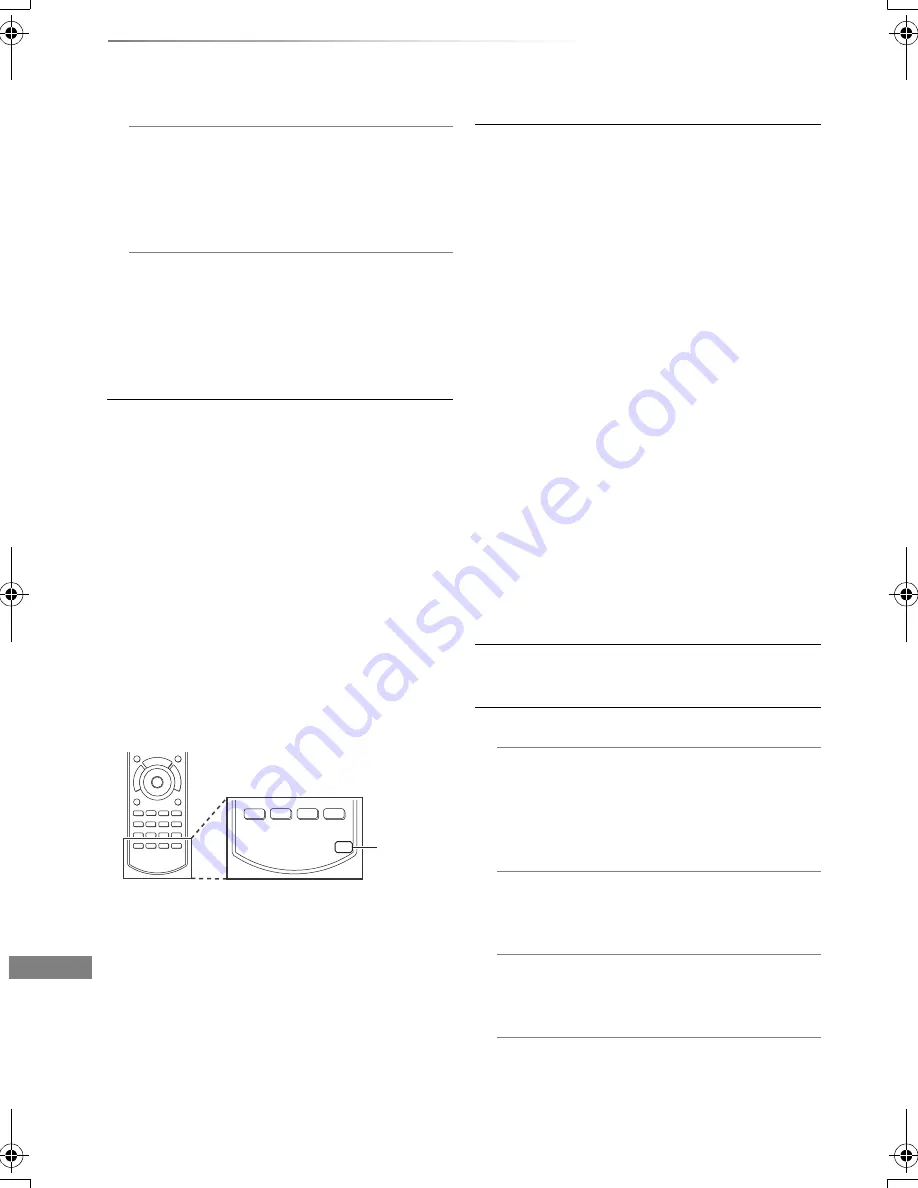
Convenient functions
VQT4C70
80
Changing the unit’s settings
Automatic Standby after Copy
• On:
This unit is turned to standby mode when it
is not operated for approximately 5 minutes
after completing copy (
>
57).
RF OUT ( Aerial Signal )
Set whether to output the aerial signal or not
from RF OUT while in standby mode (When
“Power Save in Standby” is activated).
• If “On” is selected, the aerial signal is output
from this unit.
Remote Control
Change the remote control code on the main unit
and the remote control if you place other
Panasonic products close together.
• Use “Set Code1”, the factory set code, under
normal circumstances.
1 Select the code, then press [OK].
2 While pressing [OK], press and hold the
number button ([1] to [6]) for more than
5 seconds.
3 Press and hold [OK] for more than 5 seconds.
4 Press [OK].
• Operation is possible only with Panasonic
remote controls with “IR6” printed at the bottom
when the remote control code of this unit is set
to “Set Code 4”, “Set Code 5” or “Set Code 6”.
BLU-RAY DISC RECORDER
IR6
BLU-RAY DISC PLAYER/HDD RECORDER
IR6
IR6
Clock
If the time is not set correctly, use the settings
listed in the method below.
• Automatic
This unit usually obtains time and date
information from digital broadcasts.
• Region Selection
Select the region where you live to adjust the
standard time.
• The time contained in the broadcast signal is
UTC (Universal time, coordinated).
• Daylight Saving Time
Select time offset from the standard time for
Summer Time.
• If there is a gap between displayed time and
actual time, set this function.
• Manual Setting
1 Select “Off” of “Automatic”, then press [OK].
2 Select the item you want to change.
3 Change the setting.
4 Press [OK] when you have finished the
settings.
PIN Entry
You can set/change the PIN. (
>
70)
System Update
Software Update in Standby
When you set this unit to standby mode,
software (firmware) updates (
>
82) are
downloaded automatically at the time you
have specified.
Software Update Now ( Broadcast )
Refer to ”Software (Firmware) Update”.
(
>
82)
Software Update Now ( Internet )
Refer to ”Software (Firmware) Update”.
(
>
82)
Software Licence
Information about the software licence is
displayed.
DMRPWT520GL_eng.book 80 ページ 2012年2月9日 木曜日 午後6時15分






























