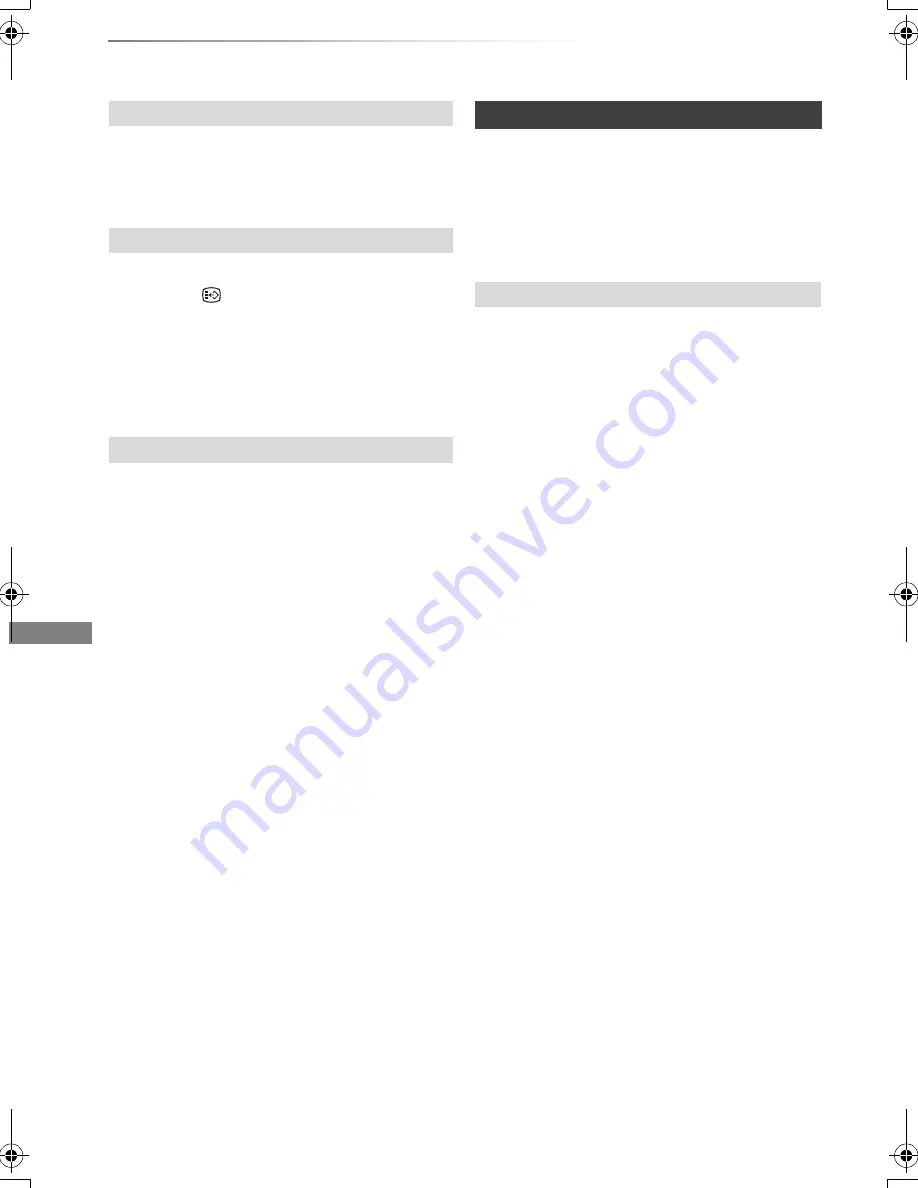
Playing back video
VQT4C70
40
Operation during play
Press [AUDIO].
• It will switch depending on the contents
recorded every time it is pressed.
[HDD]
[USB_HDD]
[BD-RE]
[BD-R]
:
Press [STTL
].
• If you want to switch the subtitle language,
select it in the Disc menu (
>
66).
[BD-V]
[DVD-V]
, DivX and MKV:
Display with “Subtitles” in the Disc menu (
>
66).
You can switch the screen mode.
Refer to “Switching the aspect ratio of the
screen”. (
>
83)
Preparation
Connect 3D compatible TV to this unit. (
>
13)
• Perform the necessary preparations for the TV.
Play back following the instructions displayed
on the screen.
Perform the following settings as necessary.
3D BD-Video Playback
It is also possible to play back 3D discs in 2D
(conventional video). (
>
68, 72)
3D Type
If 3D video cannot be played back in 3D, you may
be able to play it in 3D by changing the setting.
(
>
68, 76)
3D AVCHD Output
If 2D AVCHD video is recognised as 3D video and
cannot be played back correctly, you may be able
to play it by changing the setting. (
>
68, 76)
3D Playback Message
Hide the 3D viewing warning screen. (
>
68, 76)
Graphic Display Level
Adjust the 3D position for the playback menu or
message screen etc. (
>
66)
Changing audio
Switching subtitles
Aspect
3D video playback
Preparatory 3D settings
DMRPWT520GL_eng.book 40 ページ 2012年2月9日 木曜日 午後6時15分






























