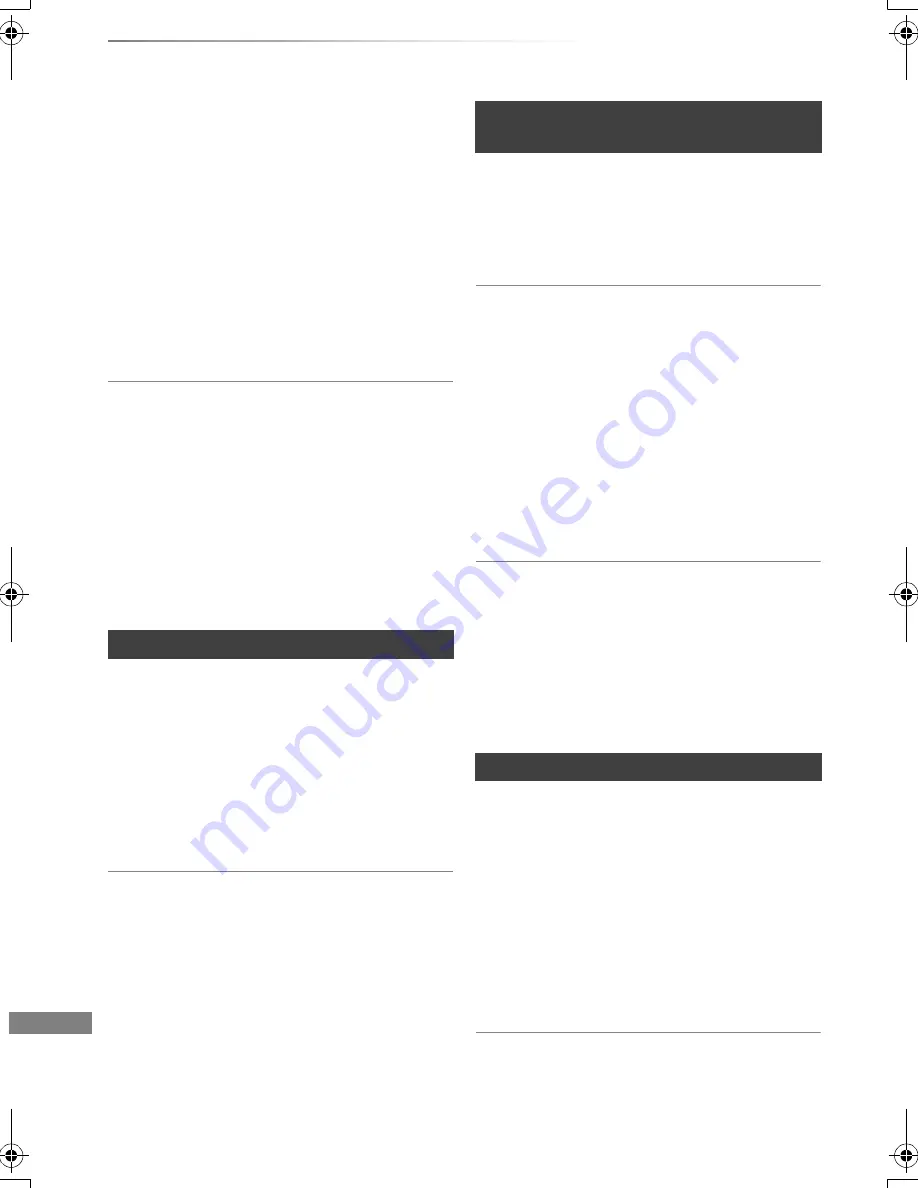
Troubleshooting
VQT4C70
86
Troubleshooting guide
3D video is not output correctly.
• Perform the 3D settings. (
>
40)
• When a non-3D compatible amplifier/receiver is
connected between this unit and a TV, 3D video
is not output. (
>
15)
• When the amplifier/receiver which is connected
between this unit and a TV is off, 3D video is not
output. (
>
15)
• 3D discs may not be played back correctly due
to the settings of the TV.
• When “HDMI Audio Output” is set to “Off”, 3D
video may not be output correctly. (
>
77)
The same video is displayed in each left and
right half of the screen.
• This is a 3D programme of the Side-by-Side
type.
Change the setting as follows if connecting with
a 3D compatible TV:
1 Press [OPTION].
2 Select “3D Settings”, then press [OK].
3 Select “Side by side” in “Signal Format”, then
press [OK].
No sound.
Distorted sound.
• Check the connections. (
>
13)
• Check the connected equipment’s settings.
• Press [AUDIO] to select the audio. (
>
25, 40)
• To output audio from a device connected with an
HDMI cable, set “HDMI Audio Output” to “On”.
(
>
68, 77)
Cannot change audio channel.
• You cannot change the audio channel if “Digital
Audio Output” is set to “Bitstream” (
>
75)
Cannot record.
Cannot copy.
• Some broadcasts are copyright protected.
• You cannot record/copy to the disc.
Auto Renewal Recording does not work
properly.
• The programme will not be overwritten in the
following cases:
- the programme is protected
- any programme is being played back or copied
- a screen such as DIRECT NAVIGATOR is
displayed
Instead, the programme will be saved as a
separate programme and that will be
overwritten.
A part or whole of a recorded title has been
lost.
• If there is a power failure or the AC mains lead is
disconnected from the household mains socket
while recording or editing, the title may be lost or
the HDD may become unusable. We cannot
offer any guarantee regarding lost programmes.
Cannot play back.
• The disc is dirty. (
>
9)
• The disc is scratched or marked.
•
[BD-R]
[BD-RE]
Set “Play Video ( AVCHD ) on BD-RE / BD-R” to
“On” and the playback may be possible (
>
68,
73).
• The disc may not be able to play back if it was
not finalized or a Top Menu was not created on
the equipment used for recording.
Sound
Recording, timer recording and
copying
Play
DMRPWT520GL_eng.book 86 ページ 2012年2月9日 木曜日 午後6時15分






























