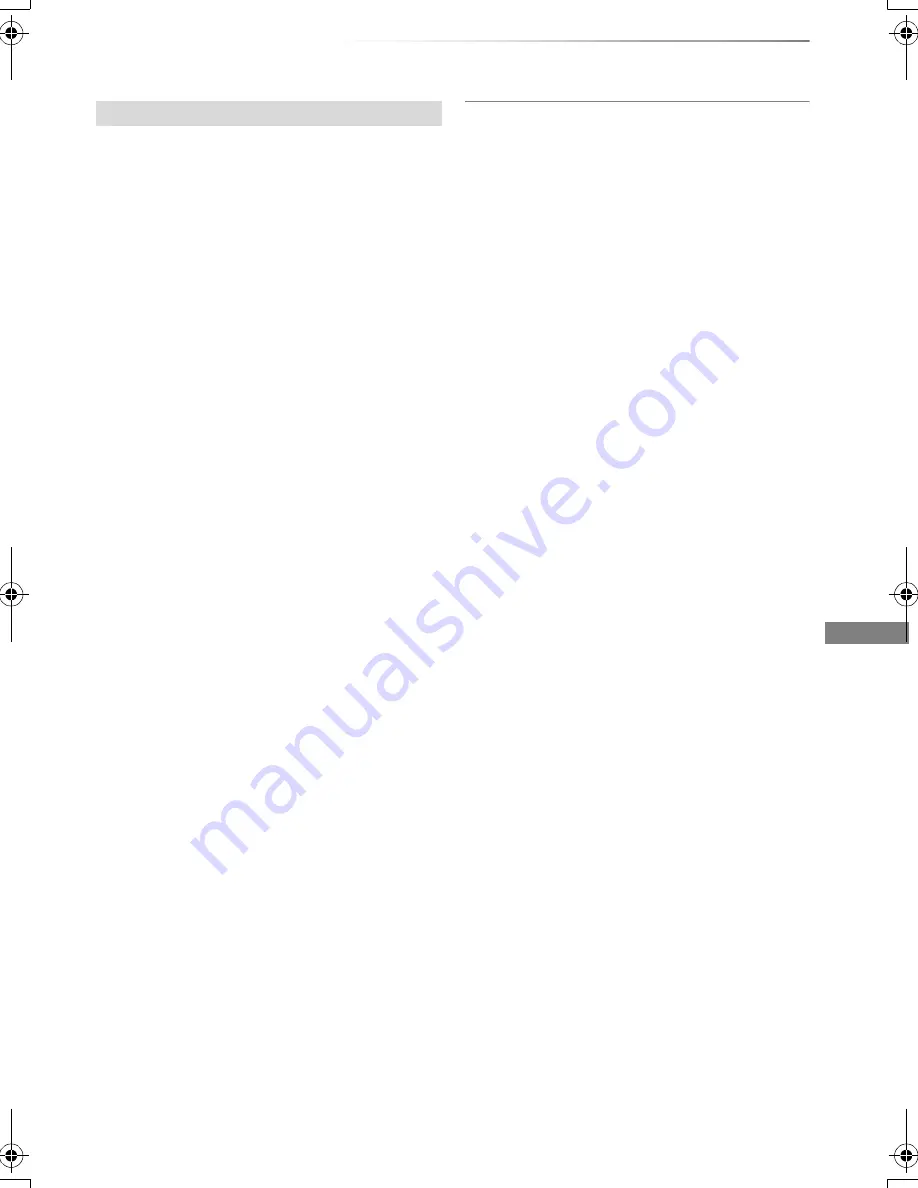
Playing back video
VQT4C70
41
Change this setting when the screen is not
correctly displayed for 3D compatible
programmes.
1
Press [OPTION].
2
Select “3D Settings”, then press [OK].
3
Select the item, then press [OK].
Signal Format
• Original
Keep original picture format.
• Side by side
3D picture format comprising of left and right
screens.
• 2D to 3D
§
Converts 2D pictures to 3D effect while playing.
3D Picture Mode
§
• Normal
Normal 3D effects.
• Soft
Soft 3D effects.
• This function cannot be enabled when “Signal
Format” is set to “2D to 3D”.
• Manual Settings
Set 3D effect manually.
- Distance
Set the amount of depth perception.
- Screen Type
Selects how the screen appears during 3D
playback (flat or round).
- Frame Width
Set the amount of feathering at the edge of
screen.
- Frame Colour
Set the colour of feathering at the edge of
screen.
§
This function is not effective while watching
broadcast.
• Depending on the contents, displayed items are different.
• Subtitles and TV Guide, etc., may not display correctly
depending on the settings.
• 3D BD-Video can be played back in 3D only when this unit
is connected to the Full HD 3D compatible TV.
• This unit only guarantees the playback of the Frame
Sequential and the Side-by-Side (Half) programme types.
• Please refrain from viewing 3D images if you do not feel
well or are experiencing visual fatigue.
In the event that you experience dizziness, nausea, or other
discomfort while viewing 3D images, discontinue use and
rest your eyes.
• Depending on the connected TV, the video being played
back might switch to 2D video due to changes in resolution
etc. Check the 3D setting on the TV.
• 3D video might not output the way it is set in “HDMI Video
Format” (
>
77) and “24p Output” (
>
77).
• It may display as Side-by-Side when playback of the 3D
video is started.
• 3D BD-Video cannot be played back in 3D while recording.
Also, 3D playback stops when the timer recording starts.
3D settings during playback
DMRPWT520GL_eng.book 41 ページ 2012年2月9日 木曜日 午後6時15分






























