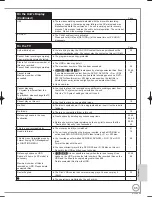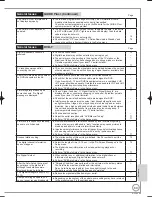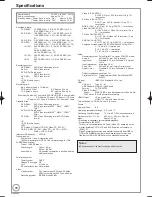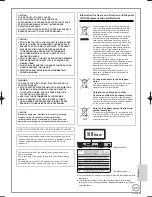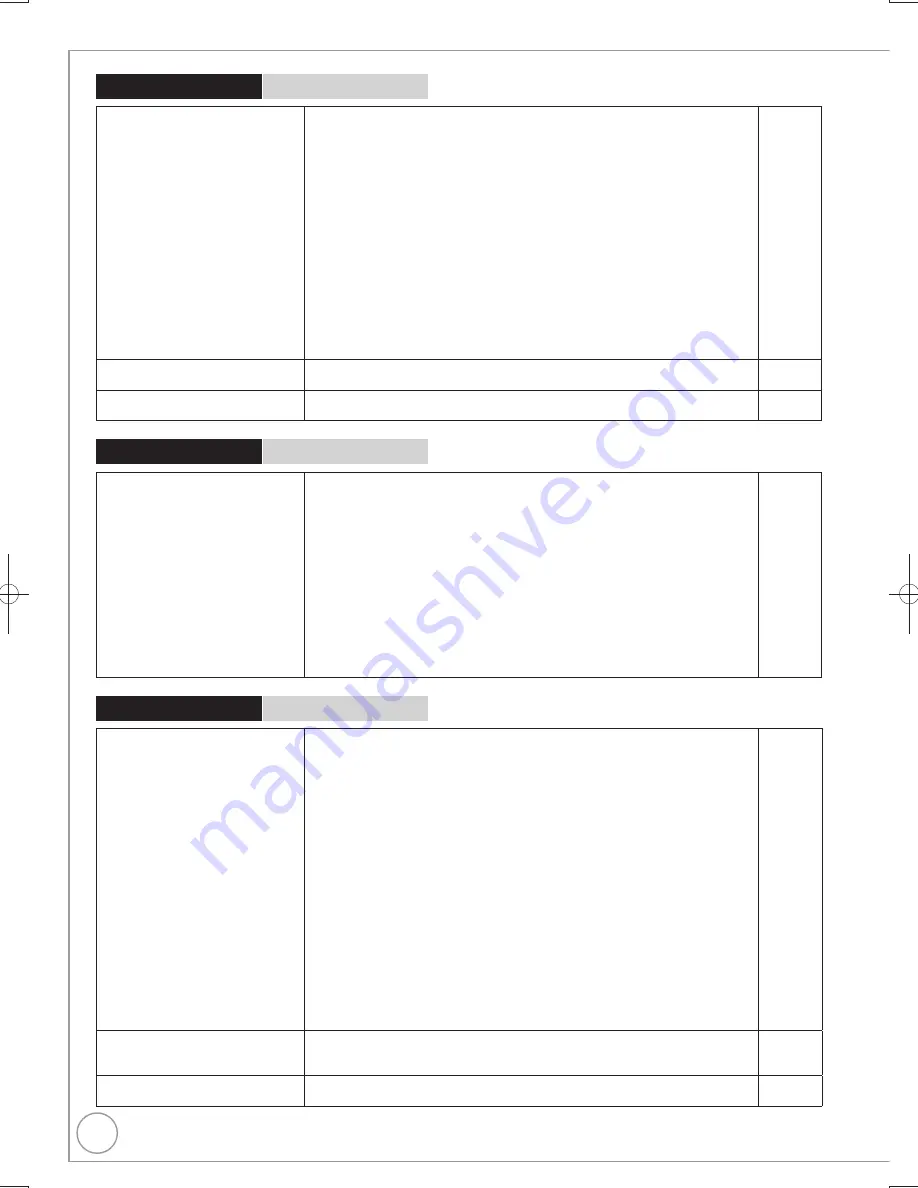
90
RQT9299
Page
General Issues
VIERA Link
VIERA Link doesn’t work.
Check the HDMI cable connection. Check that “HDMI” is displayed on the
front display when the power for the main unit is set to On.
−
Make sure that “VIERA Link” is set to “On”.
75
Check the “HDAVI Control” settings on the connected device.
−
Some functions may not work depending on the version of “HDAVI Control”
of the connected equipment. This unit supports “HDAVI Control 4” function.
−
If the connection for the equipment connected with an HDMI cable was
changed, or if there was a power failure or the plug was removed from
the household mains socket, “HDAVI Control” may not work. In this case,
perform the following operations.
1. When the HDMI cable is connected to all equipment with the power on,
turn the TV (VIERA) on again.
2. Change the TV (VIERA) settings for the “HDAVI Control” function to
off, and then set to on again. (For more information, see the VIERA
operating instructions.)
3. Switch the VIERA input to HDMI connection with this unit, and after this
unit’s screen is displayed, check that “HDAVI Control” is working.
−
The Control Panel does not
appear.
The control panel is only displayed when connected to a TV with “HDAVI
Control 2” or later function.
45
The operation on this unit (music
playback etc.) is interrupted.
The operation on this unit may be interrupted when you press buttons on
the TV remote control that do not work for VIERA Link functions.
−
Page
General Issues
USB
The contents of the USB memory
cannot be read.
Remove the USB memory from the USB port and then insert again. If this
does not solve the problem, turn off and turn on the unit again.
−
Check that the USB memory is inserted correctly.
81
The format of the USB memory or of its contents is not compatible with the
unit. (The contents on the USB memory may be damaged.)
17, 18
The USB memory contains a folder structure and/or file extensions that are
not compatible with this unit.
18
Turn off and then turn on the unit again.
−
USB memories connected using a USB extension cable or a USB hub may
not be recognized by this unit.
−
Some USB memories cannot be used with this unit.
17
If inserted during playback, recording or copying etc., the USB memory may
not be recognized by this unit.
−
Troubleshooting Guide
The images from this unit do not
appear on the TV.
Picture is distorted.
Make sure the connections are pushed in firmly.
10
−
12,
78
−
80
Try connecting an alternative cable.
−
Make sure recorder is connected to an appropriate AV input of the TV.
10
−
12,
78, 79
Make sure the TV’s input setting (e.g., AV 1) is correct.
−
The TV isn’t compatible with progressive signals.
Press and hold [
] and [
/
1.3] on the main unit for about 5 seconds. The
setting will change to interlace.
−
The TV isn’t compatible with RGB signals.
Set “AV1 Output” in the Setup menu to “Video (with component)”.
75
The unit’s “TV System” setting differs from the TV system used by the disc
now playing. While stopped, keep pressing [
] and [
OPEN/CLOSE] on
the main unit for 5 or more seconds.
The system switches from PAL to NTSC or vice versa.
75
When this unit is connected with an HDMI cable, use a disc that matches
with this unit’s TV system.
−
Picture may not be seen when more than 4 devices are connected with
HDMI cables.
Reduce the number of connected devices.
−
TV reception worsens after
connecting the unit.
This can occur because the signals are being divided between the unit and
other equipment. It can be solved by using a signal booster, available from
electronics retailers.
−
Picture does not appear during
timer recording.
Timer recordings work regardless of whether the unit is on or off. To confirm
the timer recording is going to work properly, turn the unit on.
−
Playback Issues
Picture
Page
DMR-EX79EB.indb 90
DMR-EX79EB.indb 90
2009/01/14 14:53:13
2009/01/14 14:53:13